You need to make a map
Example starting with a circle:
Before to start your ring layer need to be at the image size > Very important, to be sure got to Layer > Layer to image size
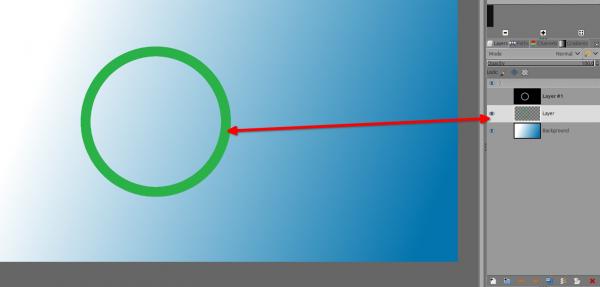
Select the layer of your circle in the layer stack/dialog, right click on it and select Alpha to selection, or make a selection circle and go to Select > Border... to make your ring, fill with a color.
Then create a new layer, still the selection active > inside the selection put a black and white gradient with those parameters
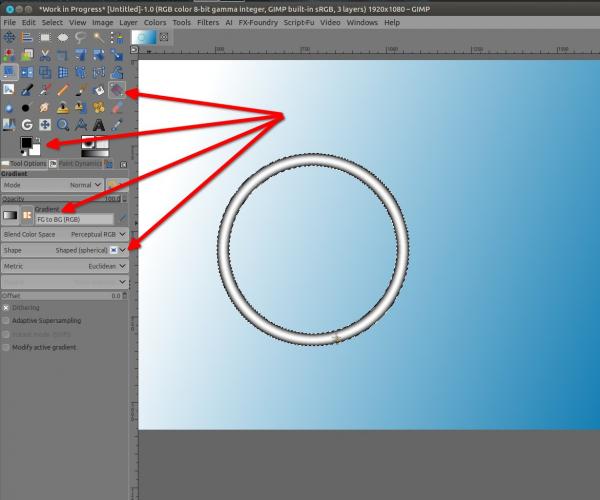
Once it's done, Select > None, then blur that gradient layer
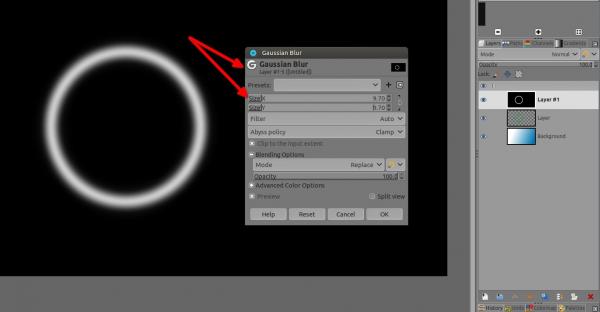
Once it's done, untick the visibility of that layer map (don't delete, just make it non visible)
Then Select the layer with the flat ring in the layer stack, and go to Filters > Map > Bump map..
See settings (click on that button in the bump map window to open a dialog and input the map you've created)
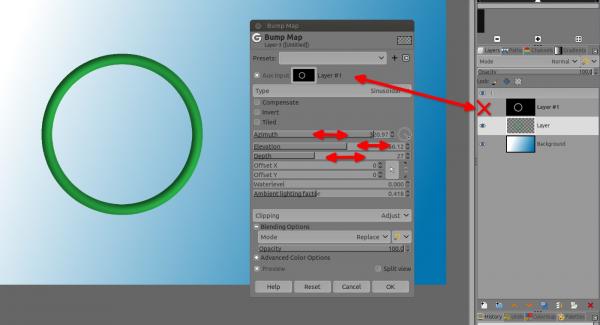
Example starting with a circle:
Before to start your ring layer need to be at the image size > Very important, to be sure got to Layer > Layer to image size
Select the layer of your circle in the layer stack/dialog, right click on it and select Alpha to selection, or make a selection circle and go to Select > Border... to make your ring, fill with a color.
Then create a new layer, still the selection active > inside the selection put a black and white gradient with those parameters
Once it's done, Select > None, then blur that gradient layer
Once it's done, untick the visibility of that layer map (don't delete, just make it non visible)
Then Select the layer with the flat ring in the layer stack, and go to Filters > Map > Bump map..
See settings (click on that button in the bump map window to open a dialog and input the map you've created)



