06-09-2018, 07:55 AM
You do not give you OS or version of Gimp. OS might not matter too much here but Gimp version does.
There is a very simple script to export a multi-page pdf. However the procedure syntax has changed a little between versions.
The scripts are attached, sg-save-pdf-multi-210.scm for Gimp 2.10 and sg-save-pdf-multi.scm for Gimp 2.8
Unzip, take the appropriate version and pop in your Gimp profile (examples for Windows)
Gimp 2.10 C:\Users\"yourname"\AppData\Roaming\GIMP\2.10\scripts
Gimp 2.8 C:\Users\"yourname"\.gimp-2.8\scripts
How does it work - open your images in Gimp - this example Gimp 2.10 - Gimp 2.8 is the same.
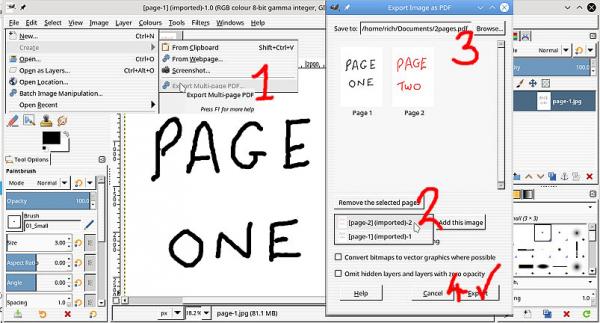
1. The menu entry is in File -> Create -> Export Multi-page PDF
2. Each open image is individually added in the order you want in the PDF
3. Browse to a folder for your PDF and give it a name, including the .pdf suffix
4. Everything ok? Now you can export it.
In a PDF viewer looks like this.
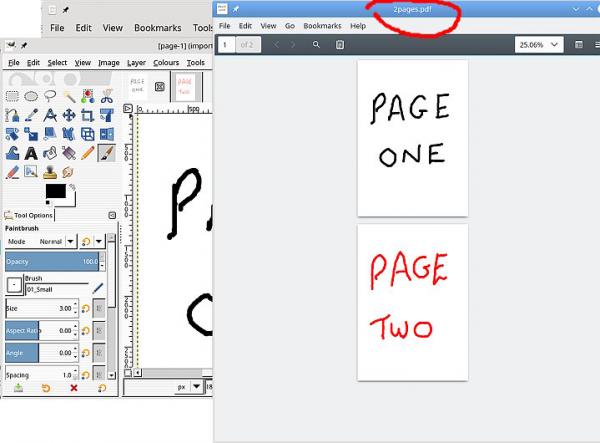
Quote:...that they needed to be in the same pdf file (all the images until them were jpg) in two different pages.
There is a very simple script to export a multi-page pdf. However the procedure syntax has changed a little between versions.
The scripts are attached, sg-save-pdf-multi-210.scm for Gimp 2.10 and sg-save-pdf-multi.scm for Gimp 2.8
Unzip, take the appropriate version and pop in your Gimp profile (examples for Windows)
Gimp 2.10 C:\Users\"yourname"\AppData\Roaming\GIMP\2.10\scripts
Gimp 2.8 C:\Users\"yourname"\.gimp-2.8\scripts
How does it work - open your images in Gimp - this example Gimp 2.10 - Gimp 2.8 is the same.
1. The menu entry is in File -> Create -> Export Multi-page PDF
2. Each open image is individually added in the order you want in the PDF
3. Browse to a folder for your PDF and give it a name, including the .pdf suffix
4. Everything ok? Now you can export it.
In a PDF viewer looks like this.



