First 180 ppi is not wonderful for printing photographs, but it might be ok.
Conversion from inches to pixels, which is not difficult because generally pixels-per-inch (ppi) are used.
But why not use Gimp to do the arithmetic for you.
For the 6" x 4" print size @ 180 ppi File -> New and open the Advanced Options Set resolutions to 180. Set the units to inches (in) Set the Width and Height to 6 and 4.
Under that is the size in pixels: 1080 x 720 <<< the size for the print shop.

The same with the individual passeport photos, except this time set the units to mm underneath is the size in pixels 234 x 340 <<< the size for each 'headshot'
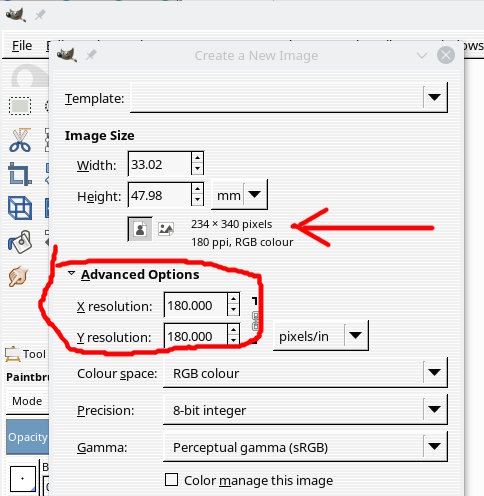
All different sizes. You need to scale them down to 234 x 340 pix. but you will lose quality.
Those fit together like : You can change ruler dimension bottom of the image window if it helps but the image is Gimp it is in pixels and the size will show top of the window.

Conversion from inches to pixels, which is not difficult because generally pixels-per-inch (ppi) are used.
But why not use Gimp to do the arithmetic for you.
For the 6" x 4" print size @ 180 ppi File -> New and open the Advanced Options Set resolutions to 180. Set the units to inches (in) Set the Width and Height to 6 and 4.
Under that is the size in pixels: 1080 x 720 <<< the size for the print shop.
The same with the individual passeport photos, except this time set the units to mm underneath is the size in pixels 234 x 340 <<< the size for each 'headshot'
Quote:ight now I can't even cut and paste them successfully onto a new canvas of 4" x 6". Can paste them on but they're too big and I can't move them around to tuck them into the corner. Hence I never even get past the first one.
All different sizes. You need to scale them down to 234 x 340 pix. but you will lose quality.
Those fit together like : You can change ruler dimension bottom of the image window if it helps but the image is Gimp it is in pixels and the size will show top of the window.



