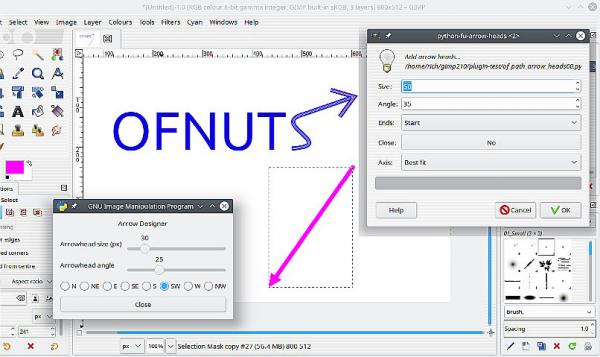Posts: 7,840
Threads: 166
Joined: Oct 2016
Reputation:
1,078
Gimp version:
Operating system(s): Linux
There is always a trade off between complexity and convenience. I like the arrows.scm because it is script-fu. I load it when I need it, no need to restart Gimp.
There are others. Ofnuts has one, path-arrow-heads-0.0.py usual place http://sourceforge.net/projects/gimp-pat...s/scripts/ dated 2012-01-09 makes an arrow head end of a path.
and Akkana Peck's arrowdesigner.py http://shallowsky.com/software/gimp/arrowdesigner/ Straight arrow in a selection, can't get simpler than that.
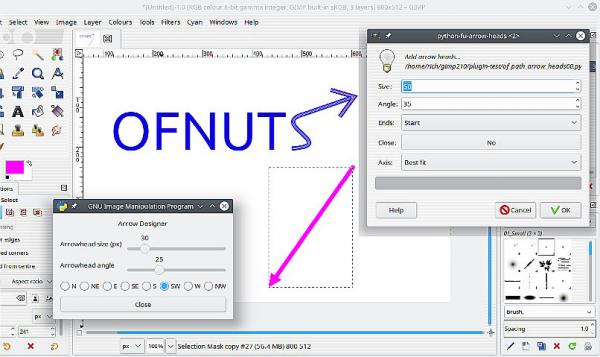
draw arrow" (Pfeil zeichnen) plugin download? To download just the plugin without the rest of the documentation etc Try:
https://www.magentacloud.de/api/file?att...YJqJvvNU6J
Posts: 1,063
Threads: 88
Joined: Aug 2018
Reputation:
83
Gimp version:
Operating system(s): Windows Vista or 7, 8, 10 (64-bit)
Hi Rich2005,
I really liked the arrow-set-size.scm script, it is practical and intuitive.
I have now downloaded Ofnuts' arrow-set-size.scm script and will try it out.
The link you posted takes me to a page with the following message:
{"msg": "Unauthorized", "code": "401"}
But ok, I believe that I will not need that script anymore, for creating arrows I think I already have enough.
Thanks.
Posts: 2
Threads: 0
Joined: Dec 2020
Reputation:
0
Gimp version:
Operating system(s): Linux
12-10-2020, 10:31 PM
(This post was last modified: 12-10-2020, 10:32 PM by jcwjcw42.)
I'll start out by saying that I'm brand new to GIMP. I followed the discussion in this thread and successfully added some labels with appropriate arrows to an imported pgn, saved the xcf file, re-exported the png, and thought I was done. (ETA: I used the arrow-set-size.scm script.) Well, a reviewer wants the label moved. I opened the xcf file and was able to move the text labels, but for the life of me I can't figure out how to edit (or delete) the associated arrow. I've gone into the Paths dialog window to see if I could select the path that I used to define the arrow, but no luck. (I'm not even sure what paths it was showing me.) Is it possible to edit an arrow after saving/reopening to xcf or do I need to go back to the original png and start over?
Posts: 117
Threads: 23
Joined: May 2017
Reputation:
7
Gimp version:
Operating system(s): Windows (Vista and later)
As none of the gurus, who can give really good help, seem to be around, I'll try my poor best.
* Bring forward the Paths tab. There you should see a list: at the left of each, clicking shows a chain icon, and to left of that, clicking shows an eye and makes the path visible. Unclick the chain and leave the eye.
* Select the Move Tool, and bring forward the tab 'Tool Options': there are 3 icons on top.
* Select the the last one = 'Move Path'
* Now you should able to move any of your visible paths: clicking the chains at their left links them to move together... visible or not--use with care to begin with.
Posts: 2
Threads: 0
Joined: Dec 2020
Reputation:
0
Gimp version:
Operating system(s): Linux
(12-10-2020, 11:42 PM)carmen Wrote: As none of the gurus, who can give really good help, seem to be around, I'll try my poor best.
* Bring forward the Paths tab. There you should see a list: at the left of each, clicking shows a chain icon, and to left of that, clicking shows an eye and makes the path visible. Unclick the chain and leave the eye.
* Select the Move Tool, and bring forward the tab 'Tool Options': there are 3 icons on top.
* Select the the last one = 'Move Path'
* Now you should able to move any of your visible paths: clicking the chains at their left links them to move together... visible or not--use with care to begin with.
Thanks for responding. I followed your guide and was able to find three paths listed, but I added five arrows. Unfortunately none of the three corresponded to the path/arrow I need to move. I assume that I managed to delete them after I created the arrows. At this point it is probably simplest to start over...there really aren't that many label/arrow pairs to create anyway. I'll play around with paths some more to see how I might have deleted the one I need.
Posts: 1,063
Threads: 88
Joined: Aug 2018
Reputation:
83
Gimp version:
Operating system(s): Windows Vista or 7, 8, 10 (64-bit)
By default, the script deletes the path after its execution.
If you want to keep the path, you must deselect the option that regulates this condition. See attached image.
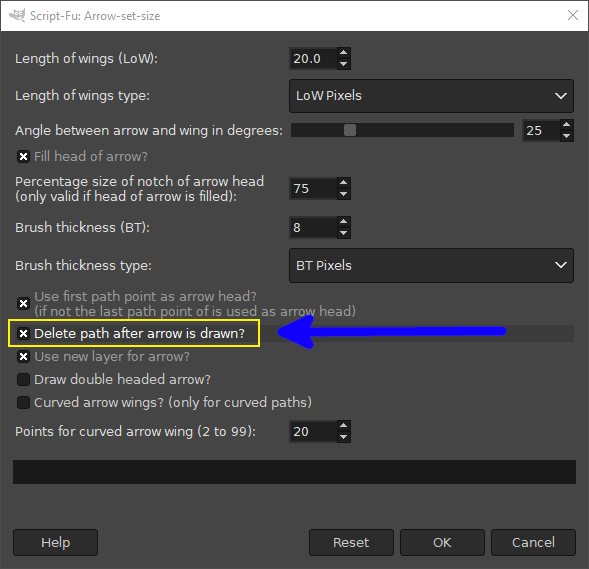
Posts: 7,840
Threads: 166
Joined: Oct 2016
Reputation:
1,078
Gimp version:
Operating system(s): Linux
Quote:(ETA: I used the arrow-set-size.scm script.) Well, a reviewer wants the label moved. I opened the xcf file and was able to move the text labels, but for the life of me I can't figure out how to edit (or delete) the associated arrow. I've gone into the Paths dialog window to see if I could select the path that I used to define the arrow, but no luck.
You need to keep the path as Krikors post. Gimp is a bitmap editor, once the arrow is rendered, other than moving it as a layer, to change the 'shape' the whole arrow layer has to be replaced. Gimp is not a vector editor, It could be that you should be using vector application Inkscape to add arrows and text.
However, Gimp it is.
Advise: Use Layer Groups - then the paired arrow and text layers can be moved as one. Chain the Layer Group to the path and the path moves as well.
Fairly slow 5 minute video of these options: https://youtu.be/VSZ7tjkh9XE
Posts: 1,393
Threads: 214
Joined: Sep 2018
Reputation:
129
Gimp version:
Operating system(s): Windows 11
rich, the trick with the chained layer / path is superb. Thanks for the tip.
Posts: 289
Threads: 7
Joined: Jan 2019
Reputation:
20
Gimp version:
Operating system(s): Linux
I was just looking at arrow.scm to change the default size of the arrows and brush so looked at arrow-set-size.scm and the later arrow-set-size-samj.scm produced by Rich2005.
I think that there are errors in the changed script - the order of the options in the SF-OPTION parameters "Length of wings type" and "Brush thickness type" have been swapped to put the absolute pixel values before the ratio-metric settings but the constants FACTOR_RELATIVE_TO_PATH_LENGTH and FACTOR_IN_ABSOLUTE_PIXELS still have the original values (0 and 1 respectively) - this means that the program code will be using ratio-metric values when the UI is indicating that absolute values are being used and vice versa.
The SF-ADJUSTMENT parameters "Length of wings (LoW)" and "Brush thickness (BT)" have had their settings changed but the new values will be used as ratio-metric ones if using the default settings of the script (which I guess wasn't the intent).
Posts: 289
Threads: 7
Joined: Jan 2019
Reputation:
20
Gimp version:
Operating system(s): Linux
05-07-2021, 06:29 AM
(This post was last modified: 05-07-2021, 06:50 AM by programmer_ceds.)
(05-06-2021, 10:26 PM)programmer_ceds Wrote: I was just looking at arrow.scm to change the default size of the arrows and brush so looked at arrow-set-size.scm and the later arrow-set-size-samj.scm produced by Rich2005.
I think that there are errors in the changed script - the order of the options in the SF-OPTION parameters "Length of wings type" and "Brush thickness type" have been swapped to put the absolute pixel values before the ratio-metric settings but the constants FACTOR_RELATIVE_TO_PATH_LENGTH and FACTOR_IN_ABSOLUTE_PIXELS still have the original values (0 and 1 respectively) - this means that the program code will be using ratio-metric values when the UI is indicating that absolute values are being used and vice versa.
The SF-ADJUSTMENT parameters "Length of wings (LoW)" and "Brush thickness (BT)" have had their settings changed but the new values will be used as ratio-metric ones if using the default settings of the script (which I guess wasn't the intent).
Note that these comments apply to the arrow-set-size.scm and arrow-set-size-samj.scm scripts as posted earlier in this thread - they may have been edited since.
The corrections needed are to restore the two SF-OPTION lines back to their original forms i.e.
Code:
SF-OPTION "Length of wings type" (list "Path length divided by LoW value" "LoW Pixels")
SF-OPTION "Brush thickness type" (list "Path length divided by BT value" "BT Pixels")
This will correct the UI display and still give you the same results.
|