Hi,
Good to know > I never really used BIMP, I'm a xnconvert guy (it has curves as well), and use exclusively Linux.
Having said that, I'm trying to implement batch process in a company, although I have to use do it with Xnview/xnConvert, and could implement this in no time, I would like to do it with GIMP/BIMP... just to have one software workflow (and a good license).
So, I'm trying to install BIMP on a M$ windows 7 with GIMP 2.10.32, downloaded directly from there https://alessandrofrancesconi.it/projects/bimp/ this seems to not gonna to happen, it says it cannot find where GIMP is installed (can't do screenshot now, it's week-end), tried many things, like browsing folders via the installer, tried to put that exe thing in the plug-in as well, this does not work as re-starting GIMP did not put it in the File > Batch Image Manipulation in the menu , nothing-nada..
Any thoughts?
BTW this windoz 7 is not my computer, it a computer from a staff I'm training for a company, yes I got full rights on that windoz 7
Another problem I did some try with BIMP and curves > this time on my computer (it's a *buntu 20.04, and yes I did clean the curves history after that screenshot, "Threshold" was the more impressive to clean )
)
I saved a curve setting named test
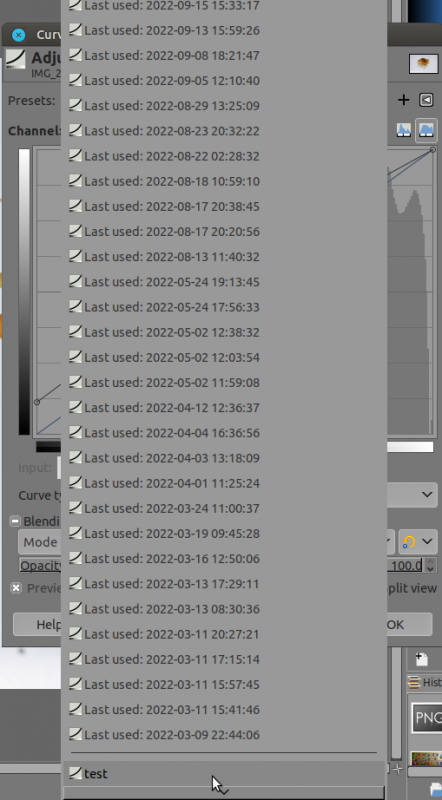
then in BIMP > add another procedure > search for "curves" input "test",
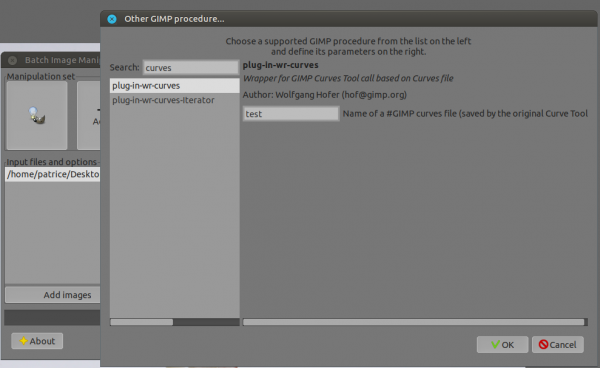
and as a result...
I got something from another world... I'm sure it's even from another galaxy, literally unusable image
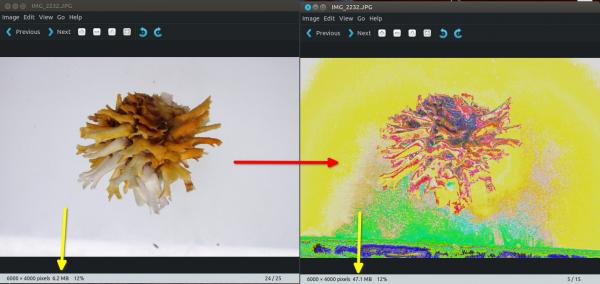
What am I doing wrong?
Good to know > I never really used BIMP, I'm a xnconvert guy (it has curves as well), and use exclusively Linux.
Having said that, I'm trying to implement batch process in a company, although I have to use do it with Xnview/xnConvert, and could implement this in no time, I would like to do it with GIMP/BIMP... just to have one software workflow (and a good license).
So, I'm trying to install BIMP on a M$ windows 7 with GIMP 2.10.32, downloaded directly from there https://alessandrofrancesconi.it/projects/bimp/ this seems to not gonna to happen, it says it cannot find where GIMP is installed (can't do screenshot now, it's week-end), tried many things, like browsing folders via the installer, tried to put that exe thing in the plug-in as well, this does not work as re-starting GIMP did not put it in the File > Batch Image Manipulation in the menu , nothing-nada..
Any thoughts?
BTW this windoz 7 is not my computer, it a computer from a staff I'm training for a company, yes I got full rights on that windoz 7
Another problem I did some try with BIMP and curves > this time on my computer (it's a *buntu 20.04, and yes I did clean the curves history after that screenshot, "Threshold" was the more impressive to clean
 )
)I saved a curve setting named test
then in BIMP > add another procedure > search for "curves" input "test",
and as a result...
I got something from another world... I'm sure it's even from another galaxy, literally unusable image
What am I doing wrong?






 install it...
install it...
 ,
,