Want / need to convert a Photoshop (PS) brush / pattern /gradient to Gimp format. Some possible ways
1. PS brush - filename.abr
Possibly the easiest, Many but not all PS .abr brushes will already load in Gimp and show with all the other brushes in the brushes dock. Many of these are large, multiple brushes , some times just one is required. Export as a Gimp .gbr brush. The right-click on the brush icon and Open Brush as Image is not available for PS .abr (EDIT As of Gimp 2.10.30 a right click on a PS in the brushes dock does open as an image, all of the PS brushes in the collection )
Two ways;
a) Look at the brush, the size is given. Make a new image that size and grayscale. A single click with the brush as a stamp. Export that as a Gimp.gbr file and put that in your brushes folder.
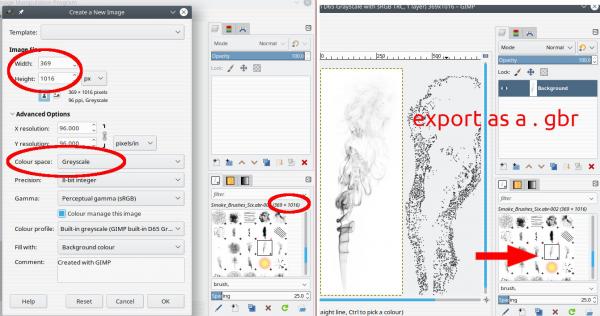
b) A very old plugin abr.exe, tried it in Win10 / Gimp 2.10.30 and it still works. This will open the brushname.abr file the same as any other image file and open as layers in Gimp. Export the ones you want individually as Gimp .gbr files.
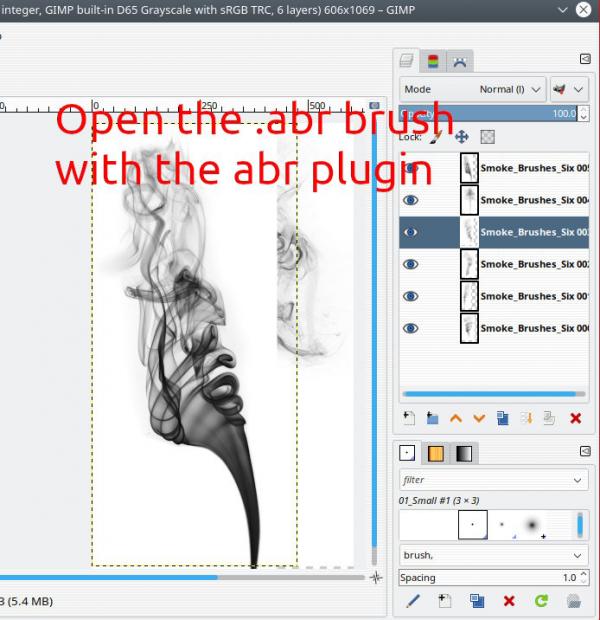
2. PS pattern - filename.pat
Do not be fooled, these are not the same as a Gimp pattern. Do not put in the patterns folder.
Use the attached plugin ps-pattern-load_1.exe and open the PS pattern file. Many of these are multi-layer. Export each layer as a Gimp .pat or alternatively a .png file Either work in the Gimp patterns folder.
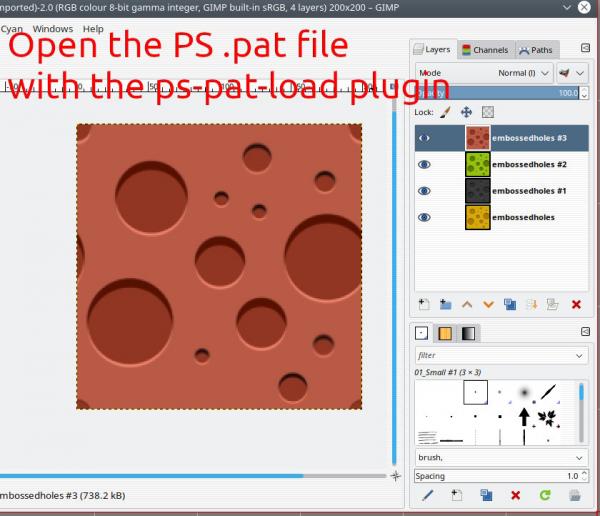
3. PS gradients - filename.gdr
No really easy way that I know of to convert these.
There is an online conversion page here: http://soliton.vm.bytemark.co.uk/pub/cpt...elect.html
Convert the gdr to either a Gimp .ggr gradient(s) or an SVG either work with Gimp.
The plugins are in the attached zip. put the two files abr.exe and ps-pat-load_1.exe in C:\Users\"yourname"\AppData\Roaming\GIMP\2.10\plug-ins
Linux users - linux versions in the zip as well plus a small utility pssvg This comes from the cptutils package. Usually for RPM but this is Debian. It makes a SVG from a PS .gdr file. Works for me with 'buntu 18.04 / 20.04
1. PS brush - filename.abr
Possibly the easiest, Many but not all PS .abr brushes will already load in Gimp and show with all the other brushes in the brushes dock. Many of these are large, multiple brushes , some times just one is required. Export as a Gimp .gbr brush. The right-click on the brush icon and Open Brush as Image is not available for PS .abr (EDIT As of Gimp 2.10.30 a right click on a PS in the brushes dock does open as an image, all of the PS brushes in the collection )
Two ways;
a) Look at the brush, the size is given. Make a new image that size and grayscale. A single click with the brush as a stamp. Export that as a Gimp.gbr file and put that in your brushes folder.
b) A very old plugin abr.exe, tried it in Win10 / Gimp 2.10.30 and it still works. This will open the brushname.abr file the same as any other image file and open as layers in Gimp. Export the ones you want individually as Gimp .gbr files.
2. PS pattern - filename.pat
Do not be fooled, these are not the same as a Gimp pattern. Do not put in the patterns folder.
Use the attached plugin ps-pattern-load_1.exe and open the PS pattern file. Many of these are multi-layer. Export each layer as a Gimp .pat or alternatively a .png file Either work in the Gimp patterns folder.
3. PS gradients - filename.gdr
No really easy way that I know of to convert these.
There is an online conversion page here: http://soliton.vm.bytemark.co.uk/pub/cpt...elect.html
Convert the gdr to either a Gimp .ggr gradient(s) or an SVG either work with Gimp.
The plugins are in the attached zip. put the two files abr.exe and ps-pat-load_1.exe in C:\Users\"yourname"\AppData\Roaming\GIMP\2.10\plug-ins
Linux users - linux versions in the zip as well plus a small utility pssvg This comes from the cptutils package. Usually for RPM but this is Debian. It makes a SVG from a PS .gdr file. Works for me with 'buntu 18.04 / 20.04
Code:
./pssvg -v -t "dockname-%03i" -o out.svg in.grd


