Posts: 4
Threads: 3
Joined: Feb 2022
Reputation:
0
Gimp version:
Operating system(s): Linux
I'm learning the basics of using GIMP. I'm making a simple "color palette" for a design project.
I want to draw several rectangles, each as their own layer, and have that entire layer be the size of the rectangle.
When I click "New Layer" and draw the selection, I can color the selection, but the layer still has the size of the background layer (instead of the small rectangle, like I want).
I can manually resize the layer, but I'd assume there's a better way size the entire layer to the rectangle I want.
How do you do this?
Posts: 149
Threads: 2
Joined: Mar 2019
Reputation:
56
Gimp version:
Operating system(s): Linux
2 ways:
1) when you create a new layer, you can specify its width and height in the dialog window
or
2) if you have an layer too big for your needs, create a selection and do menu Layer > Crop to Selection
Posts: 1,058
Threads: 87
Joined: Aug 2018
Reputation:
83
Gimp version:
Operating system(s): Windows Vista or 7, 8, 10 (64-bit)
04-09-2022, 11:51 PM
(This post was last modified: 04-10-2022, 12:49 AM by Krikor.
Edit Reason: complemento
)
Other way:
Select the layer that has the desired dimensions and duplicate it.
You can duplicate it as many times as needed.
Then edit the new layers with the desired colors.
Another way using the ofn-layer-tiles.py plugin.
1- Create a new image (400x400 in this example);
2- Image - Guides - Grid
2.1 - Set the width of the small rectangles (100x100 in this example), Mode: Spacing of Guides (px), check Border guides;
3- Layer - Tiles - Split tiles (by width and height)...;
4- Provide the values for the width and height of the rectangles (100x100 in this example);
This will result in 16 layers of 100x100 (in the same image), each small rectangle can be edited separately.
.....
Samj Portable - Gimp 2.10.28 - Win-10 /64.
Posts: 1,058
Threads: 87
Joined: Aug 2018
Reputation:
83
Gimp version:
Operating system(s): Windows Vista or 7, 8, 10 (64-bit)
04-10-2022, 12:17 PM
(This post was last modified: 04-10-2022, 12:25 PM by Krikor.)
When I suggested the steps in my previous post (
#3) I was initially thinking about using
Image - Slice Using Guides. But this generated new images for each created tiles, and I wanted everything in one image.
So I ended up inserting the first 2 (unnecessary) steps in the steps I suggested.
Basically the ofn-layer-tiles.py plugin does all the work itself.
➤ Just
Layer - Tiles - Split tiles (by width and height)...; et voilà!
Tiles 25x25 (Image 100x100)
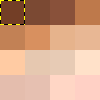
.....
Samj Portable - Gimp 2.10.28 - Win-10 /64.
Posts: 1,058
Threads: 87
Joined: Aug 2018
Reputation:
83
Gimp version:
Operating system(s): Windows Vista or 7, 8, 10 (64-bit)
(04-10-2022, 05:02 PM)Ofnuts Wrote: (04-10-2022, 12:17 PM)Krikor Wrote: I was initially thinking about using Image - Slice Using Guides. But this generated new images for each created tiles, and I wanted everything in one image.
See ofn-guillotine-layer 
Ofnuts,
I almost 'lost my mind' in amazement with the practicality and simplicity of this plugin! ("perdu la tête")
I needed this plugin countless times and didn't know it existed!
If I had read
Carmen's entire e-book -
A Guide to Ofnuts Tools - I would have downloaded it a long time ago!
The
ofn-guillotine-layer Plugin is found in the Sundry ofn-Scripts section as:
Code:
"Follow some plugins getting (and needing) hardly any documentation."
I will definitely have to read this e-book from time to time.
Thanks for the tip of this plugin!
.....
Samj Portable - Gimp 2.10.28 - Win-10 /64.





