Some old resources from an earlier date, about 2008. A collection of grayscale edge masks, 120 of them, mostly rectangular but some oval. Originally on a site, graphicssoft.about.com, but now long gone.
You can get them from https://my.pcloud.com/publink/show?code=...o7B5yKsnTV zipped about 8 MB
which also contains two scripts to ease using them sg-copy-mask-from-above.scm & sg-scale-to-selection.scm
Those come from Saul Goodes site http://chiselapp.com/user/saulgoode/repo...pt-fu/home Put both in your Gimp profile scripts folder.
Works like this:
Open your image then File -> Open as Layers one of the edge masks. They are all quite small 600 x 800 pix and in portrait mode. If your image is in landscape mode, please rotate 90 deg after importing, it helps when scaling.
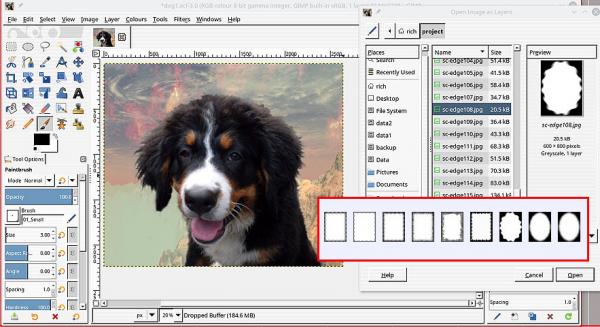
Now go and scale that mask, to the canvas size using the script sg-scale-to-selection.scm No need to make a selection, just use Layer -> Scale to Selection
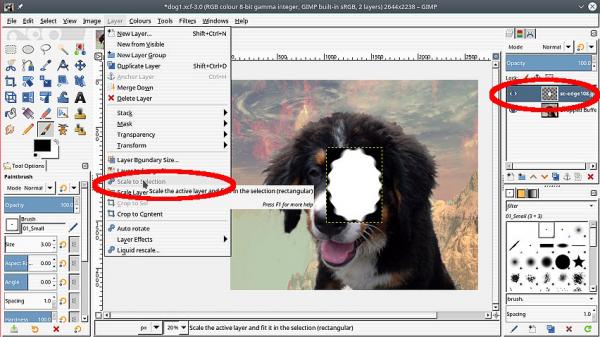
That gets the mask covering the original image. Now use the second script sg-copy-mask-from-above.scm Layer -> Mask -> Copy Mask from Above to add a layer mask to the original image.
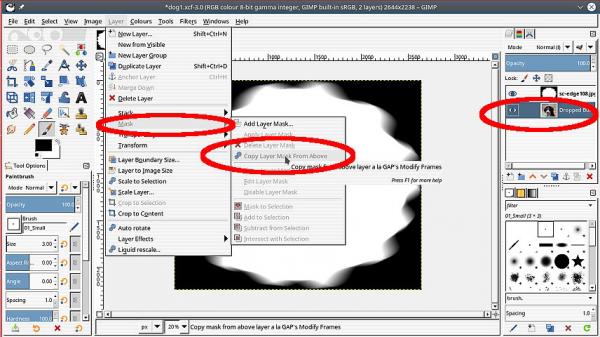
The Edge mask layer, no longer needed, turn the visibility off and export as a PNG to keep the transparency.
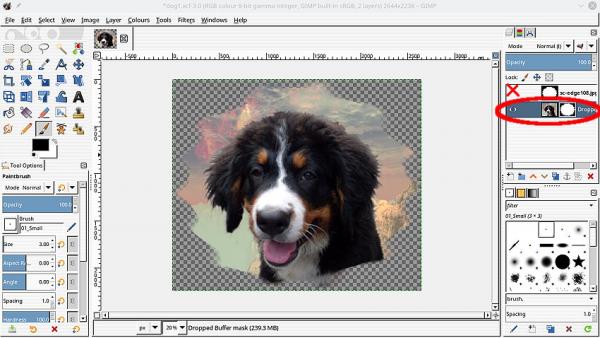
What/where would you use such an image, always room on your blog or web page or maybe send it off to print it on a T-Shirt or a coffee cup.

You can get them from https://my.pcloud.com/publink/show?code=...o7B5yKsnTV zipped about 8 MB
which also contains two scripts to ease using them sg-copy-mask-from-above.scm & sg-scale-to-selection.scm
Those come from Saul Goodes site http://chiselapp.com/user/saulgoode/repo...pt-fu/home Put both in your Gimp profile scripts folder.
Works like this:
Open your image then File -> Open as Layers one of the edge masks. They are all quite small 600 x 800 pix and in portrait mode. If your image is in landscape mode, please rotate 90 deg after importing, it helps when scaling.
Now go and scale that mask, to the canvas size using the script sg-scale-to-selection.scm No need to make a selection, just use Layer -> Scale to Selection
That gets the mask covering the original image. Now use the second script sg-copy-mask-from-above.scm Layer -> Mask -> Copy Mask from Above to add a layer mask to the original image.
The Edge mask layer, no longer needed, turn the visibility off and export as a PNG to keep the transparency.
What/where would you use such an image, always room on your blog or web page or maybe send it off to print it on a T-Shirt or a coffee cup.





 ....I snagged!!...
....I snagged!!...