I use a program called knobman to create custom knob skins for music software.
The one real limitation to knobman is that it can only do 8 items on a list type graphic, see image.
when I need to make a list graphic that is more than 8 long I will make 2 separate lists and combine them in gimp.
this has always worked fine, until recently I updated to OSX catalina and did a fresh re-install of all my programs, now gimp is causing this issue.
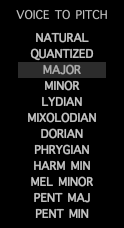
the text at the very top that says "Voice To Pitch" is exported directly from knobman and looks exactly as it should.
the text below that which says "Natural, Quantized, Major" etc... has been imported into gimp and stitched together to create a longer list and then exported back out, but it's made the text fat and a little blurry.
does anyone have any idea how to correct this?
Thanks.
The one real limitation to knobman is that it can only do 8 items on a list type graphic, see image.
when I need to make a list graphic that is more than 8 long I will make 2 separate lists and combine them in gimp.
this has always worked fine, until recently I updated to OSX catalina and did a fresh re-install of all my programs, now gimp is causing this issue.
the text at the very top that says "Voice To Pitch" is exported directly from knobman and looks exactly as it should.
the text below that which says "Natural, Quantized, Major" etc... has been imported into gimp and stitched together to create a longer list and then exported back out, but it's made the text fat and a little blurry.
does anyone have any idea how to correct this?
Thanks.




