Okay, it took me a while to figure out what this is and that it does not make bathroomfloors (lol).
Was just surfing bandcamp and stumbled over another version of the currently popular glitch effect.
https://whiteforestrecords.bandcamp.com/...-ep-wfr038 (click on the image in the link for bigger version)
Tried it with Lenna.
I filled in the holes with resynthesizer - heal transparency.
Now im wondering: could the script produce random sized strips ? Or strips based on a mask ?

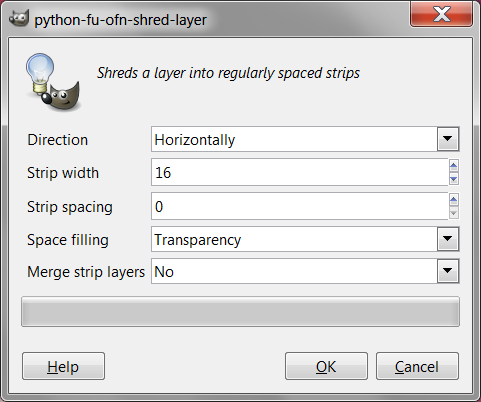
Was just surfing bandcamp and stumbled over another version of the currently popular glitch effect.
https://whiteforestrecords.bandcamp.com/...-ep-wfr038 (click on the image in the link for bigger version)
Tried it with Lenna.
I filled in the holes with resynthesizer - heal transparency.
Now im wondering: could the script produce random sized strips ? Or strips based on a mask ?





 A way to achieve randomness:
A way to achieve randomness: