(09-28-2024, 01:12 AM)Asianviking8 Wrote: hello, i am trying to follow this guide https://www.youtube.com/watch?v=KXo0nQsRc_4 and the results at the end of the gimp portion look like the attached image, i followed the guide exactly and am trying to figure out what to do. plz halp
I know nothing about Blender but it looks like Quick Edit opens the image in Gimp
Maybe you have not followed the quide exactly, (there are more efficient ways to get the same result) but you should end up with this taken from the Gimp section of the video.

This your screenshot and you are scaling the added background image inside the layer group. Gimp does not have an inactive tool mode so choose a different tool. Pencil tool for example
You have added a layer mask to the background image which does nothing. You could delete that: Layer -> Mask -> Delete Layer Mask
You need to disable the top layer mask
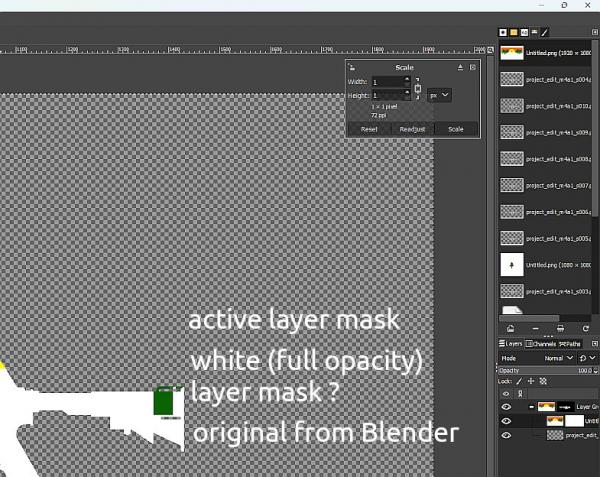
The final step from Gimp is Exporting the image with same name / same location so that Blender can use it.



