You cannot scale up a tiny image like this without problems, you need to re-do it completely...
Thus this will involve multiple layers and multiples Paths (Paths allow any scaling up to "infinity", without worrying about pixelisation, nor blurriness)
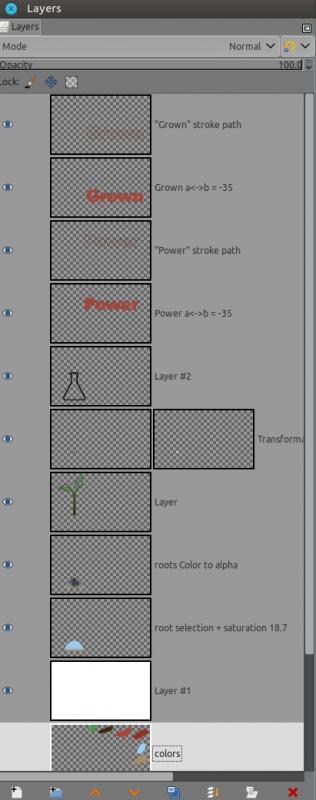
So as a pre-starter this is what I did
-- Use of an AI re-scaler, to 8 times its size >
https://appimage.github.io/Upscayl/ for the roots in the flask.
-- Then searched for the font you used, it appears to be Arial paneuropean black (~$80), or Arial black which for
non commercial use is free, thus I'll use it for demo in here as it is very similar.
-- pick all the colors on your logo > Plant: #4c9850, #372809 | Text: #ad4638, #963022 | Root's gradient: #a2cff8, #a2cff8
Now that I'm setup, I used the upsacaled image from the Artificial Intelligence in mode "Digital Art" 8x,
-- The path tool to select the plant, another path for the flask, and another path for the roots.
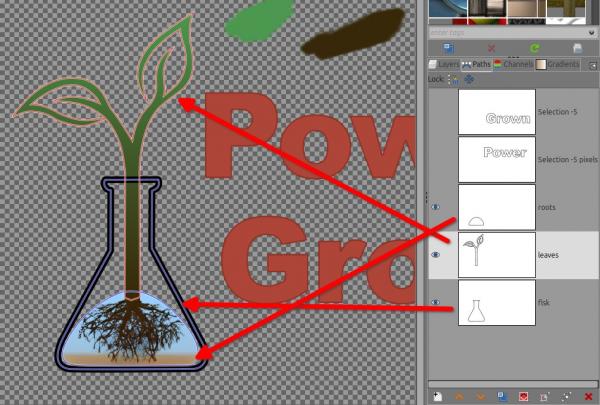
-- Path to selection for the plant to use the gradient from your colors on a new layer
-- Path to selection for the roots to use the gradient from your colors on a new layer, then copy/paste that selection on the original upscaled image and put above the roots' gradient I just did, and this very layer a little bit of color to alpha to merge both gradients
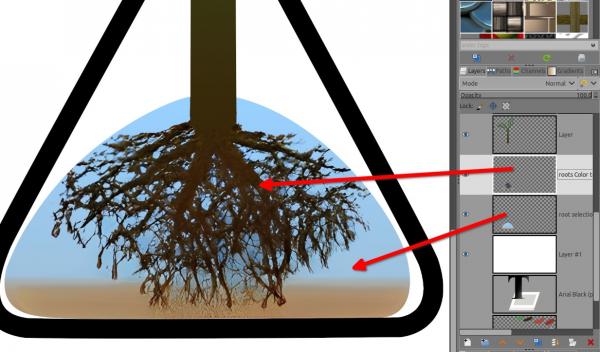
Then I just stroke the path of the flask (Edit > Stroke Path... > a window opens, select: Stroke Line/Solid Color: Width>30 pixels | Line style > cap style: Butt, joint style: Round)
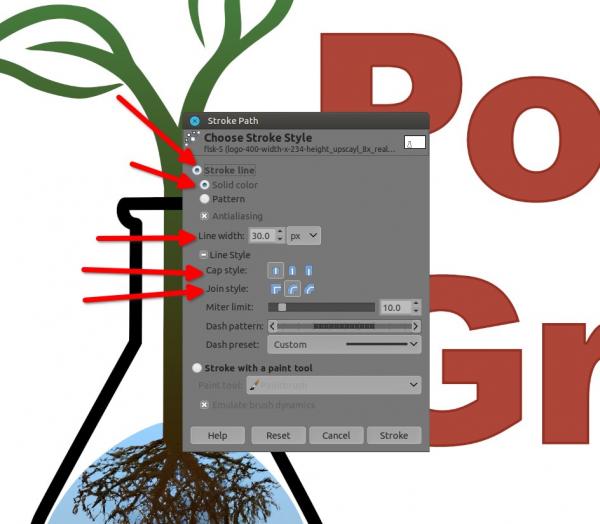
Then the text.
Arial black at 1100, a<->b = -35 (minus 35), with the clearer
bordeaux alike color, then alpha to selection, shrink selection by 5 pixels, save to path, use that path to stroke on a new layer with darker bordeaux alike color (setting are slightly different than above, check the screenshot below)

![[Image: logo-400-width-x-234-height.png]](https://i.ibb.co/WP81QCW/logo-400-width-x-234-height.png)
![[Image: logo-400-width-x-234-height.png]](https://i.ibb.co/WP81QCW/logo-400-width-x-234-height.png)





 )
)