Posts: 4
Threads: 1
Joined: Jan 2024
Reputation:
0
Gimp version:
Operating system(s): Windows Vista or 7, 8, 10 (64-bit)
Hey everyone, nice to meet you.
It took me a while to switch from Photoshop to GIMP. I'm trying to please with what GIMP can do. To speed up my work, I'd love to hear from other GIMP users who have successfully switched from Photoshop to GIMP.
![[Image: Gimp-and-Me.png]](https://i.ibb.co/BzwcwKD/Gimp-and-Me.png)
Here are some specific areas I'm looking for guidance on:
Customizing the GIMP interface: Are there any plugins or themes that mimic the Photoshop layout and tool placement?
Mapping Photoshop shortcuts to GIMP: Is there a recommended way to replicate my familiar Photoshop keyboard shortcuts within GIMP?
Emulating Photoshop features: Are there hidden gems or workarounds within GIMP that achieve similar results to popular Photoshop tools like brushes, layer masks, and adjustment layers?
I'm eager to learn and unlock the full potential of GIMP while maintaining my existing workflow efficiency. Any tips, tricks, or resources you can share would be greatly appreciated!
Posts: 6,562
Threads: 286
Joined: Oct 2016
Reputation:
576
Gimp version:
Operating system(s): Linux
(01-12-2024, 06:45 AM)bijutoha Wrote: Hey everyone, nice to meet you.
It took me a while to switch from Photoshop to GIMP. I'm trying to please with what GIMP can do. To speed up my work, I'd love to hear from other GIMP users who have successfully switched from Photoshop to GIMP.
Here are some specific areas I'm looking for guidance on:
Customizing the GIMP interface: Are there any plugins or themes that mimic the Photoshop layout and tool placement?
There are some in various states of abandonment. You may hear about GimpShop (but avoid it, it has been hijacked and is mostly a malware platform at this point). The lost current appear to be PhotoGimp.
(01-12-2024, 06:45 AM)bijutoha Wrote: Mapping Photoshop shortcuts to GIMP: Is there a recommended way to replicate my familiar Photoshop keyboard shortcuts within GIMP?
See above. However all these solutions are incomplete, there are several things that you cannot change in Gimp (key usage and mouse clicks inside a given tool are pretty much hard-wired).
(01-12-2024, 06:45 AM)bijutoha Wrote: Emulating Photoshop features: Are there hidden gems or workarounds within GIMP that achieve similar results to popular Photoshop tools like brushes, layer masks, and adjustment layers?
Plenty of brushes (Gimp or MyPaint). Layer masks do exist in Gimp. Adjustment layers don't (an equivalent (but not identical) functionality may be part of Gimp 3.0).
(01-12-2024, 06:45 AM)bijutoha Wrote: I'm eager to learn and unlock the full potential of GIMP while maintaining my existing workflow efficiency. Any tips, tricks, or resources you can share would be greatly appreciated!
All in all I would recommend to us the standard Gimp interface. Disturbing at first, but at least it reminds you that you are using Gimp and not PS. Plus if you ask for help or look at tutorials, they will show you the Gimp interface and give you shortcuts that may not work with your setup.
Gimp is very script/plugin-oriented. There are plenty of scripts & and plugins around to increase Gimp's functionality...
Posts: 4
Threads: 1
Joined: Jan 2024
Reputation:
0
Gimp version:
Operating system(s): Windows Vista or 7, 8, 10 (64-bit)
Honestly, that's the best suggestion! Mainly, I appreciate you informing me about GimpShop's malware risk and the status of other Photoshop alternatives.
I'm still trying to find my sweet spot with the interface. At the same time, I appreciate the familiarity of the default layout.
Once more, I appreciate you taking the time to think this through and share your wisdom.
Posts: 1,538
Threads: 71
Joined: May 2021
Reputation:
167
Gimp version:
Operating system(s): Linux
01-15-2024, 07:53 AM
(This post was last modified: 01-15-2024, 08:27 AM by PixLab.)
The first thing I would recommend is to un-group the tools, to have a bigger picture of what GIMP has, and not searching for a basic tool.
Go to Edit > Preferences > a window opens:
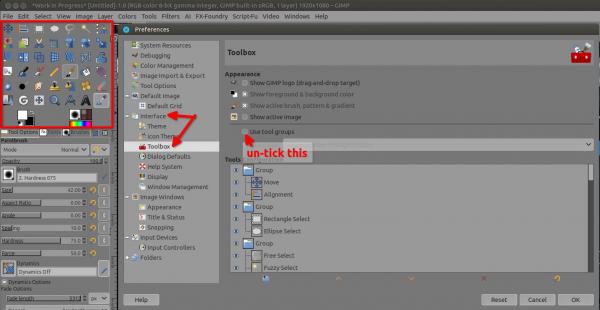
Then like Ofnuts, un-learn Photoshop and learn the GIMP interface, all the help will come with GIMP short-cuts and GIMP interface screenshots which you might not find after transforming your GIMP in Photoshop alike
Quote:I'd love to hear from other GIMP users who have successfully switched from Photoshop to GIMP.
I did the full switch when I became a Linux user, no choice > No Photoshop on Linux.
It was quite "easy" to switch, when you understand that all are in the top menu, like Colors / Filters / Edit / and Select, things are coming fast, very fast, then you start to try the right click on the layers' stack, or the Path's dialog etc.. and discover other things and thing are going even faster 
GIMP beginners have tendencies to over look some important function like those: Mouse over a second or 2 on one button and what it does will appear and many have shortcuts displayed as well 



Then you start to drag things and discover that almost every things can be dragged and dropped, like a channel on the canvas or a color from the  to the canvas, a pattern directly to the canvas, and so on ...
Patrice
Posts: 4
Threads: 1
Joined: Jan 2024
Reputation:
0
Gimp version:
Operating system(s): Windows Vista or 7, 8, 10 (64-bit)
(01-15-2024, 07:53 AM)PixLab Wrote: The first thing I would recommend is to un-group the tools, to have a bigger picture of what GIMP has, and not searching for a basic tool.
Go to Edit > Preferences > a window opens:
Then like Ofnuts, un-learn Photoshop and learn the GIMP interface, all the help will come with GIMP short-cuts and GIMP interface screenshots which you might not find after transforming your GIMP in Photoshop alike
Quote:I'd love to hear from other GIMP users who have successfully switched from Photoshop to GIMP.
I did the full switch when I became a Linux user, no choice > No Photoshop on Linux.
It was quite "easy" to switch, when you understand that all are in the top menu, like Colors / Filters / Edit / and Select, things are coming fast, very fast, then you start to try the right click on the layers' stack, or the Path's dialog etc.. and discover other things and thing are going even faster 
GIMP beginners have tendencies to over look some important function like those: Mouse over a second or 2 on one button and what it does will appear and many have shortcuts displayed as well 
Then you start to drag things and discover that almost every things can be dragged and dropped, like a channel on the canvas or a color from the  to the canvas, a pattern directly to the canvas, and so on ... to the canvas, a pattern directly to the canvas, and so on ...
Thank you so much for your detailed explanation! Un-grouping the tools definitely makes sense; I can see how that would give me a better overview of GIMP's capabilities. I was also initially tempted to compare it to Photoshop, but learning the unique interface definitely seems like the best approach. Your point about the right-click functions on layers and paths is fantastic - I completely missed that! I'll definitely be hovering over buttons and dragging things around to see what hidden tools I can find. Thanks again for the great tips, I'm excited to explore GIMP more!
|
![[Image: Gimp-and-Me.png]](https://i.ibb.co/BzwcwKD/Gimp-and-Me.png)
![[Image: Gimp-and-Me.png]](https://i.ibb.co/BzwcwKD/Gimp-and-Me.png)






 to the canvas, a pattern directly to the canvas, and so on ...
to the canvas, a pattern directly to the canvas, and so on ...