I have several hundred scanned pages I received as 1-bit images. The person that scanned them left a LOT of specks 1 to 10 pixels in diameter. To manually remove them will take weeks. Is there a script that will select all the specks and change them to background color and then save them as the same file name?
The text is rather bumpy, but I doubt there is anything that can be done with that.
Thanks Sandy
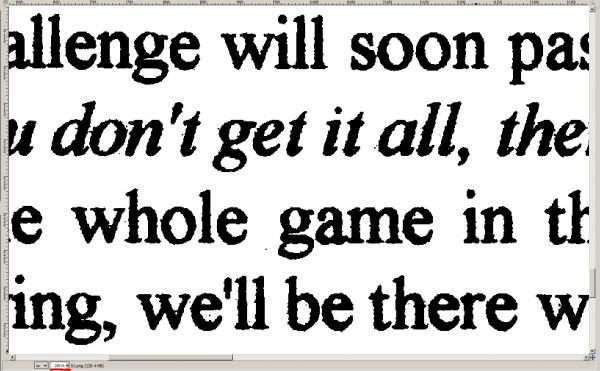
The text is rather bumpy, but I doubt there is anything that can be done with that.
Thanks Sandy





