Posts: 5
Threads: 1
Joined: Sep 2024
Reputation:
0
Gimp version:
Operating system(s): Windows Vista or 7, 8, 10 (64-bit)
Using a Wacom 16 tablet under Windows 10(64 bit), in Gimp 2.10.38
I just installed the program today, and while it looks very useful, the tablet interface is... less than stellar.
I was able to go into the Input Devices menu and watched a couple of YouTube videos, but it just does not work. It sees he tablet, and i can use it to point, but not to paint.
For one thing, the Dynamics are OFF, and I have no idea how to turn them on, r if that is necessary, or what they do.
And if I want to use a brush on the screen, well, I can do that with the mouse, but the pen only points, and if I try to paint, I get a kind of rectangle, with squares at its corners, instead of, well, drawing/painting.
I admit to being new with the program, but shouldn't it paint, instead of (it looks like) designating an area?
Is... a puzzlement.
Thanks for any tips that might make this work better.
Posts: 6,620
Threads: 287
Joined: Oct 2016
Reputation:
580
Gimp version:
Operating system(s): Linux
For a given pointer (mouse, tablet...) Gimp uses the tool selected with that pointer. So if you want to paint with the tablet, you select the brush tool with the tablet.
The things that says "Dynamics off" is a selector, just click on the big icon on its right to select a different set of dynamics.
The "kind of rectangle, with squares at its corners" is probably the pointer icon that tells you that the brush shape is too small to be displayed. This can be an effect of Brush dynamics, but that description would also fit what you get with some transform tools (Scale tool and others).
You get much better answers by showing us what you see:
Posts: 5
Threads: 1
Joined: Sep 2024
Reputation:
0
Gimp version:
Operating system(s): Windows Vista or 7, 8, 10 (64-bit)
After some (sometimes involuntary) experimentation, I found that the box is a bounding box. When I opened a photo I had saved, all that remained was what was inside of that box. 
Still wondering what's going on with the brush thingie, as it is not working in ANY program. I can use the pen to point and sometimes even to manipulate, but not to paint or draw or to click buttons.
I re-checked the Wacom software, and it worked fine to (for example) calibrate the pen and pad, so the pen s recognized, but for whatever reason, not fully functional. This says software to me, not hardware.
Thanks for the answer.
[Pulling my hair out]
Posts: 6,620
Threads: 287
Joined: Oct 2016
Reputation:
580
Gimp version:
Operating system(s): Linux
(09-25-2024, 08:09 PM)Carl Dershem Wrote: After some (sometimes involuntary) experimentation, I found that the box is a bounding box. When I opened a photo I had saved, all that remained was what was inside of that box. 
Still wondering what's going on with the brush thingie, as it is not working in ANY program. I can use the pen to point and sometimes even to manipulate, but not to paint or draw or to click buttons.
I re-checked the Wacom software, and it worked fine to (for example) calibrate the pen and pad, so the pen s recognized, but for whatever reason, not fully functional. This says software to me, not hardware.
Thanks for the answer.
[Pulling my hair out]
Still waiting for a screenshot... 
Posts: 7,376
Threads: 157
Joined: Oct 2016
Reputation:
1,029
Gimp version:
Operating system(s): Linux
09-26-2024, 07:36 AM
(This post was last modified: 09-26-2024, 08:35 AM by rich2005.
Edit Reason: edit:typo
)
(09-25-2024, 08:18 PM)Ofnuts Wrote: (09-25-2024, 08:09 PM)Carl Dershem Wrote: ...snip....
I re-checked the Wacom software, and it worked fine to (for example) calibrate the pen and pad, so the pen s recognized, but for whatever reason, not fully functional. This says software to me, not hardware.
Still waiting for a screenshot... 
@Carl Dershem
I suspect it is more than just a software issue, however this is using a Wacom tablet that is so old I cannot even give it away.
You watched a YT video, so you will already have done this with the tablet plugged in.
Edit -> Input Devices (1) Choose the Wacom stylus (2) Set the mode to Screen (3) and you might have to Adjust the Pressure curve (4) Then of course Save (and restart Gimp to be on the safe side)
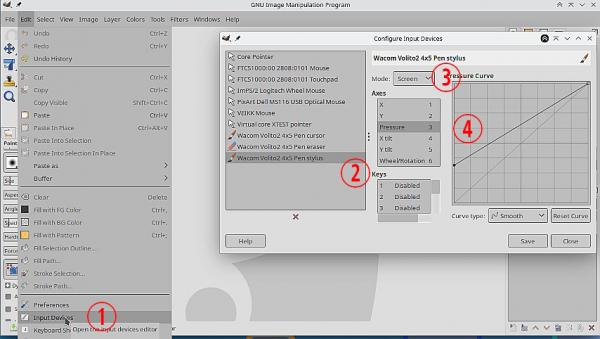
One thing that you can do is set both mouse and stylus to use the same tool. Edit -> Preferences -> Input devices (5) You can always change back to the default at a later date.
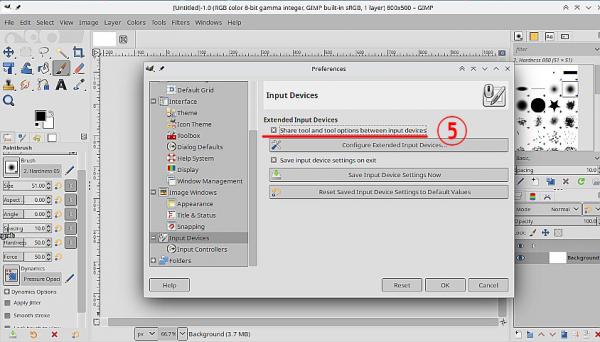
Then of course if you want to use stylus pressure for drawing you do need to enable one of the pressure dynamics from the toolbox tool options (6)
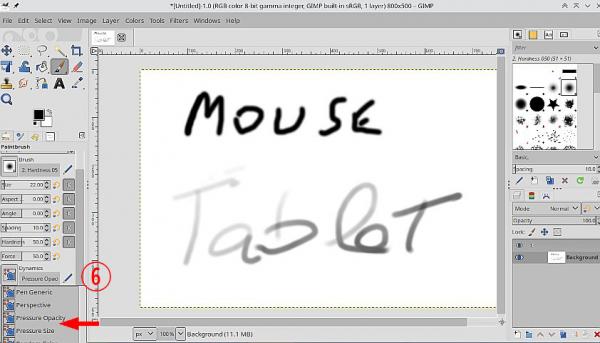
Tablets / Gimp 2.10 / Windows can be picky about when a USB tablet is enabled, Start Gimp and plug tablet in and if that does not work plug tablet in then start Gimp. You might want to try the development version of Gimp 2.99 (or wait for Gimp 3) where I believe tablet support is improved.
...and of course, lets have that screenshot of your Gimp setup.
Edit: Is the tablet this one ? Wacom Cintiq 16: Graphics tablet with screen. Connect the digital drawing tablet with PC or laptop via 3-in-1 connector & create ideas directly on the 15.6 inch screen. If it is, how does the tablet display interact with Gimp ? Does the computer/Gimp installation mirror what is displayed on the tablet ? Very expensive hardware, maybe not supported by very cheap (as in free) software, although for painting you might want to try Krita https://krita.org/en/
Posts: 5
Threads: 1
Joined: Sep 2024
Reputation:
0
Gimp version:
Operating system(s): Windows Vista or 7, 8, 10 (64-bit)
Well, something in there appears to have done the trick! It is working now, though the only thing I changed was the 'set both mouse and stylus to use the same tool' trick.
Thank you very much!
Here is what the screen looks like at the moment. (Much reduced, as the full size refused to post)
I could not post a screen cap - got this reply:
Request Entity Too Large
The requested resource does not allow request data with POST requests, or the amount of data provided in the request exceeds the capacity limit.
Posts: 7,376
Threads: 157
Joined: Oct 2016
Reputation:
1,029
Gimp version:
Operating system(s): Linux
09-26-2024, 05:11 PM
(This post was last modified: 09-26-2024, 05:44 PM by rich2005.
Edit Reason: no webp
)
There is a 500 kb limit on jpeg / png / tiff / webp attachments, usually large enough. if not a link to a file share such as imgur works.
A couple of things to remember.
The default for mouse / tablet is to use separate tools. Looks like initially you were using one of the select tools for the tablet and a brush for the mouse.
By default, Gimp "remembers" the last settings used when closed down. This causes more problems than enough, but it has been that way for a long time.
|






