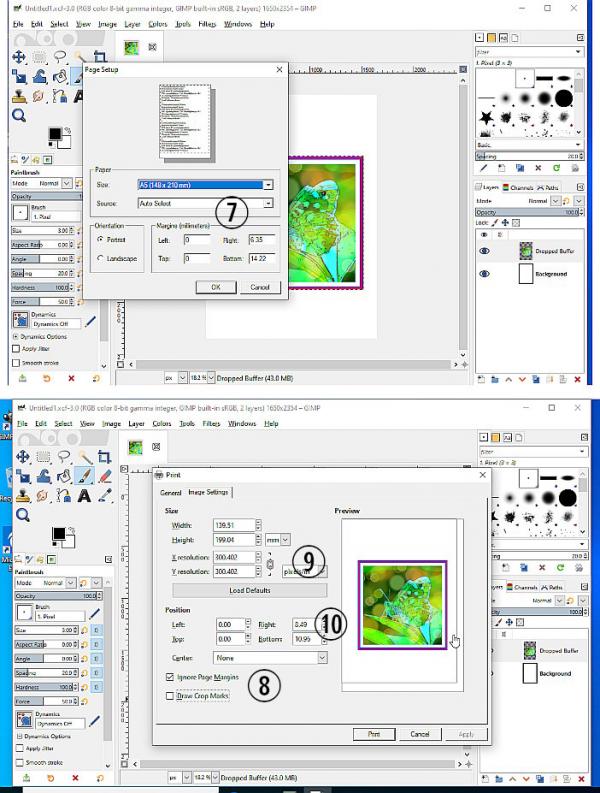(11-01-2024, 09:26 AM)Clueless Wrote: I need to print a 110mm square image centered on a A5 sized canvas (the image consists of 3 elements - the image itself and 2 borders) I have set the canvas size to A5 centered the image correctly but i cannot get it to print the correct size. I have tried both the resize options on the template canvas resize dialogue screen but I can only get a image 70mm square to print - help !
Remember Gimp works in pixels and the size in millimetres depends on the printing resolution usually set in pixels-per-inch (ppi).
You sizes are so different 70 mm <> 110 mm that that there is probably a discrepancy between the Gimp A5 template 300 ppi and your image ??? ppi. Your image before planting on a A5 canvas should be 1299 x 1299 pix (some rounding errors)
This is how I might do it. I have a image - 3 layers Using Image -> Print Size, the canvas is larger than the image I want (1) and the ppi (2) is not 300 for a Gimp default A5.
I can fix the first with an Image -> Crop to content (3) and the ppi in the Print size dialogue.
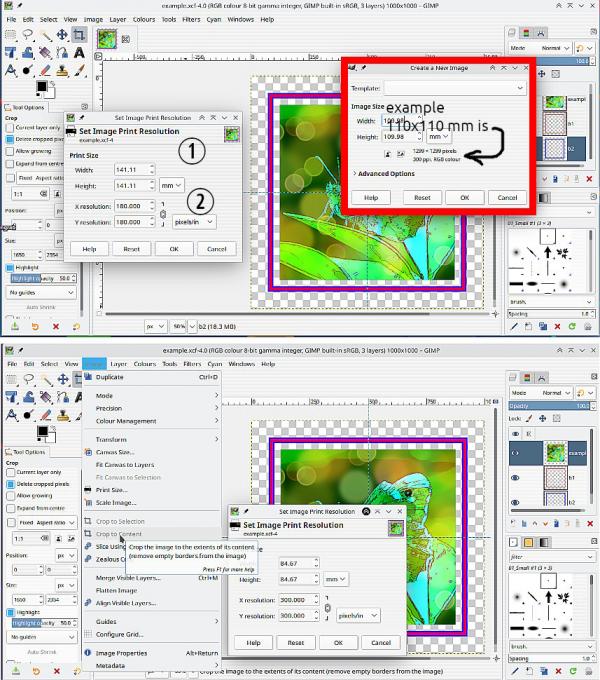
Now I can scale the Image to suit the A5 template. You can use mm if you want but that 1299 x 1299 pix should show and the 300 ppi (4) and (5) .
For printing preparation, easiest is export the image as a png, Open a New A5 image and Open as Layers the your newly exported png. To avoid the printer margin problem, crop some space off the right side and the bottom. (6)
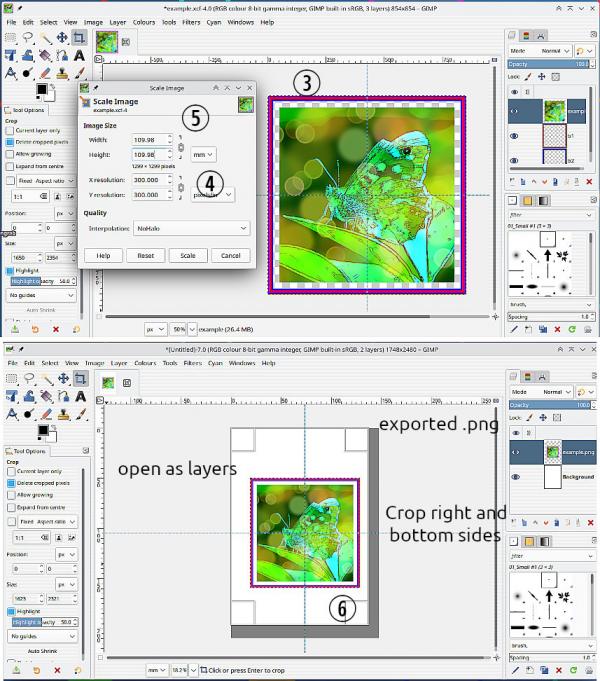
Now in the Windows Print, depends on your printer but...
Page setup for A5 (7)
Print setup: Check Ignore Page Margins (8) Set the resolution to 300 (always seems to be more with Windows) (9) Set the margins Top and Left to zero (10)
And it should work, but Gimp printing with Windows is always a bit of a challange.