Posts: 46
Threads: 15
Joined: May 2018
Reputation:
0
Gimp version:
Operating system(s): Linux
hello and good evening.
awesome ofnuts - this is so great - many many thanks to you
have a great day
Posts: 1,063
Threads: 88
Joined: Aug 2018
Reputation:
83
Gimp version:
Operating system(s): Windows Vista or 7, 8, 10 (64-bit)
Perhaps, using the filter correctly, the G'MIC - Pack Sprites option could have some use in this type of dotted maps - In the case used in the maps of Portugal, Spain and France in the attached image.
.....
Samj Portable - Gimp 2.10.28 - Win-10 /64.
Posts: 46
Threads: 15
Joined: May 2018
Reputation:
0
Gimp version:
Operating system(s): Linux
hi there - good day dear Krikor
many thanks for your reply and your additional ideas - awesome - i really love the discussion.
this forum is absolutly outstanding
have a awesome great day - you all - i come back later the day again
greetings
Posts: 46
Threads: 15
Joined: May 2018
Reputation:
0
Gimp version:
Operating system(s): Linux
many many thanks for all your help and for giving me so many valuable tipps and hints. I am so happy to be part of this great forum.
It is a great experience - to see how many great ideas are given - and how you share your ideas, your time and thougths - to give me some greart starting points
i will digg deeper into all that - and come back later the day.
meanwhile - have a great day
greetings
 europe_map_extract_1_.xcf (Size: 22.05 KB / Downloads: 445)
europe_map_extract_1_.xcf (Size: 22.05 KB / Downloads: 445)
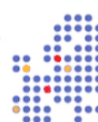
 europe_map_extract_1_.xcf (Size: 22.05 KB / Downloads: 445)
europe_map_extract_1_.xcf (Size: 22.05 KB / Downloads: 445)






