Hi I am trying to make a gif for the first time and it works but instead of each layer playing after one another they stay visable after they play meaning i have loads of layers visable at all times like in attachment how do i make them play and dissaper when the next image shows? and how do you control the speed they play at? kind regards -buill
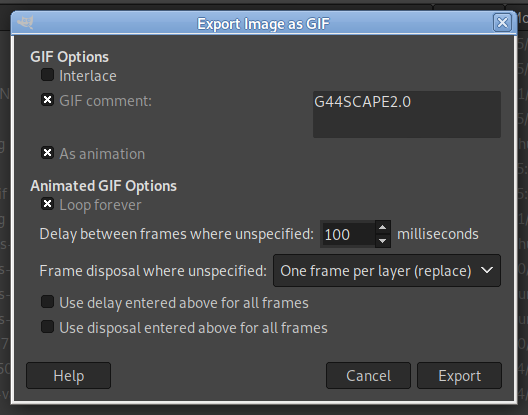
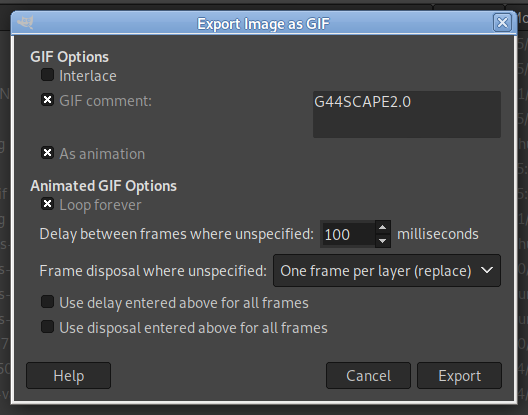
this is how im saving
(10-08-2022, 02:47 PM)buill Wrote: Hi I am trying to make a gif for the first time and it works but instead of each layer playing after one another they stay visable after they play meaning i have loads of layers visable at all times like in attachment how do i make them play and dissaper when the next image shows? and how do you control the speed they play at? kind regards -buill
this is how im saving




![[Image: oMIYKh5.png]](https://i.imgur.com/oMIYKh5.png)
