| Welcome, Guest |
You have to register before you can post on our site.
|
| Forum Statistics |
» Members: 5,061
» Latest member: SFS
» Forum threads: 7,775
» Forum posts: 42,230
Full Statistics
|
| Latest Threads |
After Mint update I can n...
Forum: General questions
Last Post: CtrlAltDel
1 hour ago
» Replies: 0
» Views: 12
|
Help with making this eff...
Forum: General questions
Last Post: denzjos
01-14-2026, 06:30 PM
» Replies: 8
» Views: 827
|
Best way to recolor this ...
Forum: General questions
Last Post: rich2005
01-14-2026, 03:38 PM
» Replies: 8
» Views: 471
|
G'Mic-Qt in GIMP 3.2.0-RC...
Forum: Windows
Last Post: denzjos
01-13-2026, 01:21 PM
» Replies: 2
» Views: 198
|
Photobooth "look" - pytho...
Forum: Extending the GIMP
Last Post: chlowden007
01-12-2026, 04:46 PM
» Replies: 7
» Views: 877
|
Installing in a secure en...
Forum: Windows
Last Post: ThecknoDecker
01-12-2026, 04:40 PM
» Replies: 1
» Views: 217
|
Gimp 3.x scanner xsane pl...
Forum: Gimp 2.99 & Gimp 3.0
Last Post: jsamb
01-10-2026, 10:05 AM
» Replies: 15
» Views: 15,205
|
GIMP 3.04: Image gets ran...
Forum: General questions
Last Post: sallyanne
01-09-2026, 11:57 AM
» Replies: 3
» Views: 677
|
Need help with Plug-Ins
Forum: General questions
Last Post: fritscho
01-08-2026, 12:31 PM
» Replies: 6
» Views: 891
|
erasing paintbrush stroke...
Forum: General questions
Last Post: sallyanne
01-07-2026, 10:54 PM
» Replies: 3
» Views: 720
|
|
|
| GIMP batch: error |
|
Posted by: cmorlighem - 11-11-2020, 08:51 AM - Forum: Extending the GIMP
- Replies (1)
|
 |
Hi,
I'm new to Gimp and I need to use it from the command line as it is part of an automation process.
I'm starting with a super simple command :
gimp-2.10.exe -i -b "(let* ((image (car (file-tiff-load 1 C:\Users\Camille\Documents\test.tif C:\Users\Camille\Documents\test.tif)))))"
I keep getting this error:
batch command experienced an execution error:
Error: eval: unbound variable: C:\Users\Camille\Documents\test.tif
I did lots of forum but I haven't found anything working. Also I tried with adding single/double quotes but doesn't change anything. I tried with -b "(gimp-quit 0)" in the end but doesn't change anything either and same when I use gimp-console-2.10.exe.
I'm running the command with windows 10.
Can anyone help me?
|

|
|
| [split] Installing Python scripts |
|
Posted by: OpaPeterPKHG - 11-10-2020, 09:10 AM - Forum: Scripting questions
- Replies (5)
|
 |
Hello,
W10 gimp 2.10.22
How to install any python plugin.
Would like a working small example
e.g. from WW
Code:
import gimp
def python_message(image, drawable, message):
gimp.message(message)
register(
"python_fu_message",
"Show message",
"Show message",
"Pin-Chou Liu",
"Pin-Chou Liu",
"2019",
"<Image>/Filters/Hello World...",
"",
[
(PF_STRING, "message", "message", "Hello World"),
],
[],
python_message)
main()
|

|
|
| LOGGING IN |
|
Posted by: daiappy - 11-09-2020, 06:03 PM - Forum: Gimp-Forum.net
- Replies (2)
|
 |
Hi, When I log in to Gimp-Forum.net I'm asked to reset my password. O.K., I then get in. When I Re-sign in again next time, that password wont let me in & I have to get a new password sent. Is there a way I can customise my own password in my user account somehow that will work next time I sign in or do I have to ask for a new password sent to my email every time? Ch.
|

|
|
| Tiny tiny tiny toolbox icons |
|
Posted by: HavingTooMuchFun - 11-09-2020, 03:03 PM - Forum: Windows
- Replies (7)
|
 |
I've been using 2.8.22 on a Mac desktop, and just did a download of 2.10.22 on a PC laptop… and instead of the wonderful tool bar I'm used to, I've got these itsy-bitsy little icons, most of which actually represent several functions that I'm used to clicking on directly. This is just unusable! I figured out how to increase the size of the toolbox, but it isn't making the icons any bigger. Can someone PLEASE show me how to change what I've got into something I don't need to get new stronger reading glasses to use?
Secondarily, I REALLY hate this dark gray, it's very hard to read tiny white text against; can I possibly get bigger text on a light background? I've increased the base size of everything in the system to 150%, but, as warned, it doesn't affect the size of anything in certain programs, including this one.
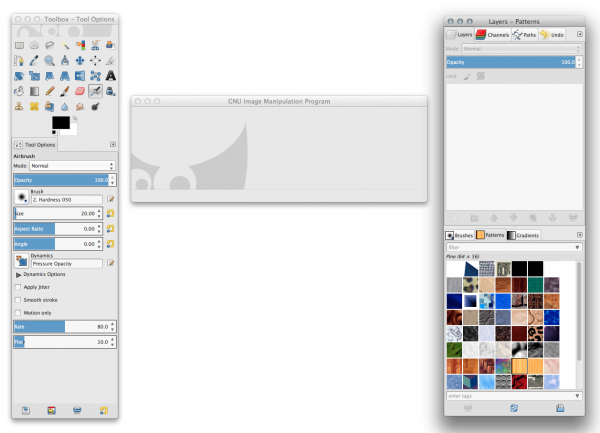
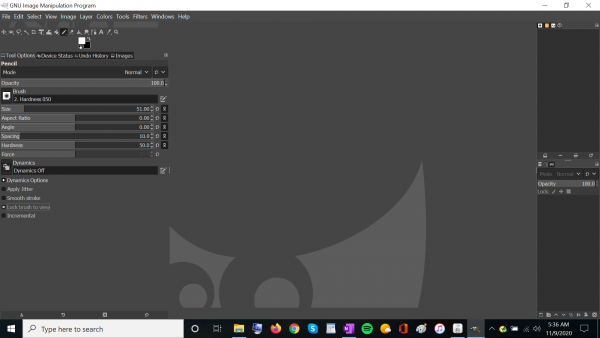
|

|
|
| Help with Alpha Channels/Light Map for Game Objects |
|
Posted by: Harmonie - 11-08-2020, 10:50 PM - Forum: General questions
- Replies (1)
|
 |
Hello, all. I've been a user of PhotoShop Elements for, like, 15 years, and am coming to GIMP for this particular issue, seeing as PhotoShop Elements does not have this capability and I do not have money to upgrade to a full version. So... while I am no newbie to photo editing programs, GIMP is new and confusing to me, as is this issue I'm posting which is a whole 'nother mess. Lol
I will start by saying I am a The Sims modder and that's what this is for.
Christmas/the holidays are coming up and I want to create some cute holiday light stuff for my game. In order to do so, I need to understand alpha layers and light maps. I asked another modder for help a year ago, and I have a firm understanding of how to do everything related to coding and all, I just don't understand the photo editing alpha layer part of it.
In the modding program, the DDS file is considered a light map, and the light map appears black with bright areas where things light up.
That seemed simple enough, BUT it is achieved through alpha layers, and I never could quite figure this out. The modder in question gave me this advice, but I couldn't make sense of it:
"If you're in the channel panel, click add or new channel and it will automatically add Alpha. Red, Blue, Green channels should already be there. After that, copy your blue channel to the alpha channel, so that your alpha channel is NOT all black."
I think her advice was referring to PS, but GIMP has an alpha feature, so I wonder if anyone here could make sense of it? I don't understand alpha layers at all. I have never worked with them. I've only been modding for a year, as well.
|

|
|
| How did you organize your archive? |
|
Posted by: Konskoo - 11-08-2020, 05:44 PM - Forum: Watercooler
- Replies (4)
|
 |
How did you organize your archive?
How do you store files? What hardware do you use? What software do you use?
How do you catalog the files in your archive? What software do you use?
I want my archive to be reliable. I want to find files in archive quickly. I want to use automated archiving and cataloging tools, schedule. I want to make few copies of archive automatically. I want to store copies of archive in different locations. I run Windows 10 Home 64-bit.
|

|
|
|