| Welcome, Guest |
You have to register before you can post on our site.
|
| Forum Statistics |
» Members: 5,007
» Latest member: Ismaelhib
» Forum threads: 7,742
» Forum posts: 42,070
Full Statistics
|
| Latest Threads |
Very, very nice startup t...
Forum: General questions
Last Post: mrkid
Yesterday, 04:37 PM
» Replies: 0
» Views: 97
|
Why does HTML/css scale i...
Forum: General questions
Last Post: Tas_mania
12-17-2025, 07:20 PM
» Replies: 1
» Views: 182
|
Path autocurves plugin (G...
Forum: Extending the GIMP
Last Post: InquisitiveAsHell
12-17-2025, 07:40 AM
» Replies: 6
» Views: 652
|
Transparent Background Ad...
Forum: General questions
Last Post: Kramskry
12-16-2025, 08:52 PM
» Replies: 2
» Views: 323
|
Inside drop shadow maybe?...
Forum: General questions
Last Post: denzjos
12-16-2025, 04:45 PM
» Replies: 2
» Views: 248
|
gexport: Make-like tool f...
Forum: Extending the GIMP
Last Post: JohnHammersley
12-16-2025, 03:42 PM
» Replies: 0
» Views: 135
|
Help with colour matching
Forum: General questions
Last Post: denzjos
12-13-2025, 05:05 PM
» Replies: 1
» Views: 247
|
Problem posting an update...
Forum: Gimp-Forum.net
Last Post: Scallact
12-13-2025, 10:29 AM
» Replies: 14
» Views: 799
|
GIMP 3.x Python Plugin Is...
Forum: Scripting questions
Last Post: Ofnuts
12-13-2025, 08:53 AM
» Replies: 1
» Views: 246
|
Gimp larger than Screen
Forum: General questions
Last Post: sallyanne
12-13-2025, 03:53 AM
» Replies: 2
» Views: 279
|
|
|
| Changing "Tool_Tip" foreground colors to make readable |
|
Posted by: brianpb007 - 03-25-2018, 02:27 PM - Forum: Linux and other Unixen
- Replies (1)
|
 |
When I hover over a button in GIMP, and get a "tool tip" which appears to have white text on an off-white background, nearly zero contrast and impossible to read.
How does one change the foreground/background colors of the 'tool tips' to make these readable?
If I download/install 2.8.22 will I have library version conflicts, manual updates? [1]
System:
GIMP 2.8.18, YAST install, latest available from Suse
OpenSuse 42.3, fully patched
Linux spock 4.4.104-39-default #1 SMP Thu Jan 4 08:11:03 UTC 2018 (7db1912) x86_64 x86_64 x86_64 GNU/Linux
NOTE [1]: Installed VLC outside of YAST, now seeing:
phonon-backend-vlc-0.8.2-5.2.
x86_64 conflicts with vlc-noX > 2.2.99 provided by vlc-noX-3.0.1-278.2.x86_64
vlc-codecs-3.0.1-278.2.x86_64 requires libavcodec57(unrestricted), but this requirement cannot be provided
As bad as DLL HELL with windows!
|

|
|
| having trouble doing multiple cuts on gimp |
|
Posted by: gloege - 03-23-2018, 06:40 PM - Forum: General questions
- Replies (5)
|
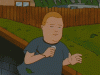 |
i am using gimp and every stupid time i need to cut a new part on the picture it does not cut(when i select the new cut area the rest of the image is gone and only the cut part stays). also when i deselect the cutting tool what i cut out comes back. only thing i can think of out of this simple so simple it pisses me off solution is to save the pic each time i need a new cut
if you need i can upload the project i am working on
|

|
|
| Clone tool is darker then what it is cloning |
|
Posted by: Ezz9 - 03-23-2018, 03:56 AM - Forum: General questions
- Replies (8)
|
 |
It uses to be an exact match. But now it darker then the part I'm cloning. No matter what area I try to clone from, it's always going darker then what I pick from and had become pointless.
I don't know if there is a setting for this that has been changed or what is going on. I need it to be an exact clone of what I take from. Like it uses to be.
I have 2.8.16
top left I cloned a line moving down from the right and it doesn't match.
bottom right it's going so dark it almost black.
|

|
|
| GIF Help |
|
Posted by: M0orty - 03-23-2018, 03:38 AM - Forum: General questions
- Replies (2)
|
 |
Gif help
Hello i am new to the GIF game. My question is, I created a transparent logo. I wanted to do simple animations to it. So i duplicated the transparent background logo 50 times. I added simple stuff like Supernova going from larger to smaller in each frame. When i do an animation play back i can see the previous frames still in the GIF, Like if each still shot is composited and not muted after each image is processed. Now if i create a background and use a combine script fu it works perfectly. I assume its because its hidden behind each color background that's combined. The problem is i don't want a color background. I want a transparent GIF so i can use it on my twitch overlay... Can anyone help???? Thanks for your time Below are examples of what I am talking about.
Rookie of the Day~
|

|
|
| Trouble adding new layer |
|
Posted by: enginestar - 03-22-2018, 11:11 PM - Forum: General questions
- Replies (1)
|
 |
I add layer mask and cut out
Now... I want to add a new white layer
I cant
Options greyed out
Instead, I have to duplicate layer and then delete the image
What am I doing wrong?
Thanks.
|

|
|
| Best method for cutting out background? |
|
Posted by: enginestar - 03-22-2018, 10:40 PM - Forum: General questions
- Replies (6)
|
 |
I've been through tutorials on youtube...
Using Lasoo is OK for some parts. Not all.
Using layer mask + brush is OK... but edges are hit and miss - some OK, some not.
Is there a layer mask version of the Lasoo tool?
The thing is, once a part is deleted, I can't get it back.
Or... are there any other better methods?
Thanks.
|

|
|
|