Posts: 6
Threads: 1
Joined: Jul 2024
Reputation:
0
Operating system(s): Windows Vista or 7, 8, 10 (64-bit)
Hi,
I've been using Gimp 2.10.4 's transformation cage; but don't seem to be able to export transformed
image to a jpg. When I open the 'transformed' file it shows the same image as the one I was trying to transform, with the name changed I applied to it.
Any help is appreciated  .
.... john
Posts: 1,222
Threads: 182
Joined: Sep 2018
Reputation:
122
Gimp version:
Operating system(s): Windows (Vista and later)
Have you export the transformed picture with a new name or exported with the same name on the same place (folder)? When you export then you get a window the window with folders where you can give you file a (new) name or to use the same name. If you save with the same name a window appear with the question if you want to overwrite the existing file. If your answer is yes, then the original file will be overwrited. No, you can give the file a new name. Then appear a new window with the jpg options : quality, Exif data, etc.. : you have to click on the 'export button'
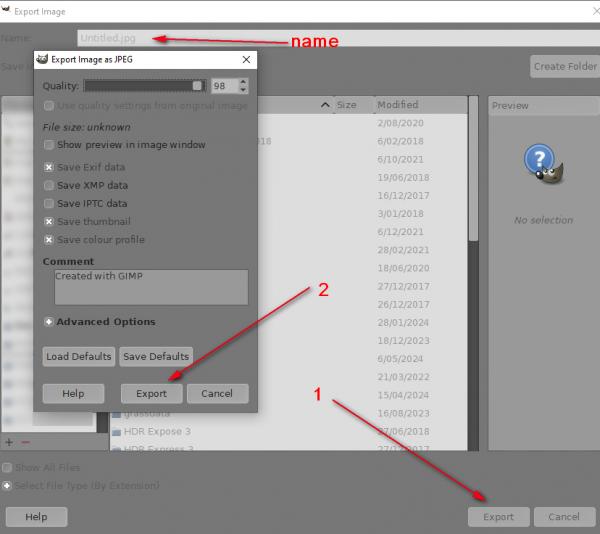
Posts: 6
Threads: 1
Joined: Jul 2024
Reputation:
0
Operating system(s): Windows Vista or 7, 8, 10 (64-bit)
(07-29-2024, 04:16 PM)denzjos Wrote: Have you export the transformed picture with a new name or exported with the same name on the same place (folder)? When you export then you get a window the window with folders where you can give you file a (new) name or to use the same name. If you save with the same name a window appear with the question if you want to overwrite the existing file. If your answer is yes, then the original file will be overwrited. No, you can give the file a new name. Then appear a new window with the jpg options : quality, Exif data, etc.. : you have to click on the 'export button'
Hi denzjos,
Thanks for your help
Yes, I have renamed it, and it saves the renamed jpg to where I say; but exactly like the original, i.e. round. But I'm now beginning to think that I'm missing a step and not actually tranforming it.
What I have is a fisheye image that I want to make rectangular. So, what I'm doing is tagging four spots on the perimeter of the image (making a rectangle), then draging these spots to their respective corners. After Gimp has done it's thing, and made the image rectangular, I go to the file menu choose 'Export as' renaming it as 'IMG_2811 cage transformation.JPG' choose the drive (an SD card in this case) then click on 'Export'. But when I go to the saved location, the image is identical to what it was originally, i.e. round.
..... john
Posts: 7,315
Threads: 156
Joined: Oct 2016
Reputation:
1,024
Gimp version:
Operating system(s): Linux
@shinnen
That is a good description, but I can not reproduce your result.
Check this little animation and see if you can spot anything. https://i.imgur.com/z9C6Hk2.mp4
Have you tried
exporting to a different location than the original
exporting in a different format or saving as a Gimp .xcf as a check.
turning off options such as thumbnail in the jpeg export options.
Are these large images ?
You said in your first post Gimp 2.10.4 That is a very old version, is that correct?
Posts: 6
Threads: 1
Joined: Jul 2024
Reputation:
0
Operating system(s): Windows Vista or 7, 8, 10 (64-bit)
07-29-2024, 11:50 PM
(This post was last modified: 07-30-2024, 07:31 AM by rich2005.)
(07-29-2024, 07:31 PM)rich2005 Wrote: @shinnen
That is a good description, but I can not reproduce your result.
Check this little animation and see if you can spot anything. https://i.imgur.com/z9C6Hk2.mp4
Have you tried
exporting to a different location than the original
exporting in a different format or saving as a Gimp .xcf as a check.
turning off options such as thumbnail in the jpeg export options.
Are these large images ?
You said in your first post Gimp 2.10.4 That is a very old version, is that correct?
Hi rich,
Yes, I see a couple of things I might have missed in your animation; but I'm not sure whether they're just hesitations in your cursor movent or you had actually activated something.
Is there a text description anywhere that I can follow. I wasn't able to find one on the net; and I have trouble following the descriptionless videos.
I did try exporting to a different locaion, with the same result.
I also tried saving the xcf to a different location; but when I opened it in Gimp,
it was round. And turning of the 'save thumbnail' option didn't change anything.
I did however notice one anomaly. Just once, the thumbnail image in Windows Explorer
was not round, like the orginal, but rectangular; however when I open it, the file it's round.
That seems very odd to me. I still have the file. Here's a screen shot of it and the original thumbnails, pasted into Faststone.

I'll try installing a newer version of Gimp.
Thanks for all your help.
..... john
Posts: 593
Threads: 43
Joined: Oct 2016
Reputation:
45
Gimp version:
Operating system(s): Windows Vista or 7, 8, 10 (64-bit)
07-30-2024, 12:08 AM
(This post was last modified: 07-30-2024, 12:11 AM by sallyanne.)
Might be better if you can do a screen shot this way John.
Either use your screen shot tool in gimp (Under create > screenshot) or, ctrl Prt scr on your keyboard then paste as a new image into gimp. I usually do the latter as have found it to be quicker.
After pasting your screenshot crop it down to what you want to show.
Usually to help others help you make sure your gimp tools and tool options are showing maybe also your layer dialog.
Then save it as a png and upload as a file
Posts: 6
Threads: 1
Joined: Jul 2024
Reputation:
0
Operating system(s): Windows Vista or 7, 8, 10 (64-bit)
07-30-2024, 12:41 AM
(This post was last modified: 07-30-2024, 12:53 AM by shinnen.
Edit Reason: clarification
)
(07-30-2024, 12:08 AM)sallyanne Wrote: Might be better if you can do a screen shot this way John.
Either use your screen shot tool in gimp (Under create > screenshot) or, ctrl Prt scr on your keyboard then paste as a new image into gimp. I usually do the latter as have found it to be quicker.
After pasting your screenshot crop it down to what you want to show.
Usually to help others help you make sure your gimp tools and tool options are showing maybe also your layer dialog.
Then save it as a png and upload as a file
Hi,
Thanks sallyanne,
It seemed like an imposing amount of text (my pasted image), when I looked back at it.
I'll use your suggestion next time.
..... john
Hi rich,
Success!!! I installed version 2.10.24 and it works like a charm.
One other thing, if you will. The right side of the transformed image (maybe the left side too, but it's hard to tell) still has a slight amount of convex distortion. Is there a simple fix for this? Otherwise it looks REALLY good.
...... john
Posts: 1,222
Threads: 182
Joined: Sep 2018
Reputation:
122
Gimp version:
Operating system(s): Windows (Vista and later)
You can also try : Filters / Distorts / Lens Distortion
Posts: 7,315
Threads: 156
Joined: Oct 2016
Reputation:
1,024
Gimp version:
Operating system(s): Linux
07-30-2024, 08:11 AM
(This post was last modified: 07-30-2024, 08:20 AM by rich2005.)
(07-30-2024, 12:41 AM)shinnen Wrote: Success!!! I installed version 2.10.24 and it works like a charm.
One other thing, if you will. The right side of the transformed image (maybe the left side too, but it's hard to tell) still has a slight amount of convex distortion. Is there a simple fix for this? Otherwise it looks REALLY good.
I do not know if there is a simple fix or not. Gimp 2.10.24 is OK, still not the latest which is Gimp 2.10.38
Looking at your Fastone thumbnails, those are quite big images.
Are you using an "older" Windows OS and maybe 32 bit ? There is a plugin gimp_gmic_qt http://www.gmic.eu but it is strictly 64 bit and the latest might not work with an older Gimp version.
As an alternative to Cage transform, the Square to Circle filter (works both ways)
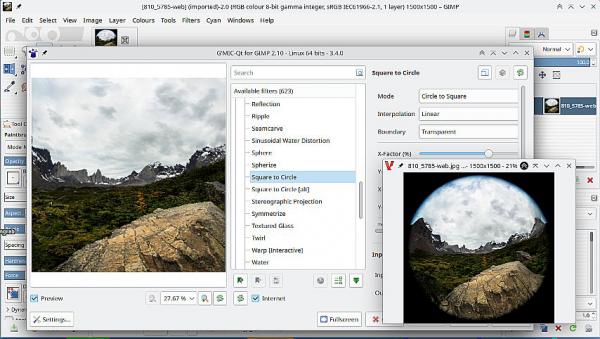
Attempt no 2 Had to add some padding (Image -> Canvas Size) to get a "roughly" horizontal horizon, obviously some experimentation required 
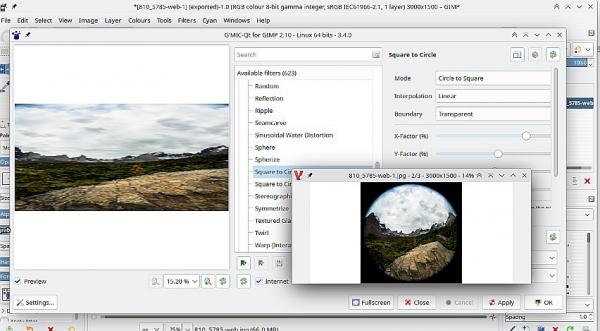
Posts: 6
Threads: 1
Joined: Jul 2024
Reputation:
0
Operating system(s): Windows Vista or 7, 8, 10 (64-bit)
07-30-2024, 01:42 PM
(This post was last modified: 07-30-2024, 02:01 PM by shinnen.)
(07-30-2024, 07:08 AM)denzjos Wrote: You can also try : Filters / Distorts / Lens Distortion
Thanks denzjos. I'll do that.
.... john
(07-30-2024, 08:11 AM)rich2005 Wrote: (07-30-2024, 12:41 AM)shinnen Wrote: Success!!! I installed version 2.10.24 and it works like a charm.
One other thing, if you will. The right side of the transformed image (maybe the left side too, but it's hard to tell) still has a slight amount of convex distortion. Is there a simple fix for this? Otherwise it looks REALLY good.
I do not know if there is a simple fix or not. Gimp 2.10.24 is OK, still not the latest which is Gimp 2.10.38
Looking at your Fastone thumbnails, those are quite big images.
Are you using an "older" Windows OS and maybe 32 bit ? There is a plugin gimp_gmic_qt http://www.gmic.eu but it is strictly 64 bit and the latest might not work with an older Gimp version.
As an alternative to Cage transform, the Square to Circle filter (works both ways)
Attempt no 2 Had to add some padding (Image -> Canvas Size) to get a "roughly" horizontal horizon, obviously some experimentation required 
Thanks again rich. I'll check out the plugin and the square to filter option.
I tried installing 2.10.38 but I got the 'Entry Point Not Found' message;
so I simply opted for version 24. Who knows, if I had simply reinstalled my old version
it might have worked.
I use a couple of very thorough registry and hard drive cleaners occasionally, plus Malwarebytes,
that sometimes make changes I have to correct. They might have messed up the works
long ago. I haven't used Gimp in a couple of years. It's a steep learning curve.
I'm using Window 7 home permium 64 bit.
.... john
P.S. I'm not recieving email notifications.
|
 .
.  .
. 





