Given the center path, adding crossties is a piece of cake:
Create the crosstie image, that should be upright (and be slightly taller that the width you used when drawing the rails).
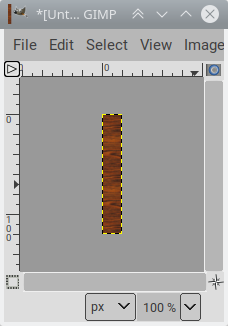
Then either make it a real brush (save as .gbr brushes folder) and select it, or just Edit > Copy it, and set the brush to Clipboard (Clipboard is always the first brush in the brushes list). Use the Brush tool options to:
You then reorder layers, putting the rails above the ties:
You can use the ofn-brush-strokes-on-path script instead of Edit > Stroke path to draw the ties. Its main advantage over the plain Stroke path is that it will tweak the spacing setting so that the first and last crossties are exactly on the path ends (and if the path is closed that the ties around the closure are spaced like the rest)
Create the crosstie image, that should be upright (and be slightly taller that the width you used when drawing the rails).
Then either make it a real brush (save as .gbr brushes folder) and select it, or just Edit > Copy it, and set the brush to Clipboard (Clipboard is always the first brush in the brushes list). Use the Brush tool options to:
- set the brush
- set the size (if you don't use the brush at its native size)
- set the spacing (usually, 200-400%)
- set the brush dynamics to Track direction
You then reorder layers, putting the rails above the ties:
You can use the ofn-brush-strokes-on-path script instead of Edit > Stroke path to draw the ties. Its main advantage over the plain Stroke path is that it will tweak the spacing setting so that the first and last crossties are exactly on the path ends (and if the path is closed that the ties around the closure are spaced like the rest)



