Posts: 3
Threads: 1
Joined: Oct 2024
Reputation:
0
Gimp version:
Operating system(s): Windows Vista or 7, 8, 10 (64-bit)
Hi, I used to participate as needed in the old GIMPUsers forum, but I see it's archived now.
Five or six years ago I used some iteration of 2.8 (I think) to produce the cover for my first indie-pubbed novel. I think it came out fairly well.
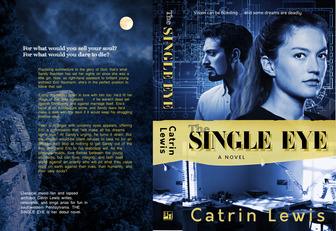
I'm a slow writer and editor. Only now am I preparing the cover for the second-in-series. I'm basing it on the first one, but it's been so long I've forgotten how I did it and I'm having to relearn as I go. It's coming back to me, but I can't recall how I produced the yellow-ochre quasi-drop shadows you see with the title.
I know I copied the edited black title text onto a new layer, moved it where I wanted it, and recolored it, but I'm stuck on how to change the black to the yellow-ochre.
Here's where I've gotten to, and I beg pardon because the image is posting as a link, and not as an image:
 Strong as Death title.bmp
Strong as Death title.bmp (Size: 183.9 KB / Downloads: 91)
I've tried the Fill tool, but it only recolors the rectangular background of the layer. I imagine the right method has to do with masks and so on, but I can't recall the knack of it. Could some kind person lead me through it again?
Posts: 593
Threads: 43
Joined: Oct 2016
Reputation:
45
Gimp version:
Operating system(s): Windows Vista or 7, 8, 10 (64-bit)
if you want to change your text colour and still want to use the bucket fill, 'alpha to select' the text layer first so only the text is selected. It looks like your first word and shadow in the second have just had the opacity lowered.
Another couple of ways to change your text colour is to have the text selected then change the colour of the text by following this.
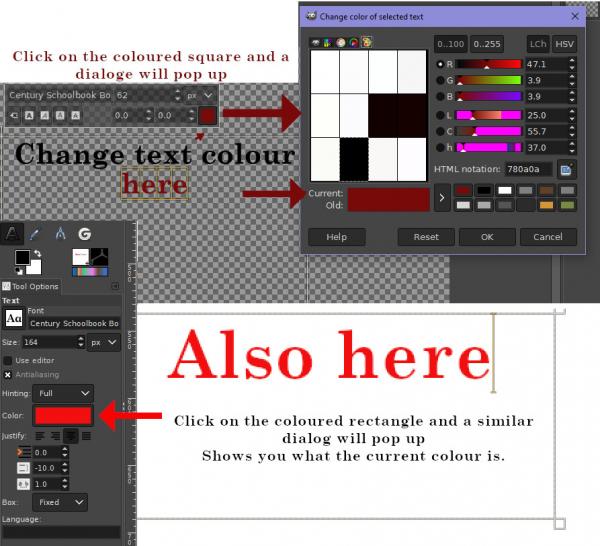
Another way to do shadows is, you can use gimp's 'drop shadow' instead of doing two layers of text in the final word (DEATH).It is under Filters, Light and Shadow
Posts: 3
Threads: 1
Joined: Oct 2024
Reputation:
0
Gimp version:
Operating system(s): Windows Vista or 7, 8, 10 (64-bit)
(10-15-2024, 12:42 PM)sallyanne Wrote: if you want to change your text colour and still want to use the bucket fill, 'alpha to select' the text layer first so only the text is selected. It looks like your first word and shadow in the second have just had the opacity lowered.
Another couple of ways to change your text colour is to have the text selected then change the colour of the text by following this.
Another way to do shadows is, you can use gimp's 'drop shadow' instead of doing two layers of text in the final word (DEATH).It is under Filters, Light and Shadow
I should have replied to this before, but I wanted to say the "Alpha to Selection" option worked. As I said, I likely knew this before, but I'd forgotten. Thanks!
Posts: 6,564
Threads: 286
Joined: Oct 2016
Reputation:
578
Gimp version:
Operating system(s): Linux
(01-13-2025, 07:54 AM)IndiePubber Wrote: (10-15-2024, 12:42 PM)sallyanne Wrote: if you want to change your text colour and still want to use the bucket fill, 'alpha to select' the text layer first so only the text is selected. It looks like your first word and shadow in the second have just had the opacity lowered.
Another couple of ways to change your text colour is to have the text selected then change the colour of the text by following this.
Another way to do shadows is, you can use gimp's 'drop shadow' instead of doing two layers of text in the final word (DEATH).It is under Filters, Light and Shadow
I should have replied to this before, but I wanted to say the "Alpha to Selection" option worked. As I said, I likely knew this before, but I'd forgotten. Thanks!
It doesn't. Because on the edges of text, you have partially transparent pixels. Alpha-to-selection translates this to partial selection, so when you paint you only get a partial color change. So if you have a red text and change to blue, you'll have purple tinge on the edges due to some remaining red.
The right solution is to alpha-lock the layer and paint over. No selection needed or just a rough selection around the target letters, with some margin. Due to the alpha-lock, only the color will be replaced and the opacity will be kept.
Posts: 3
Threads: 1
Joined: Oct 2024
Reputation:
0
Gimp version:
Operating system(s): Windows Vista or 7, 8, 10 (64-bit)
01-26-2025, 06:52 AM
(This post was last modified: 01-26-2025, 08:10 AM by Ofnuts.
Edit Reason: Syntax
)
(01-13-2025, 09:41 AM)Ofnuts Wrote: (01-13-2025, 07:54 AM)IndiePubber Wrote: (10-15-2024, 12:42 PM)sallyanne Wrote: if you want to change your text colour and still want to use the bucket fill, 'alpha to select' the text layer first so only the text is selected. It looks like your first word and shadow in the second have just had the opacity lowered.
Another couple of ways to change your text colour is to have the text selected then change the colour of the text by following this.
Another way to do shadows is, you can use gimp's 'drop shadow' instead of doing two layers of text in the final word (DEATH).It is under Filters, Light and Shadow
I should have replied to this before, but I wanted to say the "Alpha to Selection" option worked. As I said, I likely knew this before, but I'd forgotten. Thanks!
It doesn't. Because on the edges of text, you have partially transparent pixels. Alpha-to-selection translates this to partial selection, so when you paint you only get a partial color change. So if you have a red text and change to blue, you'll have purple tinge on the edges due to some remaining red.
The right solution is to alpha-lock the layer and paint over. No selection needed or just a rough selection around the target letters, with some margin. Due to the alpha-lock, only the color will be replaced and the opacity will be kept.
Well, I don't know. Here it is enlarged to 247%, with the color of the drop shadow changed as desired. Yes, there's a bit of a border around it, but at regular size it's not noticeable. Actually, I think it helps it pop.
 Fullscreen capture 1262025 13342 AM.bmp
Fullscreen capture 1262025 13342 AM.bmp (Size: 167.77 KB / Downloads: 35)
|
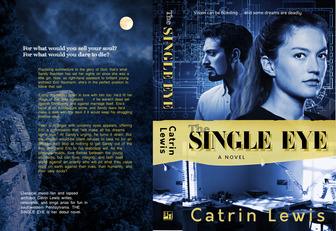
 Strong as Death title.bmp (Size: 183.9 KB / Downloads: 91)
Strong as Death title.bmp (Size: 183.9 KB / Downloads: 91)
 Strong as Death title.bmp (Size: 183.9 KB / Downloads: 91)
Strong as Death title.bmp (Size: 183.9 KB / Downloads: 91)





