| Welcome, Guest |
You have to register before you can post on our site.
|
| Forum Statistics |
» Members: 5,060
» Latest member: megnu
» Forum threads: 7,774
» Forum posts: 42,229
Full Statistics
|
| Latest Threads |
Help with making this eff...
Forum: General questions
Last Post: denzjos
Yesterday, 06:30 PM
» Replies: 8
» Views: 819
|
Best way to recolor this ...
Forum: General questions
Last Post: rich2005
Yesterday, 03:38 PM
» Replies: 8
» Views: 460
|
G'Mic-Qt in GIMP 3.2.0-RC...
Forum: Windows
Last Post: denzjos
01-13-2026, 01:21 PM
» Replies: 2
» Views: 194
|
Photobooth "look" - pytho...
Forum: Extending the GIMP
Last Post: chlowden007
01-12-2026, 04:46 PM
» Replies: 7
» Views: 864
|
Installing in a secure en...
Forum: Windows
Last Post: ThecknoDecker
01-12-2026, 04:40 PM
» Replies: 1
» Views: 216
|
Gimp 3.x scanner xsane pl...
Forum: Gimp 2.99 & Gimp 3.0
Last Post: jsamb
01-10-2026, 10:05 AM
» Replies: 15
» Views: 15,197
|
GIMP 3.04: Image gets ran...
Forum: General questions
Last Post: sallyanne
01-09-2026, 11:57 AM
» Replies: 3
» Views: 676
|
Need help with Plug-Ins
Forum: General questions
Last Post: fritscho
01-08-2026, 12:31 PM
» Replies: 6
» Views: 887
|
erasing paintbrush stroke...
Forum: General questions
Last Post: sallyanne
01-07-2026, 10:54 PM
» Replies: 3
» Views: 717
|
Single single-window mode...
Forum: General questions
Last Post: teapot
01-07-2026, 07:55 PM
» Replies: 5
» Views: 831
|
|
|
| copy preferences to different computer |
|
Posted by: skunkworks - 08-10-2025, 01:20 AM - Forum: Windows
- Replies (2)
|
 |
Version 3.0.4 is running on one computer. Just installed the same version on another computer. The new install shows a big blank window. Is it possible to copy a file from the first computer to the second to avoid manually setting display preferences? Both systems run Windows 10.
|

|
|
| file-glob always returns an empty list |
|
Posted by: pyjamaslug - 08-09-2025, 10:31 PM - Forum: Scripting questions
- Replies (6)
|
 |
Hi, I just set out to write a tinyscheme script that retrieves the list of files from a folder using file-glob and although it looks trivial I can't get it to work.
the line in question is:
(let* (filepaths (cadr (file-glob (string-append input-path "*.png") 0))))
which always returns empty whether I place it in a script or type a version into the console. Gimp just tells me that parameter 1 to cdr needs to be a pair.
Yes, I have verified that the folder pointed to by input-path exists and that there is at least one png file in it.Permissions are ok (I can load the file explicitly)
I have tried unix style and windows style path separator: nothing works.
I can hardly believe something this fundamental is actually broken - is there something about my setup that is wrong? I have a standard 3.04 installation using the windows installer any insights are appreciated.
|

|
|
| moving completed file to new project |
|
Posted by: skunkworks - 08-09-2025, 06:48 PM - Forum: General questions
- Replies (2)
|
 |
Using a paperback cover template, I created and exported the final PDF file. I need to create a paperback cover using a different template provided by the distributor (PNG). Is there a way to port the work already done into this new template and "massage" it?
|

|
|
| Gimp 3.0.4 python batch interpreter oddities |
|
Posted by: Andrew_L - 08-09-2025, 11:47 AM - Forum: Scripting questions
- Replies (5)
|
 |
Hi,
I use the python-fu-eval batch interpreter on GIMP 3.0.4 AppImage and have noticed some unexpected behaviour. As a trivial example,
User:~$ ~/AppImages/gimp/GIMP-3.0.4-x86_64.AppImage -i --quit --batch-interpreter=python-fu-eval -b 'if True: a="something"; print(a);'
something
batch command executed successfully
But if the "if" statement comes after the declaration of variable "a"
User:~$ ~/AppImages/gimp/GIMP-3.0.4-x86_64.AppImage -i --quit --batch-interpreter=python-fu-eval -b 'a="something";if True: print(a);'
batch command experienced a calling error:
Traceback (most recent call last):
File "/tmp/.mount_GIMP-3bPBAmP/usr/lib/x86_64-linux-gnu/gimp/3.0/plug-ins/python-eval/python-eval.py", line 42, in code_eval
exec(code, globals())
File "<string>", line 1
a="something";if True: print(a);
^^
SyntaxError: invalid syntax
Similar problems arise with a "with" statement.
I don't understand this. Has anyone else noticed this sort of behaviour?
My OS is linux 6.1.0-37-amd64
Thanks.
|

|
|
| Python, something completely different... |
|
Posted by: denzjos - 08-09-2025, 09:29 AM - Forum: Watercooler
- Replies (4)
|
 |
The British Post Office is releasing a special series of 10 stamps honoring the British comedy collective Monty Python. Nice! Four of the stamps depict scenes from the film "Monty Python and the Holy Grail," which was released exactly 50 years ago this year. The remaining six stamps feature the members of Monty Python: Graham Chapman, John Cleese, Terry Gilliam, Eric Idle, Terry Jones, and Michael Palin.
When I'm walking through Bruges, Belgium, and hear a horse-drawn carriage approaching, I always think of the scene with the coconut. I'll say to my wife, coconut sound, John Cleese's coming. I've never heard a reaction from the tourists around me... Monty Python humor, a little different ?
https://www.youtube.com/shorts/sPMeBdjHW0s
|

|
|
 GIMP3.0.4 Freezes After ‘Load Transparency as Selection’ on Large Canvases
GIMP3.0.4 Freezes After ‘Load Transparency as Selection’ on Large Canvases |
|
Posted by: Riustina - 08-08-2025, 04:28 PM - Forum: General questions
- Replies (2)
|
 |
[color=rgba(0, 0, 0, 0.9)]I'm experiencing performance issues, where the program frequently freezes or becomes unresponsive after ‘Load Transparency as Selection’ on Large Canvases[/color]
[color=rgba(0, 0, 0, 0.9)]System specs:[/color]
- OS: Windows 11 24H2
- CPU: AMD Ryzen 7 6800H
- GPU: NVIDIA RTX 3060 Laptop (6GB VRAM)
- RAM: 16GB
- Storage: All files are stored on SSD
[color=rgba(0, 0, 0, 0.9)]Software:[/color]
- GIMP 3.0.4
- No third-party plugins, default preferences
[color=rgba(0, 0, 0, 0.9)]Steps to Reproduce[/color]
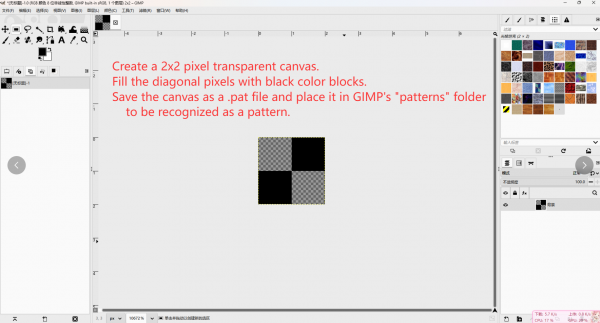
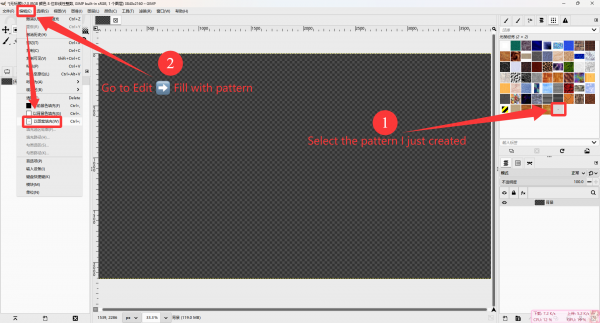
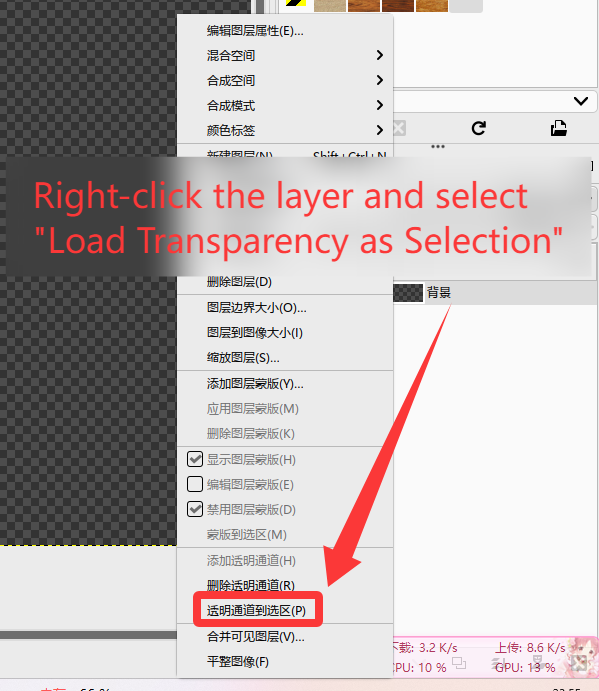
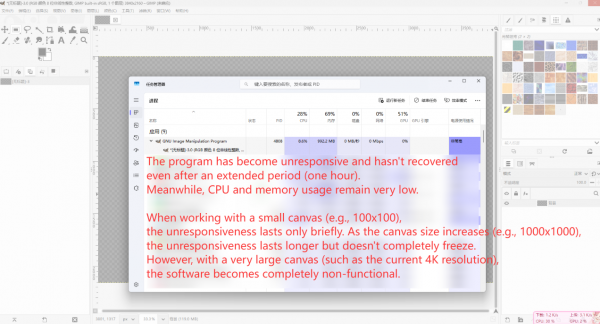
(All content above was translated by AI.)
|

|
|
| Creating a Flyer in GIMP with a Multi URL QR Code |
|
Posted by: GibsontheIbsen - 08-06-2025, 04:05 PM - Forum: Extending the GIMP
- Replies (2)
|
 |
I wanted to design a flyer in GIMP that includes a multi URL QR code, wich is basically one code that sends people to a page with multiple links (my website, social media and a contact form). I didn’t feel like installing any Python plugins or messing with the GIMP plug-in folder, so I kept it simple and did everything outside GIMP, then imported the result.
What I did:
- I used a QR generator that supports multiple links. Most modern services allow you to create a multi URL QR code using a dynamic landing page inside their service. I added all my links and customized the page with my logo and colors.
- I exported the QR code as a PNG. The site lets you download in high resolution, and even vector formats if needed. PNG worked fine for my case.
- I opened my flyer project in GIMP and imported the QR code.
I used File > Open as Layers to bring in the QR PNG, then scaled it down while keeping interpolation set to None to preserve sharp edges (blurry codes leads to huge scan fails).
- I added a small label below it “Scan for links” to make it obvious.
- Tested the scan at actual print size using my phone camera. Worked right away.
|

|
|
|