| Welcome, Guest |
You have to register before you can post on our site.
|
| Forum Statistics |
» Members: 5,059
» Latest member: enneti
» Forum threads: 7,774
» Forum posts: 42,229
Full Statistics
|
| Latest Threads |
Help with making this eff...
Forum: General questions
Last Post: denzjos
Yesterday, 06:30 PM
» Replies: 8
» Views: 805
|
Best way to recolor this ...
Forum: General questions
Last Post: rich2005
Yesterday, 03:38 PM
» Replies: 8
» Views: 440
|
G'Mic-Qt in GIMP 3.2.0-RC...
Forum: Windows
Last Post: denzjos
01-13-2026, 01:21 PM
» Replies: 2
» Views: 172
|
Photobooth "look" - pytho...
Forum: Extending the GIMP
Last Post: chlowden007
01-12-2026, 04:46 PM
» Replies: 7
» Views: 849
|
Installing in a secure en...
Forum: Windows
Last Post: ThecknoDecker
01-12-2026, 04:40 PM
» Replies: 1
» Views: 213
|
Gimp 3.x scanner xsane pl...
Forum: Gimp 2.99 & Gimp 3.0
Last Post: jsamb
01-10-2026, 10:05 AM
» Replies: 15
» Views: 15,175
|
GIMP 3.04: Image gets ran...
Forum: General questions
Last Post: sallyanne
01-09-2026, 11:57 AM
» Replies: 3
» Views: 666
|
Need help with Plug-Ins
Forum: General questions
Last Post: fritscho
01-08-2026, 12:31 PM
» Replies: 6
» Views: 884
|
erasing paintbrush stroke...
Forum: General questions
Last Post: sallyanne
01-07-2026, 10:54 PM
» Replies: 3
» Views: 712
|
Single single-window mode...
Forum: General questions
Last Post: teapot
01-07-2026, 07:55 PM
» Replies: 5
» Views: 827
|
|
|
| Batch convert into webp |
|
Posted by: meetdilip - 06-16-2022, 03:23 PM - Forum: General questions
- Replies (9)
|
 |
A friend of mine, who is into web development, optimises the images by making them small, say 13 -20 KB. He uses Photopea to get his favourite image size at 2000 x 1309 px and exports it into webp format.
I am amazed that he manages to convert even full HD images in the 15 - 25 KB range. Wondering if we can do that same in GIMP. And apply it a number of images. Thanks.
PS: I do have BIMP installed. But not sure how to use properly for this use case.
The best I could do was 1.4 MB from Unsplash to 422 KB using resize and then convert to webp.
|

|
|
| 3D text extrusion effect: A simple way without plugins |
|
Posted by: PixLab - 06-16-2022, 03:02 AM - Forum: Tutorials and tips
- No Replies
|
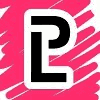 |
No script, no G'MIC, no plugin of any sort needed.
It's one of the easiest way and fast way, I can think. It has some limitation with angle, though... I often use this method for a fast, quick and not dirty way to do extrusion without "thinking".
Angle's limitation are every 45 degrees (8 angles)
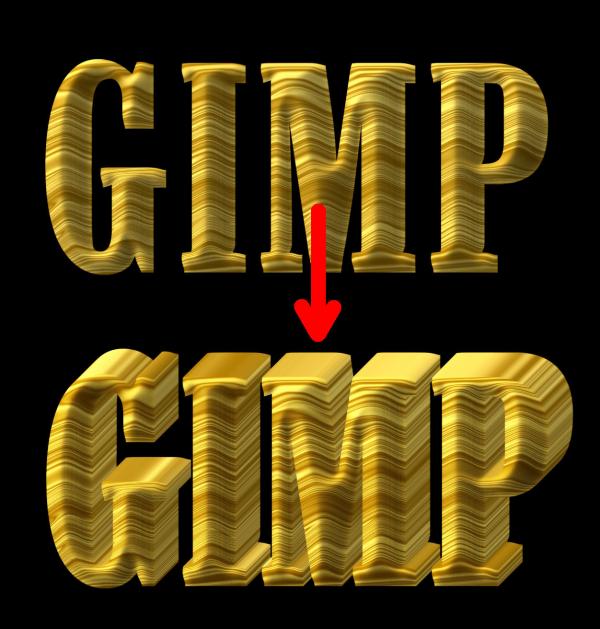
!) Once you have prepared the face of your text you can start (for this exercise I just did some wooden text with a map (Bump and Displace)).
- On your decorated text layer ➤ Layer ➤ Crop to Content.
- Then duplicate that layer.
- Create a group and put that duplicated layer in it and keep it selected.
- Click on the duplicate layer button at the bottom of the layer stack as many time is needed, just keep in mind that 1 layer will be 1 pixel extrusion, thus 50 layers = 50 pixels extrusion (3D)

With the top layer selected (never select the group itself), select the Alignment tool  In tool option use ➤ Relative to Active Layer In tool option use ➤ Relative to Active Layer
- Then select just a bit bigger than the layer size (use your mouse like you're using the rectangle selection tool), don't select the full image (remember the Crop to content we did earlier  ). ).
Once select, 4 white squared dots will appear = selection success
Setting In the Distribute ➤ Offset X and Ywill be any combination of -1 to 1 (zero is included), then click on the 2 buttons of the Red or the 2 buttons on the Green square or the 2 buttons on the Blue square, BUT NOT the yellow square (example below)
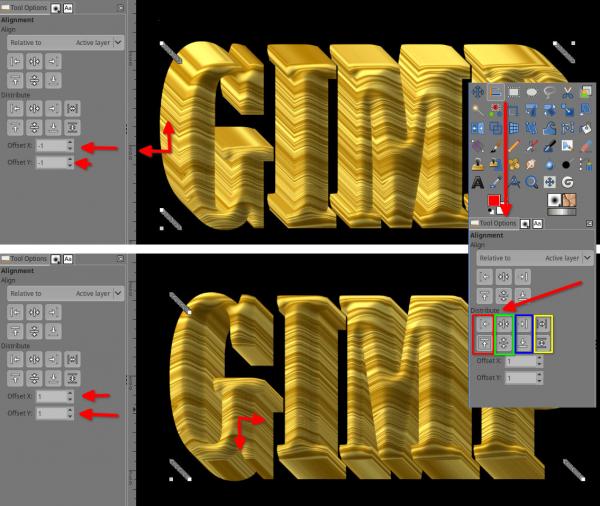
Once it's done, go to the layer stack AKA layer dialog, then at the bottom Shift + Click on the merge icon (with "Shift" it will merge the full group as 1 layer)
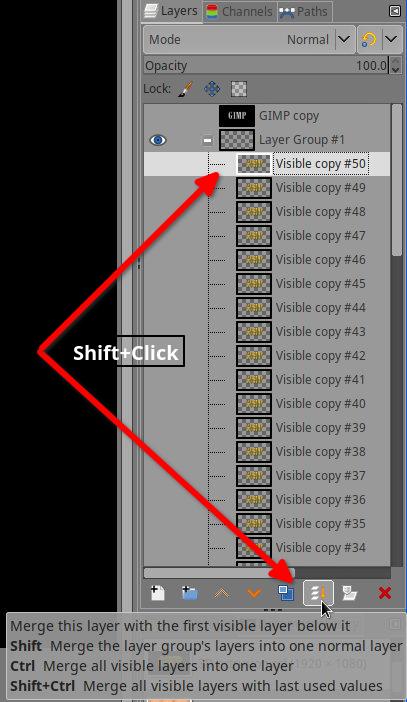
Tips:
- Once it's merged down you can duplicate the layer to make the extrusion twice the size.
- Input 2 or -2 in the Offset X Y to get a more rough extrusion (stone text for example)
- You can use a mix of the R-G-B buttons, for example the Left side red button with the Bottom blue button (over and wait a second on a button to know which from layer's side it will align, in the end for this very specific extrusion we don't really care.
- If you Ctrl+Z during your test, before to click again on the buttons of Distribute, Just re-select the layer if there is no response to the Alignment.
- Remember your first layer, the original one?, put it on top in the layer stack and play with the curves Colors ➤ Curves... to give it a slight more light or darker, to give the extrusion a "shadowy" or "brighter" effect, like below (it's very slight)
- Last not but least ➤ https://docs.gimp.org/2.10/en/gimp-tool-align.html

|

|
|
| Stylus / Mouse Pen or what?? |
|
Posted by: Jammylamplady - 06-15-2022, 07:44 PM - Forum: Windows
- Replies (1)
|
 |
Hi - I've been using GIMP on and off for a while, but I've just bought a Windows 11 tablet [HP Pro x2 612 fwiw], which has a touch screen. I was hoping to be able to use some species of pen to draw lines etc. in GIMP. Could anyone tell me what I want?? It's not a graphics tablet or it would be easier to find what I need. I think. TIA.
|

|
|
| Cropping images |
|
Posted by: j3trooper - 06-14-2022, 09:13 AM - Forum: General questions
- Replies (3)
|
 |
Hi,
I am new to editing and am trying to crop a photo but cannot get it to resize to fill the screen. I am left with the cropped photo and then the cropped section just showing white.
I have tried the various options:- Current layer only; Delete cropped pixels;Allow growing;Expand from centre and shrink merged but still cannot get the cropped photo to resize to fill the screen.
When trying the various options I have to replace the previous photo exported with one of those options checked to see if the result is what I am trying to achieve.
How do I crop a photo so that the cropped image fills the screen?
Is there a way to preview the cropped photo without having to export it?
Thanks for your help
|

|
|
| sizing issues |
|
Posted by: dmoss74 - 06-14-2022, 05:52 AM - Forum: General questions
- Replies (1)
|
 |
i typed a lot, but must have inadeptly hit send, first, before finishing.
long story short: i have a 4x4 image. i want to place it in a 4x6 frame, to print (keeping the original 4X4 aspect ratio.
how do i do this in gimp? i would also be doing much the same to drop 4x6 images into a 4X5 frame, for instagram. all the while, keeping the original image's aspect ratio.
thanks.
|

|
|
| Pasting Images, Windows 7 32-bit GIMP 2.8.22 |
|
Posted by: Songbird - 06-13-2022, 06:14 PM - Forum: General questions
- Replies (1)
|
 |
How do I put one image onto another? I need to put a pencil, a paintbrush, a set of music notes, and letters and numbers in certain specific places on the big smiley face I've drawn and saved. Also: how do I fine-tune the size of these images as I place them on the smiley face?
|

|
|
| About compressing digital images for storage |
|
Posted by: Stephen Liu - 06-13-2022, 07:18 AM - Forum: General questions
- Replies (7)
|
 |
Hi all
I'm going to scan about 1,000 photos to digital images. On testing I found the size of each digital image is about 2.0MB.
I can compress its size to about half, 1.1MB on GIMP;
File -> Export As -> Select File Type (By Extension)
file type - jpg
-> Export
Export Image as JPEG
Quality --> 85
The final compressed size of the digital image = 1.1MB
Would the compressed image files affect their future use? I won't print them but use them on digital album, digital slideshow, posting on websites etc.
Please advice.
Besides I'll further compress and archive all digital files running "gzip"
Thanks
Regards
|

|
|
| Creating a middle path from a irregular selection |
|
Posted by: DiceMan321 - 06-12-2022, 07:06 PM - Forum: General questions
- Replies (2)
|
 |
Hello!
I got myself in a pickle so large than I proceed to create an account and write this post on this forum. I'm trying to modify rivers in a map that I'm creating.
Here's one of the rivers:
https://imgur.com/a/C5I4Inz
I came across this post, whos OP got a similiar problem:
https://www.gimp-forum.net/Thread-Creati...-selection
Although the answers were nearly at home of what I need, unfortunately, because of the shape of the rivers I couldn't use answer provided in that post.
That's why I'm asking. Is there a way to create a path going thru the center of the rivers?
PS: sorry for any spelling errors, English is not my first language and I wrote this post in a hurry.
Thanks in advance for any answers!
|

|
|
|