| Welcome, Guest |
You have to register before you can post on our site.
|
| Forum Statistics |
» Members: 5,059
» Latest member: enneti
» Forum threads: 7,774
» Forum posts: 42,225
Full Statistics
|
| Latest Threads |
Help with making this eff...
Forum: General questions
Last Post: denzjos
8 hours ago
» Replies: 6
» Views: 713
|
G'Mic-Qt in GIMP 3.2.0-RC...
Forum: Windows
Last Post: denzjos
Yesterday, 01:21 PM
» Replies: 2
» Views: 123
|
Photobooth "look" - pytho...
Forum: Extending the GIMP
Last Post: chlowden007
01-12-2026, 04:46 PM
» Replies: 7
» Views: 728
|
Installing in a secure en...
Forum: Windows
Last Post: ThecknoDecker
01-12-2026, 04:40 PM
» Replies: 1
» Views: 183
|
Best way to recolor this ...
Forum: General questions
Last Post: denzjos
01-12-2026, 08:46 AM
» Replies: 6
» Views: 321
|
Gimp 3.x scanner xsane pl...
Forum: Gimp 2.99 & Gimp 3.0
Last Post: jsamb
01-10-2026, 10:05 AM
» Replies: 15
» Views: 15,098
|
GIMP 3.04: Image gets ran...
Forum: General questions
Last Post: sallyanne
01-09-2026, 11:57 AM
» Replies: 3
» Views: 640
|
Need help with Plug-Ins
Forum: General questions
Last Post: fritscho
01-08-2026, 12:31 PM
» Replies: 6
» Views: 873
|
erasing paintbrush stroke...
Forum: General questions
Last Post: sallyanne
01-07-2026, 10:54 PM
» Replies: 3
» Views: 695
|
Single single-window mode...
Forum: General questions
Last Post: teapot
01-07-2026, 07:55 PM
» Replies: 5
» Views: 813
|
|
|
| Request: Can u make Repeat filter2,3,4,5? |
|
Posted by: estatistics - 06-06-2022, 11:33 AM - Forum: General questions
- Replies (1)
|
 |
Request: Can u make Repeat filter2,3,4,5?
I found that in keyboard shortcuts, there is filters recent 01, 02...10.
However, there is only a single keyboard shortcut for filters repeat.
Why?
a) filters recent opens the Gimp menu of filters and then u must press ok in order to apply the filter.
b) However, filters repeat use the predefined filter options and reapply them. This is extremely useful and time-saving.
c) When you do repetitive work such as color editing, bluring, croping etc,
it will be extremely time-saving to reapply very easily filters with predefined settings as quickly as possible.
Do u know if any such script exists?
cheers,
The vegan guy (4 years)
|

|
|
| Help in placing object behind trees |
|
Posted by: Deusvult1990 - 06-03-2022, 02:38 AM - Forum: General questions
- Replies (6)
|
 |
Hi!
I am very VERY new to GIMP, so I apologize ahead for dumb questions.
I tried looking for youtube guides on my problem, but couldn't find anything useful.
Here's image of the forest I have:
https://ibb.co/DDMFP2X
I want to place this object behind the trees, on the far side, so it's barely visible (blur it with the foggy lightning too)
https://ibb.co/JkSVY5m
However, I encountered problems immediately as I have problems getting the "object" behind the trees - magic wand doesn't help as it the fog messes up tree silhouettes to select them and the copypaste above the "object".
Should I use a mask? If yes, what kind of and how? (I know how to create masks, but don't understand how to use this function in this case if it is even applicable at all)
Please, point me in a direction of a guide on how this is done or explain yourself - I appreciate ANY help
Thank you!
|

|
|
| Rearranging the dialog boxes |
|
Posted by: HavingTooMuchFun - 06-02-2022, 09:56 PM - Forum: General questions
- Replies (6)
|
 |
I HATE single-window mode, is there any way to make deactivating that PERMANENT, or am I stuck changing that setting every time I bring up Gimp?
Having the Brushes-Layers dialog box with the rarely-used Brushes and patterns on top and the constantly-used Layers on the bottom is such a nightmare that I'm still using 2.82 for every possible thing. Please tell me there's a way to rearrange it the way it is in 2.82, with the layers/channels/paths half on TOP... and ideally KEEP it that way?
|

|
|
| Nitroshare alternative |
|
Posted by: PixLab - 06-02-2022, 06:08 AM - Forum: Watercooler
- Replies (6)
|
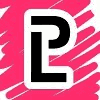 |
I'm using nitroshare for many years tto transfer files and directories directly between our computers on the same wifi and it was working perfectly, just drag and drop chose the computer in the list and ➤ done but I recently upgraded my kids computer to MX 21.1 and nitroshare seems to not detect the other computer on the same wifi, as well as not maintained any more (although if it works i'm ok with that, but it does not work)...
Do you know an alternative?
(Important: no online-website alternative)
|

|
|
|