| Welcome, Guest |
You have to register before you can post on our site.
|
| Forum Statistics |
» Members: 5,010
» Latest member: liNda11
» Forum threads: 7,745
» Forum posts: 42,087
Full Statistics
|
| Latest Threads |
Problem posting an update...
Forum: Gimp-Forum.net
Last Post: Scallact
10 hours ago
» Replies: 19
» Views: 935
|
Paint bucket acts "weird"
Forum: General questions
Last Post: PieterJW
Yesterday, 06:59 PM
» Replies: 7
» Views: 324
|
Install gimp user manual ...
Forum: Linux and other Unixen
Last Post: rich2005
Yesterday, 09:03 AM
» Replies: 1
» Views: 154
|
Why am'I fighting with GI...
Forum: Linux and other Unixen
Last Post: rich2005
Yesterday, 08:47 AM
» Replies: 1
» Views: 101
|
Very, very nice startup t...
Forum: General questions
Last Post: mrkid
12-18-2025, 04:37 PM
» Replies: 0
» Views: 175
|
Why does HTML/css scale i...
Forum: General questions
Last Post: Tas_mania
12-17-2025, 07:20 PM
» Replies: 1
» Views: 242
|
Path autocurves plugin (G...
Forum: Extending the GIMP
Last Post: InquisitiveAsHell
12-17-2025, 07:40 AM
» Replies: 6
» Views: 724
|
Transparent Background Ad...
Forum: General questions
Last Post: Kramskry
12-16-2025, 08:52 PM
» Replies: 2
» Views: 339
|
Inside drop shadow maybe?...
Forum: General questions
Last Post: denzjos
12-16-2025, 04:45 PM
» Replies: 2
» Views: 264
|
gexport: Make-like tool f...
Forum: Extending the GIMP
Last Post: JohnHammersley
12-16-2025, 03:42 PM
» Replies: 0
» Views: 157
|
|
|
| Can't think of a better time |
|
Posted by: TumbleRocks - 03-13-2022, 11:26 PM - Forum: Watercooler
- Replies (2)
|
 |
Hi all, I've been meaning to create a new account for a long time - for various reasons, I've decided to abandon my old account(i think i posted once a long time ago). I've been using GIMP for awhile now, It Really Is Great! Anyway, I was planning to post about something else, but stuff keeps getting in the way and it's not done yet, so I thought, since we are on the verge of the End Of The World As We Know It, I'd just like to share a Logo that I made today. I thought it might save people some time.
If anyone can point me to a print on demand that Is FAST, i would appreciate it!
Anyway, here is the gallery(with different sizes): https://imgbox.com/g/RzXw0ZVzrP
and here's the proof i did it in GIMP:
![[Image: 1ZWmWnna_o.png]](https://images2.imgbox.com/e0/5d/1ZWmWnna_o.png)
I tried to make it as big as possible and still upload:
![[Image: IkL6eg8H_o.png]](https://images2.imgbox.com/35/8b/IkL6eg8H_o.png)
Stand With Ukraine!
|

|
|
| Those Pesky rc files |
|
Posted by: rickk - 03-13-2022, 05:27 PM - Forum: General questions
- Replies (4)
|
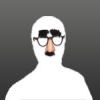 |
I've installed and configured gimp dozens of times over the past couple years. (fresh, new installs on blank media, not "re-installs")
I've found it to be a real time saver to just copy the gimprc and sessionrc files from an existing install that I'm already happy with, and paste them into the */.config/gimp/2.10 directory on the new installation. Works quite well. Makes the new install just the way I like it
However. I'm not finding a file that contains the start up defaults for: Which tool is selected on start up, which brush is selected on start up, and which pattern is selected on start up. Easy to change by just making the desired selections and then closing gimp....but I'm just curious which file that info is recorded into as gimp is shut down?
|

|
|
| How do I turn on menu that will fill my entire left pane ? |
|
Posted by: ihot01 - 03-12-2022, 06:25 PM - Forum: General questions
- Replies (4)
|
 |
Hi,
How do I turn on menu that will fill my entire left pane ?
I keep see'ing it with lots of options, and icons - in youtube videos.
But I am missing that. I can't find documentation on this - in Gimp 2.10.30's menu.
I'm on Windows 10.
I even tried to uninstall and reinstalled the latest version.
Best wishes for St. Patrick's day!!
|

|
|
| Gimp not retaining dimensions at which a file was saved |
|
Posted by: Muzician - 03-11-2022, 10:33 PM - Forum: General questions
- Replies (3)
|
 |
I bring up a .jpg image, scale it to particular dimensions - in this case 2600 x 3700 px i.e. 9x12 inches @300 dpi and "Export" as .pdf
Once I export it to .pdf at those dimensions shouldn't it retain them? When I bring it up again the preview shows it as 900 x 1200 px 9x12 inches - when the import dialogue box comes up the scale usually shows it as 900x1200 px 9x12 inches. Even if I use the "scale" function again, it does this.
I might make additional changes and use overwrite - shouldn't that still retain the same dimensions? When I then go to exit the file it always asks if I want to save changes - I assume this is a redundant query because I've already either exported as or used the overwrite function.
Am I not doing something right?
|

|
|
| Plugin to mimic brush's antialiasing |
|
Posted by: bobb - 03-11-2022, 02:28 PM - Forum: General questions
- Replies (1)
|
 |
Hi,
I was wondering if there's an easy way to add a layer of shading to an outline the same way it would be automatically added when drawing with the brush (vs the pencil). I've tried the antialias plugin (doesn't work against a transparent background), the gaussian, tiled and lens blurs and the closest I've come to achieving a similar effect is duplicating the outline twice, then applying a lens blur with a magnitude of 0,5-1 to the upper layer and merging it down, but it's still not really the same effect.
|

|
|
| Do you find Foreground Select to be any faster than Free Select? |
|
Posted by: Muzician - 03-11-2022, 01:53 AM - Forum: General questions
- Replies (9)
|
 |
I was playing with the Foreground Select tool some - but by the time I go through the process, then cleaning up the edges of the result it seems it would as fast or faster just to make careful use of the Free Select tool, with more precise control over fine details that Foreground Select will miss.
Thoughts, experiences, tips/tricks?
|

|
|
| Color management - How to identify saved color in TIFF |
|
Posted by: IcePlanet - 03-10-2022, 06:42 PM - Forum: General questions
- Replies (1)
|
 |
Somehow I still do not understand how colors are processed inside GIMP. Let me explain my question on one example.
I run into 'easy' task to identify color in TIFF file. Each application I used shows different values. To identify what is going on I made simple test scenario. In Corel Draw created simple image with 2 colors (CMYK: 85/30/0/100, Pantone 186C). Exported this image to TIFF and opened it in:
GIMP - 0/0/0/100 and 0/100/88/11 respectively.
CorelPhotoPaint - 85/30/0/100 and 2/100/88/9 respectively.
I have read (here) about checking color profile, and there is set relative colorimetry, CMYK profile: None.
My question is: What colors are inside the TIFF? How should I understand the different values in different programs? For now please ignore different 'render' on the same screen, which initially triggered my curiosity, but I understand this is related to CMYK - RGB conversion where much more elements are included and more or less no standard exists, but was thinking that value inside TIFF is the same regardless of used program. Or not?
GIMP is version 2.10.24
I added pictures to google drive, there are 3 pictures showing eyepicker tool and corresponding colors (visual representation of the above text).
Thank you for explanation
|

|
|
| Installation de Gimp 2.10.30 |
|
Posted by: epsilon85 - 03-10-2022, 12:10 PM - Forum: General questions
- Replies (1)
|
 |
Bonjour,
J'avais un souci avec Gimp 2.10.30 et les outils, c'est dire que quoique je fasse un outil restait constamment en plce, même en faisant "sélection aucune", impossible de m'en débarrasser.
J'ai donc désinstallé Gimp puis vérifier que toutes les traces étaient bien supprimées de l'ordi.
J'ai réinstallé Gimp 2.10.30 et surprise l'outil en question est toujours en place .
Avez-vous une idée et une aide pour m'aider SVP.
Cordialement.
|

|
|
|