| Welcome, Guest |
You have to register before you can post on our site.
|
| Latest Threads |
Best way to recolor this ...
Forum: General questions
Last Post: IndiePubber
6 hours ago
» Replies: 4
» Views: 195
|
Photobooth "look" - pytho...
Forum: Extending the GIMP
Last Post: chlowden007
9 hours ago
» Replies: 3
» Views: 607
|
Help with making this eff...
Forum: General questions
Last Post: Tygra
01-10-2026, 01:37 PM
» Replies: 4
» Views: 619
|
Gimp 3.x scanner xsane pl...
Forum: Gimp 2.99 & Gimp 3.0
Last Post: jsamb
01-10-2026, 10:05 AM
» Replies: 15
» Views: 15,003
|
Installing in a secure en...
Forum: Windows
Last Post: ThecknoDecker
01-09-2026, 06:18 PM
» Replies: 0
» Views: 115
|
GIMP 3.04: Image gets ran...
Forum: General questions
Last Post: sallyanne
01-09-2026, 11:57 AM
» Replies: 3
» Views: 605
|
Need help with Plug-Ins
Forum: General questions
Last Post: fritscho
01-08-2026, 12:31 PM
» Replies: 6
» Views: 855
|
erasing paintbrush stroke...
Forum: General questions
Last Post: sallyanne
01-07-2026, 10:54 PM
» Replies: 3
» Views: 679
|
Single single-window mode...
Forum: General questions
Last Post: teapot
01-07-2026, 07:55 PM
» Replies: 5
» Views: 775
|
Help and advice with this...
Forum: General questions
Last Post: Tygra
01-07-2026, 04:36 PM
» Replies: 12
» Views: 1,106
|
|
|
| Perspective transform revisited |
|
Posted by: Ottia Tuota - 10-28-2020, 05:11 PM - Forum: Extending the GIMP
- Replies (33)
|
 |
Here is a new plugin to perform Perspective transform (=projective transformation for a mathematician), based on two 4-anchor paths. To get it, go to
http://kmarkku.arkku.net/Miscellaneous_p...aster.html
edit: http://kmarkku.arkku.net/Perspective_tra...aster.html (url changed - rich)
move to the bottom row and click the Download button. You get a .zip file. Unzip it and put the sole file it contains (perspective_transform.py) to your user's plug-ins folder and restart Gimp. The plugin will be in Gimp's menu at Filters > Distorts > Perspective transform > ...
The plugin transforms the active layer. It asks for two paths, Source and Target. Both are supposed to be 4-anchor paths. The transformation will send the anchors of the Source onto the anchors of the Target. So, if you have a picture and in it you have some four specific points A,B,C,D that you would like to move to some other points P,Q,R,S, then:
- Create the Source path so that it has A,B,C,D as its anchors. Don't make it closed.
- Create the Target path so that it has P,Q,R,S as its anchors. Don't make it closed. Ensure that the ordering of P,Q,R,S in the Target path corresponds to the ordering of A,B,C,D in the Source path (excepting possible reversal).
- Make sure that the layer you want to transform is the active one.
- Open the plugin's GUI.
- If you want to retain the original layer as it is, so that the plugin will work on a copy, click the bottom entry (Keep the original layer?) to set it to Yes.
- Run the plugin.
- If the plugin runs ok and produces some result but it is somehow wrong, repeat but this time click the entry Use the target reversed? to Yes.
- If still not happy, look at the example case below.
- If the result is ok, you may wish to do Image > Fit Canvas to Layers.
Some inputs make the job impossible: the transformation would send some parts of the layer to infinity. This problem is inherent in the Perspective (projective) transformation; infinities do occur, and if they happen to lie in the region of the layer, then nothing can be done. If such happens, the plugin raises an error (an Exception). Your layer may be excessively large; crop it to its essential contents and try again. Or change the Source or Target path a little and try again.
The plugin also contains options to draw two special lines connected with infinities, provided that they intersect the image area. I say nothing about those here. You can just ignore them.
Example: I use the picture by Denzjos, which was what lead to this plugin; see https://www.gimp-forum.net/Thread-fix-distorted-round

The following picture tries to show the paths Source (red) and Target (blue) that I used. (The clock is dimmed just to show the paths better)
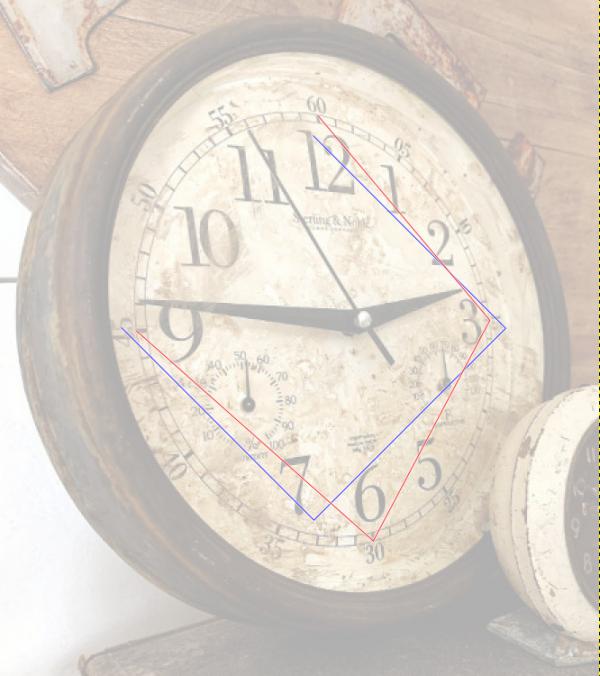
The Source path (red) is chosen from the hours 12,3,6,9 on the dial and left unclosed. The Target path (blue) has its anchors at the corners of a square tilted by 45 degrees. I made it as follows:
- Make a square selection.
- Do Selection to path. Rename the path to Target.
- Dismiss the selection.
- Rotate the Target by 45 degrees.
- Move and scale the Target so that it is close to the Source. (Not necessary.)
- Delete one edge from the Target, so that it is open at the same side as the Source.
Then, when I ran the plugin with these Source and Target, the result was somehow wrong. So I tried again but now using the target reversed. The result was reasonably good:

That's that. I attach here also the xcf file in case you wish to look at it more closely:
 clock.xcf (Size: 1.35 MB / Downloads: 708)
clock.xcf (Size: 1.35 MB / Downloads: 708)
The plugin was quite a rushed job. I mostly just copied pieces of code from an unpublished work. If you have problems with the plugin, please be kind enough to tell me. And you will certainly find points that could be made better. My knowledge about Gimp is rather rudimentary, so please make suggestions.
|

|
|
| How to actually invert the fuzzy selection? |
|
Posted by: andreim - 10-28-2020, 01:22 PM - Forum: General questions
- Replies (9)
|
 |
Hi. I want to select the opposite of what is currently fuzzy selected. This at first glance would look like invert selection but it it's not. The selection has soft edges and when inverted it selects the remaining unselected pixels. And the selection is hard edged.
Intuitively when I invert selection I expect to select 1-alpha of the already selected pixels, plus the -- until then -- unselected pixels.
|

|
|
| MULTIPLE OUTLINE COULOR |
|
Posted by: b229 - 10-28-2020, 10:36 AM - Forum: General questions
- Replies (1)
|
 |
I have an image im looking to ad an outline to but part of the image is black and other is white . what im looking to do is ad a black outline round the white and white round the black. I can get the outline but im wondering if there is anyway to change only parts of the outline colour and not it all at once. Im newish to gimp so there may be a way or something someone could recommend .
|

|
|
| Layer Effects plugin don't works on 2.10.21 |
|
Posted by: MarkLecarde - 10-25-2020, 10:17 AM - Forum: General questions
- Replies (10)
|
 |
Hello, I'm Gimp user on Linux, and I just migrated from Photoshop CS6 (in order to don't suffer using Wine). I installed PhotoGimp mod and was ready to use the soft, when I found the abscence of Layer Effects (or any analogue) in Gimp. I surfed the net to find the solution and learned about the Layer Effects plugin. I correctly (I'm sure about that) installed it, however, I couldn't make it work (show up in "Layer" or in "Script-Fu"). As I understand it, this problem is popular and still does not have a single correct solution.
|

|
|
|