| Welcome, Guest |
You have to register before you can post on our site.
|
| Forum Statistics |
» Members: 5,059
» Latest member: enneti
» Forum threads: 7,774
» Forum posts: 42,227
Full Statistics
|
|
|
| how did you get UserCP info in postbit? |
|
Posted by: metulburr - 09-24-2019, 02:03 PM - Forum: Gimp-Forum.net
- Replies (1)
|
 |
I am using MyBB as well. I was wondering how you set the UserCP additional info (such as Operating System and version) in the postbit.
In templates -> <template set> -> Post Bit Templates -> postbit_author_user I have these
Code:
{$lang->postbit_posts} {$post['postnum']}<br />
{$lang->postbit_threads} {$post['threadnum']}<br />
{$lang->postbit_joined} {$post['userregdate']}
{$post['replink']}{$post['profilefield']}{$post['warninglevel']}
Is there a variable for usercp info? Such as {$post[profile_fields[fid4]]}
|

|
|
| How to select a bunch of points of a path for removal in GIMP? |
|
Posted by: adrianh - 09-24-2019, 05:53 AM - Forum: General questions
- Replies (5)
|
 |
Hello all,
I created a path with a lot of points. I then duplicated the path so that I can attempt separating them into two smaller paths.
Is there a way to select a bunch of the points as a group to perform an operation on them such as removal? Or am I forced having to delete each point separately, one at a time. I would think that the former is a fairly obvious feature because the latter is such a big hassle.
|

|
|
| create an arrow |
|
Posted by: metulburr - 09-23-2019, 07:12 PM - Forum: General questions
- Replies (2)
|
 |
Is there a way to create a basic arrow in GIMP?
I am trying to make straight and curved arrows for tutorial images. As shown in attachment:
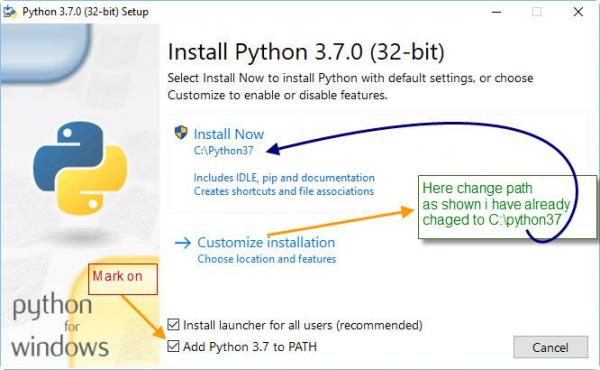
I tried using the ArrowsCreator plugin but it only does straight arrows from one point to another, not curved.
Code:
metulburr@ubuntu:~$ gimp --version
GNU Image Manipulation Program version 2.8.16
|

|
|
 scripting GIMP on a basic level as a newbie
scripting GIMP on a basic level as a newbie |
|
Posted by: Hans Holland - 09-23-2019, 06:12 PM - Forum: Extending the GIMP
- Replies (3)
|
 |
Hi everyone,
I have downloaded GIMP, and know nothing about it yet, except it supports scripting. Can anybody tell me if it can be used as a tool for my specific purpose?
I am thinking about developing software. Users of this, can load photo's, each of which are (optionally scaled) placed somewhere in the result, which will be a photo collage. To figure out if such software is of any use, and to test in practice how it would "feel", I was thinking about setting up an experimental quick&dirty test set-up.
I will run my own program, written in C, having its own UIF to let the user define the photo collage. It generates a GIMP script file. I just read this should be in Scheme/Script-Fu, which I figure will be in ASCII format? After this, GIMP should load the script and execute it, to see the final result. If all this is possible, it wil be very unworkable, however my goal is to setup a quick&dirty environment, only to orientate myself about developing software for the photo collage.
I only need three script commands: load photo (name), scale it (width, length) and place it (x, y). These will be repeated for each photo. (after learning GIMP, maybe GIMP can do the full job all on its own without my external C code?)
My two questions:
- Do these three script commands exsist? (I also might need "new": erase all previous content)
- How to load the script file in GIMP and run it?
very many thanks for any feedback!
 
|

|
|
| Just saying hi |
|
Posted by: saltyboy - 09-21-2019, 04:21 PM - Forum: Watercooler
- Replies (2)
|
 |
Hello folks
thought i would take the time to come and say hi and introduce myself
My names Neil and from the UK and have previously used photshop but couldn't afford it no more so decided to give gimp a try.
I used to make sigs and cool things with ps so am hoping to learn all new things with gimp
is there anything i need like plugins etc that will help in future and wheres best place to look to learn things
thanks in advance
neil x
|

|
|
| Surface pro 4 landscape mode cursor offset |
|
Posted by: heggety - 09-21-2019, 04:14 PM - Forum: Installation and usage
- Replies (4)
|
 |
Hi I have a Surface pro 4, which runs windows 10 which is all updated and I am attempting to use the surface pen with no clip with Gimp. When in Landscape mode the surface pen works fine with gimp but when the display mode is changed to portrait I get an offset from where the pen cursor is and where the draw mark appears in gimp. I have set the input to screen on the pen, using Gimp 2.10.12. Any suggestions on how to fix this (I have reported the issue to windows)?
|

|
|
|