| Welcome, Guest |
You have to register before you can post on our site.
|
| Forum Statistics |
» Members: 5,059
» Latest member: enneti
» Forum threads: 7,774
» Forum posts: 42,229
Full Statistics
|
|
|
| Déformation par "Cage" |
|
Posted by: Bart Simpson - 12-02-2025, 05:06 PM - Forum: General questions
- Replies (7)
|
 |
Bonjour,
je souhaite poser une question sur l'outil de déformation par cage.
Mais avant d'aller plus loin et de poser ma question, je doit préciser que je suis français et que je ne parle pas anglais.
Aussi j'utilise le fonction de traduction automatique.
Et avant d'entamer la discussion je souhaite vérifier que le traducteur fonctionne et que vous recevez bien mon message en anglais.
La communication français/anglais est elle correcte?
Bien à vous,
Bart
|

|
|
| Plugins with Gimp 3.2 RC1 ? |
|
Posted by: Xxxx - 12-02-2025, 03:53 PM - Forum: General questions
- Replies (1)
|
 |
I installed Gimp 3.06 (package from my distro) and 3.2 RC1 self-compiled.
My plugins (e.g. Gmic, Batcher, Resynthetizer) copied to the appropriate directories only work with 3.06...
|

|
|
| Average colour in GIMP - one click |
|
Posted by: chuckhenrich - 12-01-2025, 11:02 AM - Forum: Extending the GIMP
- Replies (8)
|
 |
I’ve published a new plugin that generates the average colour for any RGB or greyscale image. It sits at the end of the Colors menu: “Average colour” (after you install it properly of course).
I was surprised that average colour wasn’t a thing in GIMP. I did a lot of research and discovered the topic generated various solutions that were all challenging in one way or another.
Then I found a thread from 2014 where someone suggested a really simple manual approach. So I took that as inspiration and automated it.
You can read more about it and download it here:
https://www.chuckhenrich.com/average-col...mp-plugin/
Also, I wrote a follow-up blog post on the wider topic of the importance of using industry standards in GIMP, with average colour as an example:
https://www.chuckhenrich.com/average-col...-standard/
The plug-in is available in the following languages:
Dutch (Nederlands)
English (English)
French (Français)
German (Deutsch)
Italian (Italiano)
Hungarian (Magyar)
Japanese (日本語)
Polish (Polski)
Portuguese (Português)
Spanish (Español)
Ukrainian (Українська)
Chinese (Simplified) (简体中文)
Chinese (Traditional) (繁體中文)
Feedback and suggestions welcome and encouraged!
|

|
|
| Pasting a layer group with an un-merged filter. |
|
Posted by: teapot - 11-28-2025, 10:08 AM - Forum: General questions
- Replies (2)
|
 |
Using gimp 3.0.4 I'm normally finding it OK to copy and paste a layer group with Edit -> Paste or Edit -> Paste In Place but if one of the layers has an un-merged filter the paste places the layers as individuals losing the layer group. Anyone else seeing this?
|

|
|
| Gimp 2.10.30 Text alignment not working weird bug I haven't seen before. |
|
Posted by: guest273 - 11-26-2025, 08:30 PM - Forum: General questions
- Replies (1)
|
 |
Hey there GIMPers!
So, I hope that at least one of these pictures shows up, as in this case pictures can speak thousands of words:
If the images are not showing up, here's an Imgur link: https://imgur.com/a/MDzWdOd
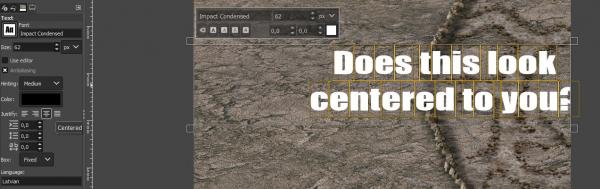
![[Image: MDzWdOd]](https://imgur.com/a/MDzWdOd)
[img=1141x400]https://imgur.com/a/MDzWdOd[/img]
Long story short - I've been using GIMP quite a lot over the past couple of years, mostly sticking to the basics, but also learning a new thing then and now. So the fact that I've encountered something this disruptive I haven't seen before has caught me by surprise. It looks like a bug or a super hidden feature that can be activated with a key or key combination...
Essentially - Text Tool's text alignment feature no longer works properly for "Center" or "Right justified". It assumes there's more space for the text to the right side, but that's not the case. In my image I have specifically used 'View' -> 'Snap to Canvas Edge', so it would be easy to see that the text is not Center Aligned.
There are no space-bars, no enters, no tabs, no invisible symbols in front of the text. No Font, size changes affect the behavior, opening a new project & re-making the layers from scratch doesn't fix this. Changing the resolution of the base image does not change anything. I tried copying in a duplicate text layer from an older project and it's still haunted by this.
And the worst thing is that this seems to also affect my older projects now... So I must have accidentally clicked some key / key-combination that does something I'm unaware of now. What is going on and how do I turn it off?
Thank you!
- guest273
This is how right alignment looks like:
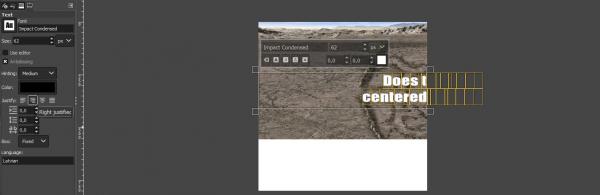
Okay. A full PC restart and starting a brand new project somehow fixed this issue.
But I would still like to know what and how caused this.
|

|
|
| Can the gradient tool be non-destructive? |
|
Posted by: ESH - 11-26-2025, 03:41 PM - Forum: General questions
- Replies (6)
|
 |
Gimp 3.2 on Win 11.
We are now using Gimp 3 with a number of very good non-destructive filters.
But the gradient tool seems to be "baked in" when committed on a pixel-layer and cannot be re-invoked for later adjustments - or am I using it wrongly?
If not - is there a work-around to allow adjustments on an existing gradient?
|

|
|
| Numerous issues with 3.0+ I've been having. |
|
Posted by: seagull - 11-24-2025, 08:57 PM - Forum: General questions
- Replies (2)
|
 |
Gimp 2.10 worked fine, but then it was auto-upgraded to 3.0+ (I use Linux).
* No more Colorcube Analysis in 3.0+, so I cannot tell how many colors an image has.
* The good process for converting to indexed colors from 2.0+ was replaced with one in 3.0+ that sucks. With the 16-color CGA palette, it makes everything green-tinted. With 3-bit RGB (8 colors), it makes everything darker. And the dithering in Floyd Steinberg has a lot of lines and other distortion that was lacking in 2.0+.
* 3.0.4 does a lot of writing to the drive. About 10 MB just to start up, and hundreds of KB to MB every time I open an image or change a preference. Even 3.0 didn't have that problem.
Meanwhile I "downgraded" to 2.1 and it's definitely an upgrade.
|

|
|
|