| Welcome, Guest |
You have to register before you can post on our site.
|
| Forum Statistics |
» Members: 5,059
» Latest member: enneti
» Forum threads: 7,774
» Forum posts: 42,229
Full Statistics
|
| Latest Threads |
Help with making this eff...
Forum: General questions
Last Post: denzjos
Yesterday, 06:30 PM
» Replies: 8
» Views: 806
|
Best way to recolor this ...
Forum: General questions
Last Post: rich2005
Yesterday, 03:38 PM
» Replies: 8
» Views: 440
|
G'Mic-Qt in GIMP 3.2.0-RC...
Forum: Windows
Last Post: denzjos
01-13-2026, 01:21 PM
» Replies: 2
» Views: 172
|
Photobooth "look" - pytho...
Forum: Extending the GIMP
Last Post: chlowden007
01-12-2026, 04:46 PM
» Replies: 7
» Views: 849
|
Installing in a secure en...
Forum: Windows
Last Post: ThecknoDecker
01-12-2026, 04:40 PM
» Replies: 1
» Views: 213
|
Gimp 3.x scanner xsane pl...
Forum: Gimp 2.99 & Gimp 3.0
Last Post: jsamb
01-10-2026, 10:05 AM
» Replies: 15
» Views: 15,175
|
GIMP 3.04: Image gets ran...
Forum: General questions
Last Post: sallyanne
01-09-2026, 11:57 AM
» Replies: 3
» Views: 666
|
Need help with Plug-Ins
Forum: General questions
Last Post: fritscho
01-08-2026, 12:31 PM
» Replies: 6
» Views: 884
|
erasing paintbrush stroke...
Forum: General questions
Last Post: sallyanne
01-07-2026, 10:54 PM
» Replies: 3
» Views: 712
|
Single single-window mode...
Forum: General questions
Last Post: teapot
01-07-2026, 07:55 PM
» Replies: 5
» Views: 827
|
|
|
| Drag and Drop Images |
|
Posted by: Wyrx - 01-27-2018, 07:24 PM - Forum: General questions
- Replies (5)
|
 |
I've been using GIMP for 5 months now and have been slowly learning the tricks and nuances of this image tool. Seemingly overnight I lost the ability to drag and drop images onto GIMP and instead have to resort to Ctrl-Alt-O if I want to add images to a pre-existing image. I was hoping for general support since I've looked everywhere and nothing seems to correct this issue.
http://www.gimpusers.com/forums/gimp-use...-drop-jpgs is troubleshooting if I can only drag and drop a single image and no others appear as well.
I simply can't load a single image at all unless using Ctrl-O or Alt-Ctrl-O.
|

|
|
| printing trouble |
|
Posted by: ray andrews - 01-26-2018, 06:32 PM - Forum: General questions
- Replies (2)
|
 |
Hi all:
I used to be able to print from gimp but haven't done so for quite some time, and things seem to have got broken since then. Printer indicates that data is being received but after a minute or so the printer just gives up with no indication of what's wrong. Printer is canon mg5220 which works fine from all other applications. From what I've seen on the web, printing issues with gimp are so common that the usual solution seems to be to save the file and use something else to print. Is there a fix for this? Running Debian stable.
|

|
|
| while in text tool and typing, gimp gumps to paths tool |
|
Posted by: skassoum@gmail.com - 01-26-2018, 02:16 PM - Forum: General questions
- Replies (1)
|
 |
I have a problem when using the text tool and I am typing in arabic fonts , when I hit the 'B' letter on the keyboard the relevent arabic character is not typed on the screen and instead I am directly jumbed into the Paths tool .
it is really frastrating and I don't know how to fix this problem. please help
it is really frastrating and I don't know how to fix this problem. please help
it is really frastrating and I don't know how to fix this problem. please help
|

|
|
| Quartering simple strokes |
|
Posted by: Ofnuts - 01-26-2018, 11:36 AM - Forum: Extending the GIMP
- Replies (6)
|
 |
Given a stroke with 4 simple Bezier splines:
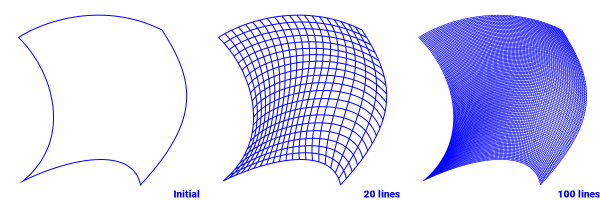
but before you(*) jump with joy, I don't know yet how to compute the intersection of these curves (the corners of the squares), assuming it is anatically possible.
Otherwise, the algorithm is:
- take two opposite sides: the guide strokes and the remaining sides, the shape strokes
- extract from the two existing shape strokes the angle of incidence on the guide stroke and the relative distance of the tangent points to the distance of the two anchors
- with this data you can map either shape stroke along the guides at some percentage: compute the two anchors, and given angle and distance, compute the two tangents
- so do the computation for the same percent form the two shapes, and interpolate the tangents using the percentage: two anchors, two tangents, you have a line between the two guides.
- rinse and repeat
(*) you know who you are...
|

|
|
|