| Welcome, Guest |
You have to register before you can post on our site.
|
| Forum Statistics |
» Members: 5,059
» Latest member: enneti
» Forum threads: 7,774
» Forum posts: 42,225
Full Statistics
|
|
|
| Install gmic gimp plugin Windows 10 demo |
|
Posted by: rich2005 - 09-25-2017, 10:18 AM - Forum: Extending the GIMP
- No Replies
|
 |
EDIT: This post was originally for Gimp 2.8.x
For Gimp 2.10.x the gmic_gimp_qt Windows installer works without any modifications.
A 2 minute video here for anyone who has difficulties. https://youtu.be/fTlqYbY-oIA
-------------------------
This is strictly beginner stuff.
The advice for installing compiled plugins, filename.exe is put the plugin along with any associated somefile.dll files directly into the Gimp profile C:\Users\yourname\.gimp-28\plug-ins
There is the occasional plugin that comes with an installer. Some such as BIMP install directly to the main Gimp file structure. Never a good idea when you come to uninstall. Very easy to delete more (or leave behind parts) of the plugin.
Then there is G'mic. http://www.gmic.eu
Very popular, comes with a host of filters, some 470. With the development of the QT interface the installer now creates a new folder to contain, which in the Windows version, is a sizeable number of files.
My advice, until you get a bit more experienced, stick with the defaults.
The default installation folder is: C:\Users\yourname\.gimp-2.8\plug-ins\gmic_gimp_qt
To enable gimp to use the plugin, the path to that location needs adding to the plugins path in:
Edit -> Preferences -> Folders -> Plug-ins
Looks like this:
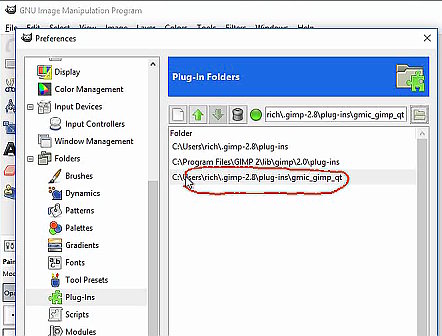
And as ever, for those still confused, a video demo of the above 
|

|
|
| .gih brushes |
|
Posted by: Pat625 - 09-24-2017, 07:22 PM - Forum: Extending the GIMP
- Replies (5)
|
 |
Is there a script to convert Photoshop tube brushes to .gih so I can use it in GIMP? Every now and then I see one that I would like to use but it is Photoshop. If no script, can it be done manually?
|

|
|
| Removing a back ground |
|
Posted by: error718 - 09-22-2017, 08:20 PM - Forum: General questions
- Replies (5)
|
 |
hi
I want to make a back ground white (or transparent).
What i have are some warhammer 40k decals from forge world and need to make more of certain types off it.
However once i have scanned it into GIMP it retains the blue back ground with the decals on.
I will need this removing so when i print it on my clear decal paper it comes off 'clear' and not have the blue.
bit hard for me to explain , would be easier if i could post the sheet here but i don't know how too.
kind regards
E
|

|
|
| Can't send to printer in high quality mode |
|
Posted by: BobSundquist - 09-22-2017, 12:04 PM - Forum: General questions
- Replies (1)
|
 |
I am trying to print from gimp. When I open my printer driver (Brother MFC-J480DW) and select quality = Best then try to print it prints in Normal mode. When I open the printer driver again it shows that it has reverted to Normal mode. I don't have this issue with the printer driver when accessed from other programs.
|

|
|
|