| Welcome, Guest |
You have to register before you can post on our site.
|
|
|
| How to close gimp with batch command? |
|
Posted by: flixe - 06-19-2017, 01:07 PM - Forum: Extending the GIMP
- Replies (5)
|
 |
I have a simple question: When i run a python script via gimp, how can i close the command line window saying "press any key to close"?
I'm calling my script like this:
"C:\Program Files\GIMP 2\bin\gimp-2.8.exe" -idf --batch-interpreter python-fu-eval -b "import sys;sys.path=['.']+sys.path;import PDF;PDF.process('%1','%2');" -b "pdb.gimp_quit(1)"
When i run the command an extra cmd window opens, which belongs to the gimp-2.8.exe process. Now how can i close it automatically? I would have thought pdb.gimp_quit(1) would actually do exactly that but it doesn't! I have also tried gimp.quit() within my python script, but it's not working.
Can anyone explain to me what is happening and if there is any way to finally close this stupid command line window?
Thanks...
|

|
|
| The Artist's Toolbox |
|
Posted by: Nateart - 06-19-2017, 12:49 AM - Forum: Other graphics software
- Replies (2)
|
 |
Many times I've encountered derogatory comments about using digital tools in the creation of illustration. My assurance is that I was painting, drawing and selling the art in 1964, and I didn't start using computer tools (they weren't available) until 1994. There's 30 years proving I could draw and paint without computer aids.
Should artists make their own brushes, grind berries to make their own paint rather than use any store-bought accessories - and what about canvas and paper?
I embraced the technical age, and never looked back. (went all digital in the mid-90s)
No craftsman normally only uses one tool. If a carpenter could only have a saw, he would be pretty stymied in making a living.
I use Gimp + other tools, including 3D programs to do my work, whether it's for commissions or for my own pastime.
I often sit and doodle with pencil and pad, so I can still use the basics.
A few examples...
The Library at the Augusta National course (home of the Master's Golf Tournament)
I built all the parts as 3d images, allowing me to rotate, reposition adjust angles, etc. before actually creating a line-style drawing to avoid the hard look of computer art. (illustration for a publication in Georgia, and it was picked up and published - by permission - in a golf magazine in England) This avoided a nightmare olf doing everything from scratch if there were errors or of a client wanted a change - (always happening)

There are times when the 3D look is the way to go for the project....
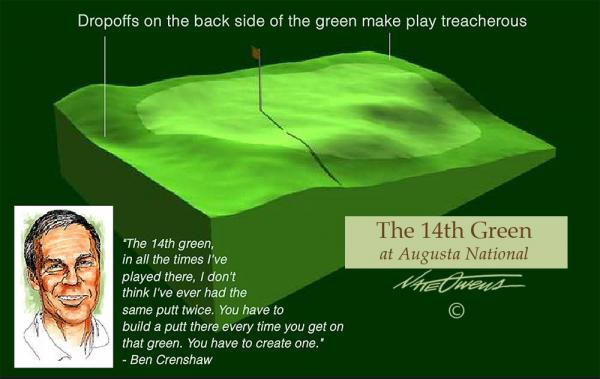
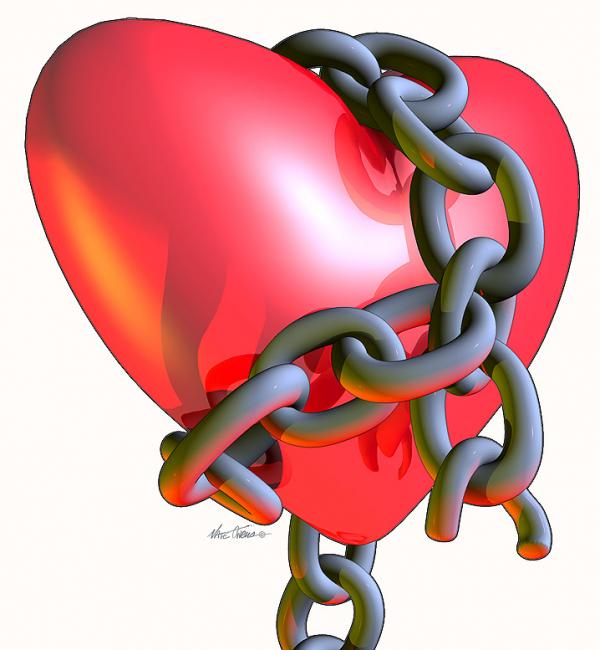
... and when 3D is the product... (table-top figurines, trophies, etc.)
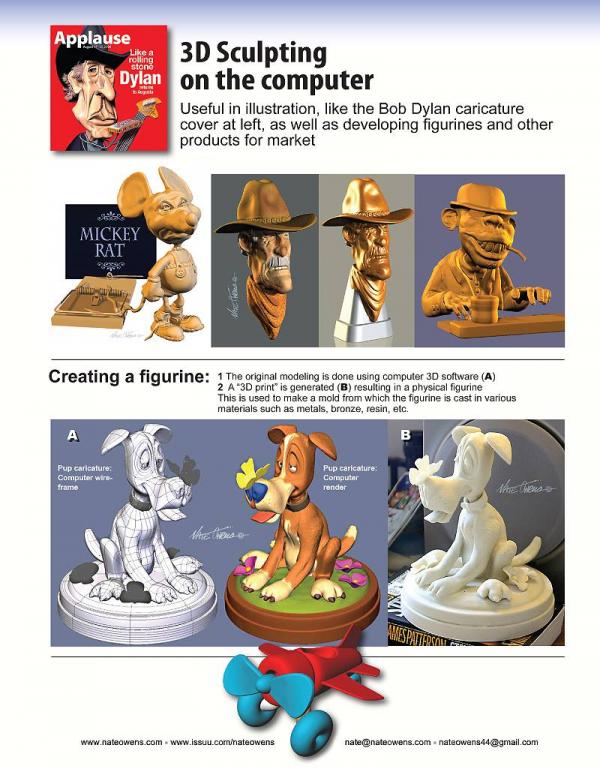
|

|
|
| Gimp 2.9.5 for Windows Users |
|
Posted by: rich2005 - 06-18-2017, 08:32 AM - Forum: Tutorials and tips
- Replies (12)
|
 |
Nateart is new to Gimp, has Gimp 2.8.22 installed and is also trying out a Windows version of Gimp 2.9.5 from http://www.partha.com
This is a nice version, quite stable and since it does not replace Gimp 2.8.x is worth using until Gimp 2.10 comes along.
However Nateart initial view of Gimp is this. A very black theme, a lot of contrast with the canvas.

What can you do about that? All the settings are in the Edit -> Preferences dialogues.
The area around the canvas is called the padding found in Image -> Appearance This can be changed from using the theme setting to a Custom color by clicking in the little color icon and selecting.

The Black theme too black? That can be changed in Interface -> Theme
Your own bespoke theme can be used but that is best left for another day.
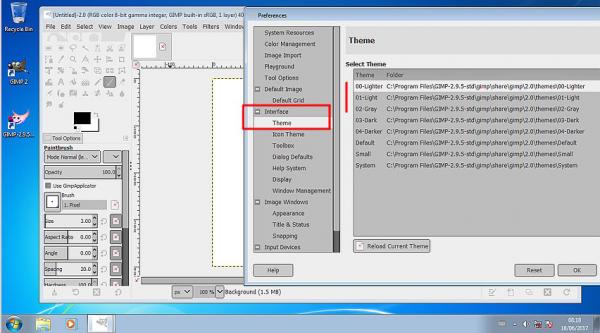
In Gimp 2.9.5 unlike Gimp 2.8 changing the theme does not change the tool icons, making them difficult to see with a light theme.
Use Interface -> Icon Theme In the Partha version the Color theme seems missing but the Legacy is there (1) Icons too small, use Custom icon size, and increase from small to medium. (2)
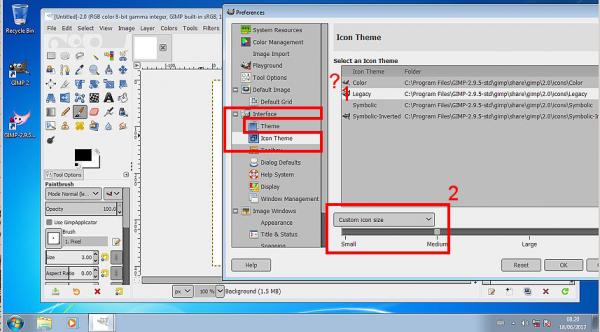
When all that is finished and you have Gimp set up the way you want, just a reminder you can fix this so Gimp starts up the same every time. In Windows Management untick Save Window positions on exit, click on Save Windows Positions Now Just a personal preference of mine
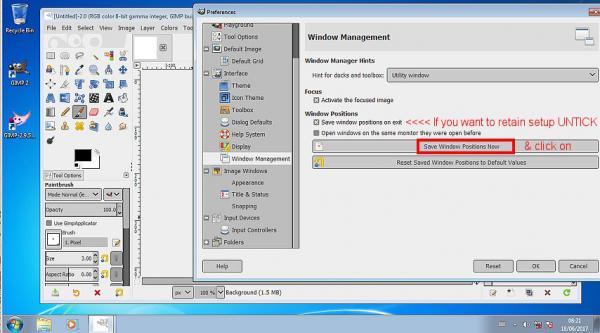
--------------
Next is just a comment on the Windows default Gimp Profile
Looking in Folders -> (any of the resources, say plug-ins)
The default Gimp profile is C:\Users\your-name\AppData\Roaming\GIMP\2.9 What sort of craziness is that?
![[Image: MLk9F2I.jpg]](http://i.imgur.com/MLk9F2I.jpg)
My advice is make new convenient folders for the resources you use, plug-ins / scripts / brushes ..etc
Add each, in the appropriate section, to the location list.
![[Image: bc0wgdm.jpg]](http://i.imgur.com/bc0wgdm.jpg)
Happy Gimping 
edit: Looking at the Partha installation, There are no MyPaint Brushes installed
So this thread on how to install a new Gimp 2.9.5 resource folder.
https://www.gimp-forum.net/Thread-MyPain...39#pid2339
|

|
|
|