| Welcome, Guest |
You have to register before you can post on our site.
|
|
|
| Picture issue |
|
Posted by: Jeanstnle - 11-03-2024, 04:21 PM - Forum: General questions
- Replies (2)
|
 |
Hello,
First of all, I'd like to say that I am french, and I apologize for my poor english.
Actually I got an issue with Gimp, when inserting a picture in my document.
When I open the picture as a new document, it seems quite ok, reasonable size (10 x 10 cm), and the image is clear.
But when I try to insert the picture (open as layer) in my Gimp document, the picture included is very big (120 x 120 cm) and using the scaling tool to reduce the size, will badly damage the image quality ...
What is my mistake ???
Thank you for your advices, with my best regards,
Jean
|

|
|
| .cr3 thumbnails |
|
Posted by: david - 11-02-2024, 05:39 PM - Forum: Linux and other Unixen
- Replies (4)
|
 |
I know this is not a Gimp question, but is it possible to display thumbnails for Canon .cr3 files in Ubuntu 20.04?
I have tried adding image/x-canon-cr3; to /usr/share/thumbnailers/gdk-pixbuf-thumbnailer.thumbnailer and deleted the thumbnails folder in .cache to no effect.
I can open .cr3 files in Filmulator, which I use for converting them. However, it is time consuming and frustrating to open each of a large series of the raw files in order to find the one I wish to work on.
Any help and advice much appreciated.
David.
|

|
|
| This is driving me crazy - Image size printing question |
|
Posted by: Clueless - 11-01-2024, 09:26 AM - Forum: General questions
- Replies (7)
|
 |
I need to print a 110mm square image centered on a A5 sized canvas (the image consists of 3 elements - the image itself and 2 borders) I have set the canvas size to A5 centered the image correctly but i cannot get it to print the correct size. I have tried both the resize options on the template canvas resize dialogue screen but I can only get a image 70mm square to print - help !
|

|
|
| How can i roll back to a previous version |
|
Posted by: arjen - 10-31-2024, 08:51 PM - Forum: Linux and other Unixen
- Replies (3)
|
 |
Running Fedora 40
Was using Gimp always as preferred image software.
I could use the print preview to exactly outline the image to print.
That is lost now.
Pls GIMP manufacturers don't do this. When not broken do not fix it, the version I had was OK.
How can I roll back to the version that worked for me. I do not know the number, just the previous one.
Current (not wanted) version 2.99.19
|

|
|
| Multifill, flatting tools for comics and illustrations, fast and python only |
|
Posted by: inkdolls - 10-30-2024, 02:44 PM - Forum: Extending the GIMP
- Replies (6)
|
 |
I wrote a plugin long ago to help me in coloring comic pages:
1: Outline image darkened a bit (to minimize gaps) and converted to two bit indexed black and white. 2: Multifill filter fills with random colors. 3: Outlines removed with flatten filter.
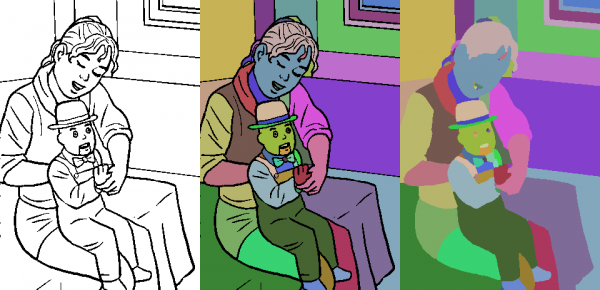
Random colors replaced. Outline added back as a layer in multiply mode. Shading applied.
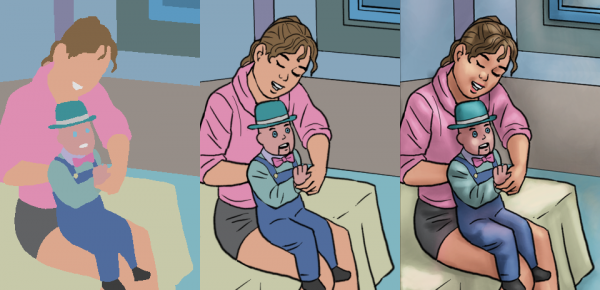
I wrote this in 2013 and I regret not having shared it, the only other option was a very slow script on the Gimp Registry. I wrote mine with its own logic not using any Gimp features except access to image data. I wrote it in C and it's fast, even on old 32 bit machines. But I never dared to show my C code and I couldn't have compiled anything on other platforms but Linux.
Only very recently I found out by accident about the low level access to gimp images with Python. I ported the code just to try. The result is not as fast, but it's quite reasonable, taking a few seconds and not minutes or hours to finish.
My script is dumb, it can't find gaps or merge small areas with the surrounding ones, someday maybe. I know Gimp now has filling with line art detection and there's also an advanced "smart coloring" GMIC filter. But the workflow with line art detection is not great for me, I have to work faster. And being Qt based, gimp-gmic requires that I install 44 packages and use extra 107 MB of disk, versus my tiny plugins that only take a few Kb.
 flattingtools.zip (Size: 1.85 KB / Downloads: 599)
flattingtools.zip (Size: 1.85 KB / Downloads: 599)
The flatting tool (edge removal) is copied from the one written by Rob Antonishen that uses the dilate filter, in this case my code would be slower in python.
|

|
|
|