10-15-2024, 10:52 AM
Hi, I used to participate as needed in the old GIMPUsers forum, but I see it's archived now.
Five or six years ago I used some iteration of 2.8 (I think) to produce the cover for my first indie-pubbed novel. I think it came out fairly well.
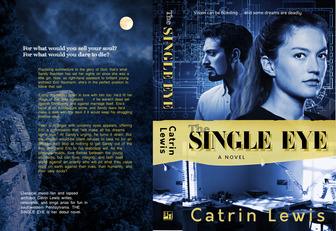
I'm a slow writer and editor. Only now am I preparing the cover for the second-in-series. I'm basing it on the first one, but it's been so long I've forgotten how I did it and I'm having to relearn as I go. It's coming back to me, but I can't recall how I produced the yellow-ochre quasi-drop shadows you see with the title.
I know I copied the edited black title text onto a new layer, moved it where I wanted it, and recolored it, but I'm stuck on how to change the black to the yellow-ochre.
Here's where I've gotten to, and I beg pardon because the image is posting as a link, and not as an image:
 Strong as Death title.bmp (Size: 183.9 KB / Downloads: 53)
Strong as Death title.bmp (Size: 183.9 KB / Downloads: 53)
I've tried the Fill tool, but it only recolors the rectangular background of the layer. I imagine the right method has to do with masks and so on, but I can't recall the knack of it. Could some kind person lead me through it again?
Five or six years ago I used some iteration of 2.8 (I think) to produce the cover for my first indie-pubbed novel. I think it came out fairly well.
I'm a slow writer and editor. Only now am I preparing the cover for the second-in-series. I'm basing it on the first one, but it's been so long I've forgotten how I did it and I'm having to relearn as I go. It's coming back to me, but I can't recall how I produced the yellow-ochre quasi-drop shadows you see with the title.
I know I copied the edited black title text onto a new layer, moved it where I wanted it, and recolored it, but I'm stuck on how to change the black to the yellow-ochre.
Here's where I've gotten to, and I beg pardon because the image is posting as a link, and not as an image:
 Strong as Death title.bmp (Size: 183.9 KB / Downloads: 53)
Strong as Death title.bmp (Size: 183.9 KB / Downloads: 53)
I've tried the Fill tool, but it only recolors the rectangular background of the layer. I imagine the right method has to do with masks and so on, but I can't recall the knack of it. Could some kind person lead me through it again?





