| Welcome, Guest |
You have to register before you can post on our site.
|
| Forum Statistics |
» Members: 5,007
» Latest member: Ismaelhib
» Forum threads: 7,742
» Forum posts: 42,070
Full Statistics
|
| Latest Threads |
Very, very nice startup t...
Forum: General questions
Last Post: mrkid
Yesterday, 04:37 PM
» Replies: 0
» Views: 105
|
Why does HTML/css scale i...
Forum: General questions
Last Post: Tas_mania
12-17-2025, 07:20 PM
» Replies: 1
» Views: 185
|
Path autocurves plugin (G...
Forum: Extending the GIMP
Last Post: InquisitiveAsHell
12-17-2025, 07:40 AM
» Replies: 6
» Views: 658
|
Transparent Background Ad...
Forum: General questions
Last Post: Kramskry
12-16-2025, 08:52 PM
» Replies: 2
» Views: 327
|
Inside drop shadow maybe?...
Forum: General questions
Last Post: denzjos
12-16-2025, 04:45 PM
» Replies: 2
» Views: 250
|
gexport: Make-like tool f...
Forum: Extending the GIMP
Last Post: JohnHammersley
12-16-2025, 03:42 PM
» Replies: 0
» Views: 137
|
Help with colour matching
Forum: General questions
Last Post: denzjos
12-13-2025, 05:05 PM
» Replies: 1
» Views: 251
|
Problem posting an update...
Forum: Gimp-Forum.net
Last Post: Scallact
12-13-2025, 10:29 AM
» Replies: 14
» Views: 805
|
GIMP 3.x Python Plugin Is...
Forum: Scripting questions
Last Post: Ofnuts
12-13-2025, 08:53 AM
» Replies: 1
» Views: 250
|
Gimp larger than Screen
Forum: General questions
Last Post: sallyanne
12-13-2025, 03:53 AM
» Replies: 2
» Views: 281
|
|
|
| Export |
|
Posted by: chazb - 08-12-2022, 04:06 AM - Forum: General questions
- Replies (1)
|
 |
Hi am a GIMP newby, and was wondering if it is possable to Export a file that LibreOffice can use to add script to the file.
|

|
|
| Memory management |
|
Posted by: rickk - 08-09-2022, 10:20 PM - Forum: General questions
- Replies (2)
|
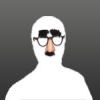 |
Using Gimp 2.10.30 (32 bit) I was working on a 15,000 x 20,000 size image, and noticed that gimp was reporting the project size as 11.8 Gig (see attached). Once I eventually exported the image... the final file size was only 135 MB. But, I'm surprised that 32 bit gimp can count up that high? What was actually going on behind the scenes allowing this to happen?
![[Image: wam0Iz7.png]](https://i.imgur.com/wam0Iz7.png)
Additionally, this particular project involved my "quilting" together 10 fairly large tiles of a map, into a single image. This required SUBSTANTIAL moving, tilting, scaling, and redoing a large number of operations in order to get all the roadways to line up properly.
SO there is little doubt in my mind that I had a considerable amount of memory tied up, in the form of "undo" operations.
Is there a good way to tell gimp to release "undo memory" during the course of a protracted multi stage project.
For example, once I had 6 of my 10 tiles edited and placed perfectly, all the memory being held to save the "undo" operations up to that point, could be put to better use if released.
If that seems like an unusual ambition, consider that I came to this point the hard way. The first time through the assembly of this quilt, 4 hours in and working on the 10th tile.....I did run out of memory....and the end result was not rewarding. 
So, this question is more or less a think-back to what I coulda/shoulda/woulda have done.
|

|
|
| Generate .ani and .cur |
|
Posted by: meetdilip - 08-08-2022, 06:55 PM - Forum: General questions
- Replies (7)
|
 |
Hi, is it possible to convert a PNG into .cur and a set of PNGs into .ani using GIMP? I currently have SVG, can convert it into PNG to use as cursor files in Windows 10 and 11. Thanks.
|

|
|
|