| Welcome, Guest |
You have to register before you can post on our site.
|
| Forum Statistics |
» Members: 5,059
» Latest member: enneti
» Forum threads: 7,774
» Forum posts: 42,229
Full Statistics
|
|
|
| GIMPCHAT down again? Solved |
|
Posted by: Pocholo - 08-29-2022, 01:11 AM - Forum: General questions
- Replies (3)
|
 |
Hi guys! Is GIMPCHAT down again? I cannot get to the site, it's giving the message: This site can't be reached. Can anybody try and let me know.
Update; I was be able to connect with GIMPCHAT. I guess it was on my end.
|

|
|
| Limiting overlay blend mode to a single layer |
|
Posted by: docrob - 08-28-2022, 06:05 PM - Forum: General questions
- Replies (2)
|
 |
The technique of using a 50% grey layer in Overlay blend mode to dodge and burn on a layer below is well-known and very useful. However, with an image consisting of several layers, painting with white or black on this grey layer will affect all the layers in the stack below. In Photoshop there is a means to limit the effect to just the one layer below the grey layer, not all the layers. Does anyone know whether this is possible in GIMP?
OpenSUSE Tumbleweed, KDE
GIMP 2.10.32
|

|
|
| Trying To Locate Gimp In C Drive While In Gimp |
|
Posted by: zodiakteez - 08-27-2022, 10:34 AM - Forum: Windows
- Replies (3)
|
 |
I'm trying to add a custom pattern however I cant locate GIMP on my drive through the gimp application( File-->Export-->OS©-->users>
(name)-->application Data(appdata roaming is where gimp is stored when I search for gimp) once I click on this option the preview box on the right is empty.
I cant save the custom pattern without finding Gimp ( I can search my computer and locate the file, however when I search through the gimp app while exporting to save in gimp I can not find it).
Can anyone help?
Im using windows 11
Latest version of Gimp 2.0
|

|
|
| FG/BG |
|
Posted by: PixLab - 08-26-2022, 08:47 AM - Forum: Gimp-Forum.net
- Replies (3)
|
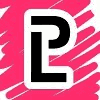 |
This FG/BG
![[Image: 4nwMHjV.png]](https://i.imgur.com/4nwMHjV.png)
It looks nice with my color, don't you think?
More seriously ➤ We always speak about this "Tool", some call it FG/BG swatch, I call it FG/BG icon, others call it FG/BG button and we always try to "explain" what's this icon, its position on the UI, when it's a very-beginner we do need to write the full "ForeGround/BackGround (FG/BG)" what so ever... and yet it's not in the icon's tool list on GF...
![[Image: xYp3Q28.png]](https://i.imgur.com/xYp3Q28.png)
(Jeeez I love this direct screenshot to imgur from ksnip, and just Ctrl+V while writing > again thank you @Krikor  ), ),
anyway, let's get back on track ➤ it would be nice if we can have this icon 
No need to try to explain to "click on the rectangle underneath the white square" (or vice-versa) or the double arrow or the tiny B&W square to reset it.... and let's face, it would be a nice add-on to the tool's icon list of GF 
PS: there is even the icon posterize, that nobody use it and not the FG/BG... 
|

|
|
| Unapply Alpha Channel |
|
Posted by: ShynnSup - 08-25-2022, 11:41 PM - Forum: General questions
- Replies (3)
|
 |
Hi everyone,
I exported an image from a rendering software which had an option to 'apply alpha channel'. By mistake I enabled this option and later realized all my images had no sky background.
While viewing the images in photos (Windows) I noticed the background would show for a split second before Photos applying the alpha...
I opened the image in Gimp and when I unticked alpha channel, Voilà, the background was recovered.
Problem is... I can't export it for some reason... when I save as PNG the background is back to transparent, and when I save as JPG it is all white... but that is not what I am seeing in my GIMP window...
When I run Layer > Transparency > Remove Alpha Channel. I do get the white background preview.
|

|
|
|