| Welcome, Guest |
You have to register before you can post on our site.
|
|
|
| Panorama issues |
|
Posted by: MilaAbbott - 11-29-2021, 07:54 PM - Forum: General questions
- Replies (1)
|
 |
Hello!
I was trying to use the 360 panorama filter but the result image shows only part of it, I looked at the docs page and it only says to make an image with the actual size of what my panorama will be, but that's it, it doesn't say anything else, if anybody can please help me out with this one.
Thank you all in advance!
Mila Abbott
|

|
|
| Indexed PNG palette is randomised? |
|
Posted by: Domarius - 11-29-2021, 06:20 PM - Forum: General questions
- Replies (7)
|
 |
I'm making wallpapers for my Kindle 3, and in Photoshop, when I export a PNG using the Kindle palette, the image displays correctly on the Kindle.
But when I export an indexed PNG from GIMP, the colours in the image are all wrong. Opening the resulting PNG in Aseprite shows the palette colours to be in a completely random order than the palette I provided.
I can then correct this in Aseprite by converting to RGB, sorting the pallete in decending luminance, converting back to Indexed mode and then exporting the PNG.
But I was wondering if I could save myself these extra steps in an external program and just have GIMP respect the original palette when saving the PNG?
|

|
|
| Automatically creating multiple images with another image overlayed |
|
Posted by: heinlein - 11-28-2021, 03:42 PM - Forum: General questions
- Replies (2)
|
 |
I'm trying to automate product image creation with a print placed over several templates to achieve same result as this https://www.redbubble.com/i/t-shirt/Visi...6117.EIU9L (and tons of other) sites have.
At the moment everything's being done in Photoshop semi-automatically, but I believe that sites like that have this automated, since there are so many different product images for a single print.
Basically what I'm trying to achieve is to create all those images based on a single print image and multiple template images, ideally also creating a PSD file for each print-template pair so that the designer could manipulate layers by hand if the need arises.
From what I've learned GIMP has pretty powerful automation options, but doesn't have all the functions that are there in Photoshop, for instance smart objects which are used in the current workflow. So I need your advice regarding whether these steps can be somehow reproduced using GIMP's existing functionality to the same effect, and is it actually possible to automate such task completely so it is ran on a server as a part of product creation in CMS. At first I thought OpenCV lib is the way to go, but seems like multiple complex shape transformations for a ton of different templates is something that seems like near-impossible task there, so GIMP is a main option I'm considering right now.
Here are the steps that are taken in Photoshop. I'm translating what designer wrote, sorry in advance if I mess up some terminology since I have rather sketchy knowledge of image manipulation.
1. The initial template, the print will be overlayed on it
![[Image: 1a.jpg]](https://i.postimg.cc/KcPgMjQq/1a.jpg)
2. Here's the separate print image
![[Image: 1b.jpg]](https://i.postimg.cc/jS5WmXTm/1b.jpg)
3. Smart object (white rectangle) which will contain the print, and some layers on top of it that have shadows and effects
![[Image: 2.jpg]](https://i.postimg.cc/Kvm3rbHZ/2.jpg)
4. Smart object is being transformed to match template's product shape -- here's the first tricky part which raises questions. Is it possible to recreate such complex transformation shape in GIMP and is possible to tie it to the template file, so that print takes different shapes when overlayed on different templates?
![[Image: 3.jpg]](https://i.postimg.cc/zXpbxQsT/3.jpg)
5. Smart object's modified to contain print image -- here's another thing which is not yet clear how to do in GIMP and if it even possible to achieve the same effect. From what I can get I need to insert print image in different places for each template, it has to be of slightly different sizes and have the aforementioned shape transformation for each template separately.
![[Image: 4.jpg]](https://i.postimg.cc/fRr3N9TL/4.jpg)
6. And then other images can be made by changing the contents of smart-object
So, to reiterate my question, can I reproduce the same workflow in GIMP and make it completely automatic?
|

|
|
| Resynthesizer/Python revisited |
|
Posted by: rickk - 11-25-2021, 08:24 PM - Forum: Extending the GIMP
- Replies (2)
|
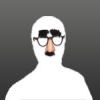 |
Using Gimp 2.10.22 on knoppix 9.1
Reference our prior discussion pertaining to plug-in compatibility with python 2 vs python 3 that is included with various linux distributions.
Recently figured out what I had been doing wrong all along trying to get the Synaptic package manager working. Great resource for the direct links to the repositories.
So, trying to make up for past deficiencies, I located a Python 2.10.8-2 which is specifically billed as being "python support for gimp"
Installed it, and how have a Python-Fu menu item in my Gimp >Filters menu. Then placed the plugin-heal-selection.py, plugin-heal-transparency.py, resynthesizer, and resynthesizer_gui items in my /.config/GIMP/2.10/plug-ins subdirectory.
Relaunched gimp, and behold the menu items heal selection and heal transparency showed up in my Filters>Enhance menu.
But Resynthesizer did not show up in my Filters>Map menu. I recall there being something about having to make the two Resynthesizer items "executable". WHICH I BELIEVE all that entails is to go to Properties>Permissions>Execute and verify that the list box states "Anyone".
Is that correct? Or have I been missing something more that is required?
Because when I try to use either heal selection or heal transparency in gimp, I get the following errors.
Heal Selection
![[Image: fPQgu9z.png]](https://i.imgur.com/fPQgu9z.png)
Heal Transparency
![[Image: 5wDwSte.png]](https://i.imgur.com/5wDwSte.png)
And in both instances I additionally get the following "procedure not found" error message:
![[Image: dagcD7o.png]](https://i.imgur.com/dagcD7o.png)
So, that has me wondering......does the retro "Python for Gimp" addition that I made appear to be the right one? is there a better?
Have I properly done what is required to make the Resynthesizer modules executable?
Have I muffed up something else?
As always, your time and thoughts are appreciated 
|

|
|
|