| Welcome, Guest |
You have to register before you can post on our site.
|
| Forum Statistics |
» Members: 5,061
» Latest member: SFS
» Forum threads: 7,775
» Forum posts: 42,230
Full Statistics
|
| Latest Threads |
After Mint update I can n...
Forum: General questions
Last Post: CtrlAltDel
5 minutes ago
» Replies: 0
» Views: 1
|
Help with making this eff...
Forum: General questions
Last Post: denzjos
01-14-2026, 06:30 PM
» Replies: 8
» Views: 826
|
Best way to recolor this ...
Forum: General questions
Last Post: rich2005
01-14-2026, 03:38 PM
» Replies: 8
» Views: 465
|
G'Mic-Qt in GIMP 3.2.0-RC...
Forum: Windows
Last Post: denzjos
01-13-2026, 01:21 PM
» Replies: 2
» Views: 198
|
Photobooth "look" - pytho...
Forum: Extending the GIMP
Last Post: chlowden007
01-12-2026, 04:46 PM
» Replies: 7
» Views: 871
|
Installing in a secure en...
Forum: Windows
Last Post: ThecknoDecker
01-12-2026, 04:40 PM
» Replies: 1
» Views: 217
|
Gimp 3.x scanner xsane pl...
Forum: Gimp 2.99 & Gimp 3.0
Last Post: jsamb
01-10-2026, 10:05 AM
» Replies: 15
» Views: 15,204
|
GIMP 3.04: Image gets ran...
Forum: General questions
Last Post: sallyanne
01-09-2026, 11:57 AM
» Replies: 3
» Views: 677
|
Need help with Plug-Ins
Forum: General questions
Last Post: fritscho
01-08-2026, 12:31 PM
» Replies: 6
» Views: 890
|
erasing paintbrush stroke...
Forum: General questions
Last Post: sallyanne
01-07-2026, 10:54 PM
» Replies: 3
» Views: 720
|
|
|
| G'mic problems? |
|
Posted by: rickk - 12-03-2021, 05:54 PM - Forum: Other graphics software
- Replies (9)
|
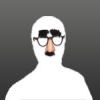 |
I've read in several other threads people make casual reference to experiencing problems with Gmic, and as someone who just started using it, I'm curious what "well known" problems people are experiencing? (so that if I notice the same problem, I won't suspect the cause is due to a problem specific to my installation).
One thing I've had issues with is that about every third or fourth time I use it, closing Gmic will freeze Gimp up tight, none of the menu items is accessible, and the only path forward is to force Gimp to end, without opportunity to save the work. Highly frustrating.
This is even after having the notorious "internet" box unchecked. And happens on machines where Gmic is the only addition to Gimp, as well as machines that have beaucoup add ons.
Interestingly enough, I do not experience this problem using Gmic inside Krita, so I'm not at a hair pulling standstill, I'm just trying to understand what's going on between Gimp and Gimc.
Is this in any way similar to the problems others are experiencing?
One other oddity that I noticed last night. using the "gradient from line" function in Gmic under Krita... when I told Gmic to save the resulting .ggr file, the end result WAS NOT saved in /home/yourname/.local/share/krita/gradients/ as one might suspect to be the default location. The file was in fact saved to /home/yourname/.config/GIMP/2.10/gradients/
And I just found this unusual for the default "as installed" original configuration working inside Krita.
|

|
|
| loops ; switch on/off masks ; export png |
|
Posted by: aka - 12-03-2021, 04:17 PM - Forum: Scripting questions
- Replies (10)
|
 |
Hi,
Can someone please help me for my first gimp script ?
I have a gimp file with these layers : a, b1, b2, c, d1, d2 and e.
I would like to do a script which exports several images from this gimp file. I need this script does a selection of the layers for each export, I wish in fact this :
image1.png : only with layers a, b1, c, d1 and e. (layers b2 and d2 are hidden)
image2.png : only with layers a, b1, c, d2 and e. (layers b2 and d1 are hidden)
image3.png : only with layers a, b2, c, d1 and e. (layers b1 and d2 are hidden)
image4.png : only with layers a, b2, c, d2 and e. (layers b1 and d1 are hidden)
So can someone explain me :
1. How to do loops,
2. How to switch on/off layers,
3. How to export ?
Thanks 
|

|
|
| How to create a blank (fully transparent) dds file |
|
Posted by: cmaesing - 12-03-2021, 09:26 AM - Forum: General questions
- Replies (3)
|
 |
Am currently playing a modded version of Skyrim Special Edition (SSE; not the latest Anniversary Edition) on my pc, and have come across an issue I just cannot get my head around
1.) A butterfly spawns on me all the time, and just won't go away; even player.setrace or player.sexchange will only temporarily fix it. Sometimes it's back after a few seconds, sometimes after a few minutes. It's completely at random - and it's driving me crazy!
2.) I have tried multiple forums and lots of different ideas as to how to get rid of it - but eventually it will always spawn back.
3.) That said, I have identified the texture that's used (it's always the same one) for this butterfly. So my idea is to either ...
- take this texture dds file, and render it empty / blank / transparent, or
- create a new texture dds file that only is transparent (and nothing else), and name it per the dds texture file as currently being in use.
Never having used GIMP before (maybe once or twice to resave a certain file into another format, but that's it), I did play around in v2.10. Sadly I haven't been able to rectify this. While I can change the texture file, it's the transparency that somehow doesn't get carried over. After removing the background (where the actual picture obviously sits) and exporting the file, the large icon of the file always looks black - which the butterfly then also does in SSE.
Would anyone be able to kindly give me some guidance as to how I can create a merely transparent dds file that will be recognized as transparent ingame? That way the butterfly would technically still be there - I just wouldn't see it anymore.
Thanks for any hint!
|

|
|
| Gimp Fails to launch |
|
Posted by: xPotential - 12-02-2021, 11:22 PM - Forum: Windows
- Replies (11)
|
 |
gimp briefly appears in task mon but no splash, no nothing, then its gone.
gimp console produces the following:
../babl/babl-internal.h:214 babl_log()
failed to find trc '2.2'
help
|

|
|
| How can I assign a specific length to an image? |
|
Posted by: sofasurfer - 12-02-2021, 12:40 AM - Forum: General questions
- Replies (2)
|
 |
I load an image of a truck into Gimp. Gimp's 'scale image' setting shows that the image (the entire image, border to border, not just the actual truck image) is 297 pixels wide or 2.5 inches wide.
In real life this truck is 227.7 inches long. I want to use the Gimp 'measure' tool to measure the truck in the image and I want it to show that the truck is 227.7 inches long. If I zoom in or out of the image I still want to be able to measure the truck at 227.7 inches.
My reason is that I want to design an accessory that is a given length in real life and measure it in the image as being that length and then merge the image of the accessory with the image of the truck and have it fit properly. I want a consistently 227.7 inch long truck.
I did crop the truck image bumper to bumper and then used the 'scale image' tool to resize the truck to 227.7 inches. I then merged it onto a larger canvas. Now the truck measures 2.something inches again.
What is the proper procedure I should use to accomplish this task. I'm pretty new at Gimp so I am guessing this is my problem.
|

|
|
| Pressure sensitivity with XP-Pen Deco 01 Tablet does not work |
|
Posted by: Ulibaba - 12-01-2021, 11:23 PM - Forum: General questions
- Replies (2)
|
 |
Hello everybody,
I recently tried to set up the XP-Pen Deco 01 Tablet for GIMP. With the setup tool "PenTabletSetting" I can see that drivers are installed correctly and pressure sensitivity works. The pressure sensitivity also works with the app "artRage Lite".
However, when using the tablet with GIMP, the pressure sensitivity does not work. Moving the cursor and drawing lines etc. via the tablet works well. I did some research and tried every solution approach I could find (restart, reinstalling GIMP & tablet driver, different settings for the entry "input devices"). I set the input devices to mode "screen" and tried the dynamic "Pressure Size".
I found a similar problem here:
https://gitlab.gnome.org/GNOME/gimp/-/issues/2390
But when using the provided library, I cannot start GIMP anymore (probably because it was developed for an outdated version).
I am using GIMP 2.10.24.
Maybe someone knows another approach I can try?
Thanks in advance!
|

|
|
| make tool options on left reappear |
|
Posted by: RobertFrick - 12-01-2021, 04:18 AM - Forum: General questions
- Replies (3)
|
 |
I used to have the tool options on the left of my screen. It disappeared this afternoon, reasons unknown. I clicked on every plausible menu item and could not find a way to restore. I clicked everyone on the screen and just menu. The problem escalated when I had mutliple pictures I wanted to edit, which used to be at the top of my screen and now are not.
I thought sure that uninstalling GIMP and then reinstalling would fix things, but it did not. Even uninstalling and then downloading the newest version of GIMP did not work.
Eliminated the single screen came close but was too much trouble.
I tried to search the internet for an answer, but I have no idea what the correct key words should be. I tried searching this forum, same problem.
|

|
|
|