| Welcome, Guest |
You have to register before you can post on our site.
|
| Forum Statistics |
» Members: 5,060
» Latest member: megnu
» Forum threads: 7,774
» Forum posts: 42,229
Full Statistics
|
| Latest Threads |
Help with making this eff...
Forum: General questions
Last Post: denzjos
Yesterday, 06:30 PM
» Replies: 8
» Views: 817
|
Best way to recolor this ...
Forum: General questions
Last Post: rich2005
Yesterday, 03:38 PM
» Replies: 8
» Views: 459
|
G'Mic-Qt in GIMP 3.2.0-RC...
Forum: Windows
Last Post: denzjos
01-13-2026, 01:21 PM
» Replies: 2
» Views: 193
|
Photobooth "look" - pytho...
Forum: Extending the GIMP
Last Post: chlowden007
01-12-2026, 04:46 PM
» Replies: 7
» Views: 859
|
Installing in a secure en...
Forum: Windows
Last Post: ThecknoDecker
01-12-2026, 04:40 PM
» Replies: 1
» Views: 216
|
Gimp 3.x scanner xsane pl...
Forum: Gimp 2.99 & Gimp 3.0
Last Post: jsamb
01-10-2026, 10:05 AM
» Replies: 15
» Views: 15,191
|
GIMP 3.04: Image gets ran...
Forum: General questions
Last Post: sallyanne
01-09-2026, 11:57 AM
» Replies: 3
» Views: 675
|
Need help with Plug-Ins
Forum: General questions
Last Post: fritscho
01-08-2026, 12:31 PM
» Replies: 6
» Views: 887
|
erasing paintbrush stroke...
Forum: General questions
Last Post: sallyanne
01-07-2026, 10:54 PM
» Replies: 3
» Views: 717
|
Single single-window mode...
Forum: General questions
Last Post: teapot
01-07-2026, 07:55 PM
» Replies: 5
» Views: 831
|
|
|
| [split] Gimp 2.10, Resynthesizer, Linux |
|
Posted by: Busy B - 06-24-2021, 05:43 PM - Forum: Extending the GIMP
- Replies (1)
|
 |
I installed resynthesizer and bimp. Additionally I installed some brushes and fonts. I also installed AppImage for Gimp. On Monday evening I got everything running. Yesterday resynthesizer was gone but the rest was still there. My gimp crashed several times today. Suddenly resynthesizer was running but my installed fonts, brushes and bimp were gone. They are still in the folders they should be in but somehow gimp has forgotten them. I have the latest version of gimp running under linux unbuntu 20.04. Has anyone an idea what happened? I don't get it.
|

|
|
| dds to png.dds |
|
Posted by: UNC1RLM - 06-24-2021, 09:54 AM - Forum: General questions
- No Replies
|
 |
Total noob: Someone on discord thought I could do this and how would i do it if it can be done.
Can I import a jpg or dds and export as a png with an accompanying jason file?
The actual dds would be this when done .PNG.DDS ( I guess this really is a .dds with .png in it? (its the format of textures in MSFS 2020)
and the jason file would be this: .PNG.DDS.json
Thanks,
BobM.
|

|
|
| White pixels at top of screen? |
|
Posted by: jediguitar101@yahoo.com - 06-24-2021, 07:00 AM - Forum: General questions
- Replies (3)
|
 |
I've got an image that I created for a wallpaper that's displaying a few white pixels at the top of my screen. It's not my monitor, as it's displaying other images just fine. The image in question isn't showing any issues while in GIMP...and the color at that point is the default black. Any ideas as to what might be going on? So far I've exported it as a png and a jpg. Both are displaying the same error.
|

|
|
| resize canvas including pixels not visible ? |
|
Posted by: denzjos - 06-23-2021, 06:15 PM - Forum: General questions
- Replies (2)
|
 |
Is there a script or plugin that enlarge the canvas size (red dotted lines) to a size (boundaries) including the pixels outside (when 'show all' is activated) ? After rectifying a photo sometimes there is some information not visible and I have enlarge the canvas size manually but getting the result by a click would be preferable. Thanks in advance for the answer.
|

|
|
| Bloom |
|
Posted by: meetdilip - 06-23-2021, 04:09 PM - Forum: General questions
- Replies (5)
|
 |
Hi, I was suggested to use " Bloom " for the glow effect in one of the threads here. Sadly when I tried Bloom today on a few images with small red and green lines on it ( the rest is black ), there is no glow effect. I am not sure what went wrong. Can we use any layer and apply Bloom to it ? Or, is there any specific condition that needs to be met ? Thanks.
|

|
|
| Print ready image |
|
Posted by: meetdilip - 06-22-2021, 08:33 AM - Forum: General questions
- Replies (13)
|
 |
Hi, I wonder whether we can use Krita to make GIMP and Inkscape PNG output print-ready ? I mean business cards, brochure etc professionally. If yes, it would be nice to know how to do it ?
Thanks.
|

|
|
| Excessive memory usage 2.10.24 r2 |
|
Posted by: BlazedSpawn - 06-22-2021, 12:47 AM - Forum: Windows
- Replies (2)
|
 |
I'm using gimp 2.10.24 (rev 2) on Windows 10, system memory 4 gb. The program is reserving an inordinate amount of memory on load--Resource Monitor shows it at about 1 gigabyte. I have uninstalled it and reinstalled it with minimum features (no python, no mypaint brushes, no translations, plugins--just PS import). I've set the resource consumption preferences as follows:
min undo levels: 3
max undo memory: 64 mebibyte
tile cache size: 1 gibibyte
max new image size: 128 mebibyte
swap compression: best performance
# of threads to use: 4
Any ideas why it's holding so much memory, why it takes so long (about a minute) to release it on quit, and what I can do about it?
|

|
|
| Bluring a path |
|
Posted by: PixLab - 06-21-2021, 05:15 AM - Forum: General questions
- Replies (3)
|
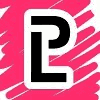 |
It's just a case study... let's call it Linear Motion Blur along a Path (with Perspective) 
I saw this PS tuto > https://youtu.be/cL1BvOtd5zY?t=333 and told myself "let's do it with GIMP"
Below is what I came with at best I can think of (I did tried with partial selections and linear motion blur, but it's quite cumbersome, I'm searching something more straightforward like the paths),
If you want to try:
Photo: https://www.pexels.com/photo/photo-of-ca...d-3182452/
Smudge tool Brush: 2. Block 01 > @90 degrees > Dynamics > Track direction
Edit > Stroke path with the smudge tool
anyway it's all in the screenshot
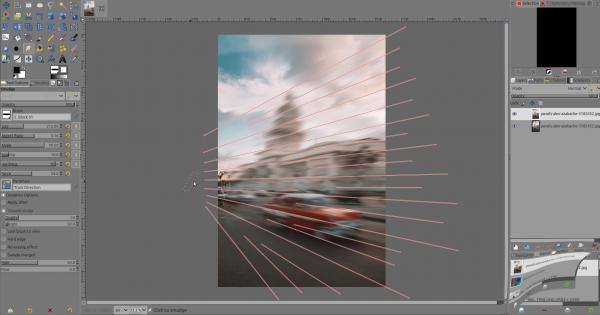
But I am not truly satisfied for multiple reasons, as you can see on the "coupole/dome" the blur is fragmented and it's not a true linear motion blur, also the brush keep the same size which lead to some "blank" between paths that I need to fill with secondary paths (the shorter ones), overall it's not clean...
I think the best solution would be to do a "Linear Motion blur along the Path" where the size is increasing as it goes toward the end of a path, ( you might have better idea, if so please feel free  ) )
In the end, I would like to know if it's possible to do a linear motion blur along a path, in a way or in another way... if so how? any idea? or is it possible to have a Linear Motion blur between 2 Paths?
What do you think? Am I on the wrong path? 
|

|
|
|