| Welcome, Guest |
You have to register before you can post on our site.
|
| Forum Statistics |
» Members: 5,059
» Latest member: enneti
» Forum threads: 7,774
» Forum posts: 42,225
Full Statistics
|
|
|
| Recolouring line art |
|
Posted by: Frank - 06-20-2021, 03:52 PM - Forum: General questions
- Replies (2)
|
 |
Hi, I've got some bitmap images (hand drawn maps actually) which are simply all black details on a a solid white background. I'd like to do some basic recolouring of these maps - making the rivers blue, footpaths red, and so on - which seems simple enough but I'm struggling to work out a way of doing this with gimp. I want to have a fixed palette of half a dozen or so different colours that I can select one of, then be able to brush over part of my image so that anything which is black gets changed to the colour I've selected. I'd need to have some control over the brush shape / size too. It seems simple enough but I'm struggling to work out a way to do it. Any suggestions would be much appreciated!
|

|
|
| Use graphics tablet |
|
Posted by: meetdilip - 06-19-2021, 01:06 PM - Forum: General questions
- Replies (10)
|
 |
How do you use your graphics tablet ? I thought about using them for icons but it appears much tricky than I expected. I thought it would be like me drawing on paper. But it is far from it on Inkscape and GIMP. There is considerable vibration in what I draw. So it is not very clean for direct use. I am beginning to think that mouse is more useful unless I am going to trace over a photo.
How does a graphics tablet help you ? Is it mainly paining on GIMP and Krita ?
|

|
|
| alpha selection not outlined |
|
Posted by: Ninja952 - 06-18-2021, 10:18 PM - Forum: General questions
- Replies (5)
|
 |
When I have an image cutout and set to a new layer, if I go back to that layer and say "alpha to selection", it does not show the outline around my cutout? It used to do this but lately it does not show me the outline. When trying to add a border or grow my selection, it won't show me how much it will grow by. I'm just left guessing. How can I get the outline to show up again? I am using Gimp 2.10.22 which is the most up to date for Mac.
|

|
|
| Impossible to put an Avatar |
|
Posted by: PixLab - 06-18-2021, 05:29 PM - Forum: Gimp-Forum.net
- Replies (2)
|
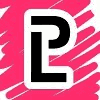 |
I want to change my avatar in User CP, I upload one 100x100 png 20kb only and nope, no can do, even it says successful... avatar do not show up, tried with jpg, same problem...
|

|
|
| Temporary lines for filling border? |
|
Posted by: snowforest - 06-18-2021, 07:55 AM - Forum: General questions
- Replies (4)
|
 |
Is it possible to make temporary lines to serve as a border for filling, and then when we are finished with the filling, we delete these lines? Or what do you suggest? Because sometimes there are open areas on my image and I must complete and close the gaps by drawing with brush or pencil there but they stay.
|

|
|
|