| Welcome, Guest |
You have to register before you can post on our site.
|
| Forum Statistics |
» Members: 5,061
» Latest member: SFS
» Forum threads: 7,775
» Forum posts: 42,230
Full Statistics
|
| Latest Threads |
After Mint update I can n...
Forum: General questions
Last Post: CtrlAltDel
1 hour ago
» Replies: 0
» Views: 8
|
Help with making this eff...
Forum: General questions
Last Post: denzjos
01-14-2026, 06:30 PM
» Replies: 8
» Views: 827
|
Best way to recolor this ...
Forum: General questions
Last Post: rich2005
01-14-2026, 03:38 PM
» Replies: 8
» Views: 471
|
G'Mic-Qt in GIMP 3.2.0-RC...
Forum: Windows
Last Post: denzjos
01-13-2026, 01:21 PM
» Replies: 2
» Views: 198
|
Photobooth "look" - pytho...
Forum: Extending the GIMP
Last Post: chlowden007
01-12-2026, 04:46 PM
» Replies: 7
» Views: 877
|
Installing in a secure en...
Forum: Windows
Last Post: ThecknoDecker
01-12-2026, 04:40 PM
» Replies: 1
» Views: 217
|
Gimp 3.x scanner xsane pl...
Forum: Gimp 2.99 & Gimp 3.0
Last Post: jsamb
01-10-2026, 10:05 AM
» Replies: 15
» Views: 15,205
|
GIMP 3.04: Image gets ran...
Forum: General questions
Last Post: sallyanne
01-09-2026, 11:57 AM
» Replies: 3
» Views: 677
|
Need help with Plug-Ins
Forum: General questions
Last Post: fritscho
01-08-2026, 12:31 PM
» Replies: 6
» Views: 891
|
erasing paintbrush stroke...
Forum: General questions
Last Post: sallyanne
01-07-2026, 10:54 PM
» Replies: 3
» Views: 720
|
|
|
| Interface broken |
|
Posted by: lth0ms0n - 02-24-2021, 09:39 PM - Forum: General questions
- Replies (2)
|
 |
Hi all,
I use GIMP to create YouTube thumbnails and have recently noticed a problem with the UI - it seems like it's mis-aligned with the mouse on my Mac?
I use the software on MacOS 11.2.1 and it's only been like this for the last couple of weeks, although it was around a month since I last used it.
Not only am I unable to align buttons on the interface with my mouse, when I open an image file, the application locks-up and although the menu bar responds, I cannot do anything with it.
Has anyone else experienced this behaviour? I can't decide if it's been caused by a software update for MacOS or something else.. I have uninstalled, re-installed and updated to v 2.10.22 (rev 3) - nothing has resolved the problem.
Can anyone help? The application is currently totally unusable and I can't publish anymore content until I can get around this!
|

|
|
| Repeated crashes after working fine for weeks |
|
Posted by: oldserverguy - 02-24-2021, 04:20 PM - Forum: Windows
- Replies (14)
|
 |
Windows 10 Pro 20H2 build 19042.804 64 bit, 8 core Xeon, 32 GB RAM. GIMP 2.10.22 GIMP has been working flawlessly for weeks - the only thing I did yesterday was to use the portable version of MOUSECONTROLLER to make repetitive editing easier. But MC has to be manually started and I'm not doing that. Unable to open a file - just crashes out with dump file.
1) over install - N/C
2) uninstall thru control panel, reboot, reinstall as administrator so all users work - N/C
3) uninstall thru control panel, no GIMP folder in program files, if search with hidden files on find lots in C:\Users\Me\AppData\Roaming\GIMP\2.10 - so I'm posting before I just start mass deletes - has 66 files totaling about 475K. Haven't had to resort to this for a long time. Dump file available.
Next - this? Just delete every piece of GIMP I can find on the "C" drive. Note that I keep all my files on other logical/physical drives so my "C" is only about 70GB of data.
|

|
|
| Can't Use Pattern Fill |
|
Posted by: Shane45 - 02-23-2021, 09:04 PM - Forum: General questions
- Replies (2)
|
 |
Hello everyone! My name's Shane and I'm a longtime GIMP fan/user.
I'm currently using GIMP version 2.10.22 on Windows 10 Home.
I'm having a bit of trouble trying to paint a pattern onto a round shape that is a solid color. I select the bucket fill tool, choose one of the patterns built into the program and when I click on the object nothing happens. There is only one layer to the project and, even though nothing is selected, I would think merely clicking on the shape in the image would fill it. This is how it used to work.
Under the "Affected Area" section I've chosen "Fill similar colors." Under the "Finding Similar Colors" section I've ticked "Fill transparent areas", "Sample merged", and Antialiasing.
Again, it's a solid color and a simple shape, yet nothing happens when I click on it with the fill tool.
What am I doing wrong? Any help would be greatly appreciated.
Thanks,
Shane
|

|
|
| Specifying varied frame delays, GIF animations |
|
Posted by: rickk - 02-22-2021, 07:20 PM - Forum: General questions
- Replies (4)
|
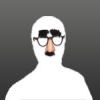 |
When saving a file as a GIF animation, we are presented with an option to assign a uniform time delay between frames "where unspecified".
Never really thought about it much, but the other day I was using a video editor to convert an MP4 to a GIF format, and then used gimp to clean up some color issues, and I noticed that the video editor had specified varying time delays between frames.
Is there a proper entry point in Gimp where we can specify unique time delays specific to a particular frame when creating GIF animations?
I've looked around a bit, and the only possibility I've found would be to specify the interval in the Layer Name, accessed through the "Edit Layer Attributes" dialog (see red arrow in the linked image)
https://i.imgur.com/VUZ4r94.png
But, that just "feels" oddly non-intuitive, so I was wondering if I'm just missing something more obvious?
The ultimate use I have in mind would be for a looping animation where I want the final frame to persist for a few seconds before resuming the loop. Of course I realize I could just copy the final frame 30 times and tack it on the end, but I'm hoping there is a more elegant solution that doesn't bloat the file size.
I've been through the online manual, and if it's in there, I haven't been unable to find it.
TIA
|

|
|
| Selecting multiple photos |
|
Posted by: Gilbert Despeghel - 02-22-2021, 05:23 PM - Forum: General questions
- No Replies
|
 |
Hello to all of you,
I have 3 different exposed pictures , opened in GIMP.
Now I want to select all 3 of them to blend them in the HDR Efex Pro 2 NIK-collection.
As for now I can only open 1 picture in HDR Efex Pro 2...
But I say a presentation on YouTube where someone used HDR Efex Pro 2 to blend multiple exposed pictures...but not in GIMP.
https://www.youtube.com/watch?v=d_z-kUyy...nyMorganti
So my question is : Can I select my 3 different expose pictures in GIMP to open them together in HDR Efex Pro 2...?
Thanks in advance,
Gilbert Despeghel
Bruges, Belgium.
|

|
|
|