| Welcome, Guest |
You have to register before you can post on our site.
|
| Forum Statistics |
» Members: 4,998
» Latest member: Aaronnef
» Forum threads: 7,738
» Forum posts: 42,060
Full Statistics
|
| Latest Threads |
Path autocurves plugin (G...
Forum: Extending the GIMP
Last Post: InquisitiveAsHell
Yesterday, 05:35 PM
» Replies: 4
» Views: 423
|
Help with colour matching
Forum: General questions
Last Post: denzjos
Yesterday, 05:05 PM
» Replies: 1
» Views: 122
|
Problem posting an update...
Forum: Gimp-Forum.net
Last Post: Scallact
Yesterday, 10:29 AM
» Replies: 14
» Views: 362
|
GIMP 3.x Python Plugin Is...
Forum: Scripting questions
Last Post: Ofnuts
Yesterday, 08:53 AM
» Replies: 1
» Views: 135
|
Gimp larger than Screen
Forum: General questions
Last Post: sallyanne
Yesterday, 03:53 AM
» Replies: 2
» Views: 189
|
Straighten your image bef...
Forum: General questions
Last Post: ESH
12-12-2025, 09:26 PM
» Replies: 4
» Views: 186
|
Can't Find where to insta...
Forum: OSX
Last Post: rich2005
12-12-2025, 10:21 AM
» Replies: 1
» Views: 132
|
Transparent Background Ad...
Forum: General questions
Last Post: sallyanne
12-12-2025, 02:27 AM
» Replies: 1
» Views: 171
|
Gimp exports TIFFs with s...
Forum: General questions
Last Post: ESH
12-12-2025, 12:34 AM
» Replies: 4
» Views: 330
|
an iOS app that assists p...
Forum: Other graphics software
Last Post: zzh
12-11-2025, 01:06 PM
» Replies: 4
» Views: 362
|
|
|
| commercial use of the gimp |
|
Posted by: mmcnally256 - 12-21-2020, 10:29 PM - Forum: General questions
- Replies (2)
|
 |
I'm going to use some technical drawings, I created with the Gimp, to try and create some personal revenue. Are there any commercial rights license that I need to purchase, to be legal? I will donate if it pays off, but for now I just need to be legal. Thanks
mike
|

|
|
| How can I color-match an image? |
|
Posted by: Marscaleb - 12-20-2020, 05:13 AM - Forum: General questions
- Replies (2)
|
 |
I'm looking for a good method to color match an image.
I'm working with textures I want to use in a game, and I could have something like say a brick texture with nice grey-blue bricks. Well, the other textures I'm using in this area have a brownish-yellow color to them. I want to adjust the color to make the grey-blue bricks match the brownish-yellow of my other texture.
I've tried using Colors -> Hue-Saturation, but I can never seem to get it to match. I've tried using colorize but makes everything the same color, and thus it loses things like the variation in saturation.
And I think part of the problem is that these textures are just too detailed. Like the brownish-yellow is actually a range of browns and yellows and I'm trying to match a texture to be a brown or a yellow.
I could imagine this being possible with a small palette, like if these were pixel-art images each with sixteen colors, I could go into the palette data and adjust those colors one by one to match the source, making the colors that are a little more grey match the ones that are a little more brown. But I'm not working with a small palette, I'm working with large and complicated textures.
Any ideas?
|

|
|
| Tangents or normals to a path |
|
Posted by: Ottia Tuota - 12-19-2020, 04:57 PM - Forum: Extending the GIMP
- Replies (8)
|
 |
A couple of new tools to manipulate paths.
Inkscape can do snapping to paths both tangentially and perpendically. (In Inkscape, see Document Properties > Snap, and tick the two points at the bottom.) Nothing similar exists in Gimp(?). I made a sort of "poor man's snap" to imitate that feature. It is no real snapping as in Inkscape.
The package consists so far of four plugins:
- Bounding box
- Parallel tangents or normals
- Tangents or normals from a point
- Tangents or normals from a stroke end of another path
To get the plugins, go to
http://kmarkku.arkku.net/Path_tangents_f...aster.html
and click the Download button at the bottom. That gives you a ZIP file. Unzip it and place the one file it contains (path_tangents.py) in your user's plugins folder. Start Gimp. In the Paths tab, right click some path and follow the link Tools > Tangents and normals > ...
Bounding box does what its name says. Actually the code has been finished for a long time but it was buried in another plugin, and I felt that it deserves to be a plugin on its own right. I placed it in this package since it is, loosely speaking, about tangents.
Of the other plugins I explain here number 3: "Tangents or normals from a point". The rest will follow in another post.
Tangents or normals from a point: Suppose you have a path and you need to draw a tangent to it from some point. In the picture below the Path is in blue. I marked the point with a black dot but that is only for this explanation. It is just some point in the plane. The red line is the tangent you want to draw.
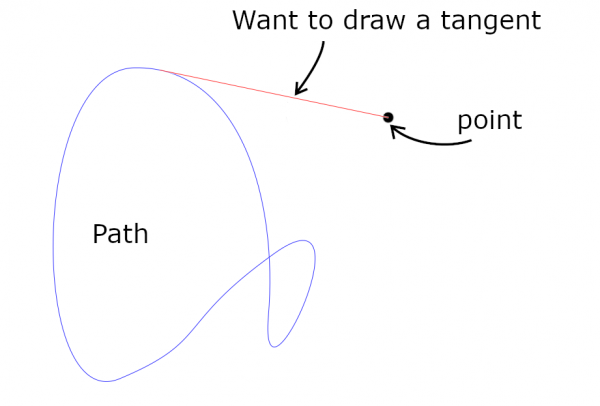
You use the plugin as follows. Make a tentative tangent: a line segment (a path with 2 anchors), one end precisely at the point you want, and the other end somewhere close to where the tangential point should be:
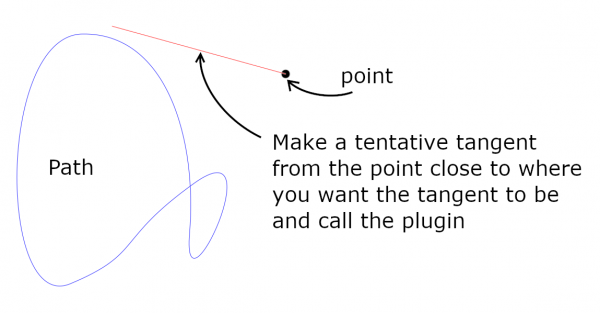
Then call the plugin by right-clicking at Path (in the Paths tab), follow the link
Tools > Tangents and normals > Tangents or normals from a point
click it, and choose your tentative tangent in the GUI. Otherwise keep the default values. The plugin creates the tangent as a new path:
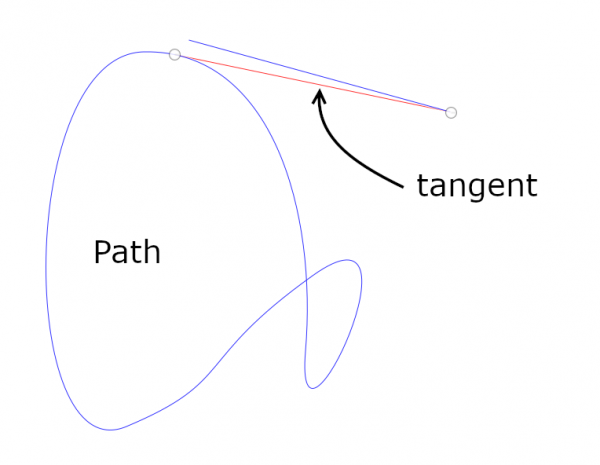
You can think that your tentative tangent is "snapped" to the tangential point.
The plugin offers three other inputs:
- Tangents or normals?
- Action
- Extend
The first enables you to draw normals (perpendiculars) instead of tangents, and the third allows you to draw the tangent or normal with an extension. Please try these two yourself.
I explain now the Action: There are three options:
- Draw only the closest (default)
- Draw all for the closest stroke
- Draw all
In the following pictures I show the meanings of the options. The path is the concentric circles. I made there a tentative tangent.
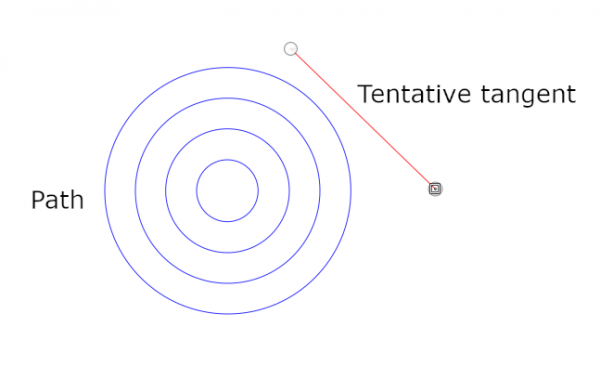
The first option (default) draws one tangent, closest to the tentative tangent. The second draws all possible tangents for one stroke, the closest one (here it is the largest circle). And if you choose "Draw all" you get all possible tangents for the whole path. See the picture:
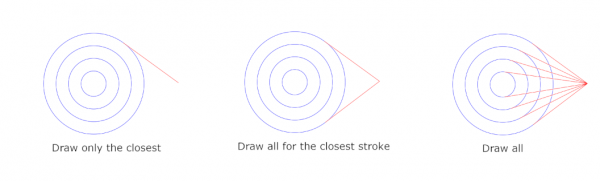
If you find any strange behaviours, please report. Or if you have any suggestions, please tell me.
Sorry for the long posting. To be continued...
|

|
|
| chromatic aberration |
|
Posted by: rblanche - 12-18-2020, 04:56 PM - Forum: General questions
- Replies (1)
|
 |
Hello everyone, I'm on this forum and I need your help. I have Gimp 2.10. I like take photos with my binoculars and my camera but there are chromatic aberrations on my photos. So, I downlowded the Plugin GimpLens Fun but I must say the name of my camera but there is not his name. Can you help me ?
Cordially,
RB
|

|
|
|