| Welcome, Guest |
You have to register before you can post on our site.
|
| Forum Statistics |
» Members: 5,059
» Latest member: enneti
» Forum threads: 7,774
» Forum posts: 42,229
Full Statistics
|
| Latest Threads |
Help with making this eff...
Forum: General questions
Last Post: denzjos
Yesterday, 06:30 PM
» Replies: 8
» Views: 798
|
Best way to recolor this ...
Forum: General questions
Last Post: rich2005
Yesterday, 03:38 PM
» Replies: 8
» Views: 439
|
G'Mic-Qt in GIMP 3.2.0-RC...
Forum: Windows
Last Post: denzjos
01-13-2026, 01:21 PM
» Replies: 2
» Views: 168
|
Photobooth "look" - pytho...
Forum: Extending the GIMP
Last Post: chlowden007
01-12-2026, 04:46 PM
» Replies: 7
» Views: 848
|
Installing in a secure en...
Forum: Windows
Last Post: ThecknoDecker
01-12-2026, 04:40 PM
» Replies: 1
» Views: 213
|
Gimp 3.x scanner xsane pl...
Forum: Gimp 2.99 & Gimp 3.0
Last Post: jsamb
01-10-2026, 10:05 AM
» Replies: 15
» Views: 15,167
|
GIMP 3.04: Image gets ran...
Forum: General questions
Last Post: sallyanne
01-09-2026, 11:57 AM
» Replies: 3
» Views: 665
|
Need help with Plug-Ins
Forum: General questions
Last Post: fritscho
01-08-2026, 12:31 PM
» Replies: 6
» Views: 884
|
erasing paintbrush stroke...
Forum: General questions
Last Post: sallyanne
01-07-2026, 10:54 PM
» Replies: 3
» Views: 712
|
Single single-window mode...
Forum: General questions
Last Post: teapot
01-07-2026, 07:55 PM
» Replies: 5
» Views: 826
|
|
|
| easy cad on gimp ? |
|
Posted by: denzjos - 01-04-2021, 05:36 PM - Forum: General questions
- No Replies
|
 |
I often searched for a simple (auto)cad command plugin / script for gimp to create paths. I found the same question in a post from 2006.
https://www.gimpusers.com/forums/gimp-us...8-gimp-cad
No more post found concerning this issue. So there is no intrest in such thing. But, as I have some Script-Fu scripts to create a circle, rectangle, etc.... I wonder if there exist something like the command menu of 'multiple guides' script, something like this (easier working than working with guides):
Line (start point / end point):
L | x1,y1 | x2,y2 |
Circle (center point / radius)
C |x1,y1 | x2
Ellips (center point / axis x / axis y)
E |x1,y1 | x2 | y2
Arc (start point / end point / radius)
A (x1,x2 | x2,y2 | value
It would be possible with such thing to easy create a simple technical sketch and further pimp it up in gimp. I noticed that there existing now a lot of applications in gimp to work with paths, so many things are possible. It is not the intention to make gimp a cad program but such a thing would be nice.
|

|
|
| get rid of path/lock |
|
Posted by: Nino - 01-02-2021, 03:07 PM - Forum: General questions
- Replies (1)
|
 |
Hi
I have a problem with paths! I've used them to cut a portion of a picture, but now I can't get rid of them. Every time I open a picture the program select the path mode and I fail to get the normal pointer (selection).
What can I do? I searched Google and a lot of tutorial but without any success!
I use the program in Italian so I'm not sure if the correct term is "path" or "lock".
Please help me, I'm getting mad!
Thank you very much
|

|
|
| Realistic GIMP Focus Blur Plugin - Once lost, now found! |
|
Posted by: godolphin - 01-02-2021, 01:50 AM - Forum: Extending the GIMP
- Replies (15)
|
 |
I did not create this plug-in, but I went searching for it a few months back for a project but couldn't find it anywhere online. I was combing through my old laptop today and found the zip file from 2014. I uploaded it to Google Drive so other people can try to use it.
What is it? Its the most realistic optical focus blur I've used aside from Snapseed, Google Camera, and PS. Has a lot of bokeh adjustments and looks very convincing if used correctly. Here is the link to the file: https://drive.google.com/file/d/1OabSFgy...sp=sharing
I can't promise it'll work with the newest version of GIMP, so don't ask me for tech support. Enjoy!
|

|
|
| Text Tool Changes Font When I type in a digit |
|
Posted by: tixrus - 01-01-2021, 07:28 PM - Forum: General questions
- Replies (2)
|
 |
I am using the text tool to make some text. The text contains some digits. As soon as I type a digit,
the font changes to some other font. I thought maybe it's treating the 2 as a command so if I use the text editor it will fix it.
Nope. I thought OK maybe this font just doesn't have any data for the digits so I'll try another font. Nope. Is it too much
to ask that digits I type in the text tool be in the same font that I have chosen? Using 2.10
Thanks and sorry if this question is too basic but I did google for the answer and didn't find it.
|

|
|
| 2.10.22 release - no marching ants? |
|
Posted by: godmoney - 01-01-2021, 12:47 AM - Forum: General questions
- Replies (2)
|
 |
Hi! I just updated to 2.10.22 yesterday (macOS) and began some new projects. I noticed that creating any selection area, with any tool that CAN create a selection area, does not display the marching ants anymore. Anyone out there have a fix for that? I can't seem to find an option for this in preferences.
Also... is one of the macOS bugs for gimp just it running slower than normal?
|

|
|
| YouTube Subscibe Button will not upload. |
|
Posted by: Greencedar - 12-31-2020, 07:46 AM - Forum: Older Gimp versions (2.8, 2.6....)
- Replies (3)
|
 |
Using GIMP 2.8 I initially, because I am a beginner and did not understand how to fully use GIMP, I made a simple ‘square’ logo for a Subscribe Button. The ‘square’ logo subscribe button was my first attempt and it uploaded on my YouTube channel properly and it works. I did not use any coloring on the ‘square’ logo, and no ‘button shape.’
After watching, and following, two “How to Create a Subscribe Button,” videos, in order to improve my site, I decided to make a regular ‘Subscribe Button.’ I actually made several, but, no matter how I change it, none of the buttons will upload. I am giving one example of several. So, obviously, I am doing something wrong.
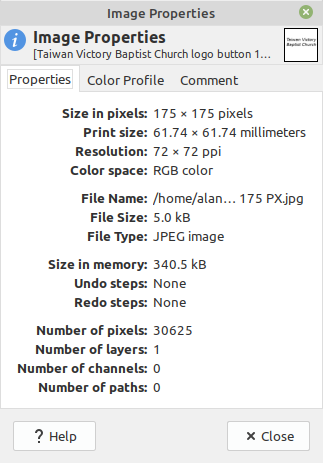
New Subscribe Button – Image Properties - Will not upload:

New Subscribe Button - Scale Image Properties:
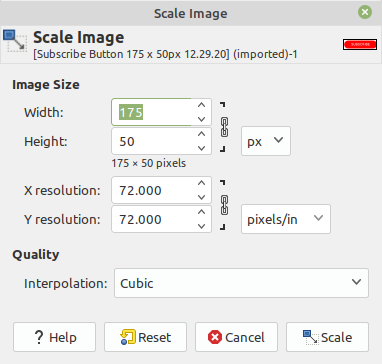
Can anybody tell me where I erred? Any suggestions? Any tutorials, or YouTube videos you can direct me to? Any help, or comments, are appreciated.
p { margin-bottom: 0.1in; line-height: 115%; }
|

|
|
|