| Welcome, Guest |
You have to register before you can post on our site.
|
| Forum Statistics |
» Members: 5,059
» Latest member: enneti
» Forum threads: 7,774
» Forum posts: 42,227
Full Statistics
|
|
|
 Old-photo-bakumatu incompatible with 2.10.21
Old-photo-bakumatu incompatible with 2.10.21 |
|
Posted by: Krikor - 07-07-2020, 06:45 PM - Forum: Extending the GIMP
- Replies (6)
|
 |
Hi,
Win10, Gimp 2.10.21 Sam's Portable, Script old-photo-bakumatu.scm.
I got this script from a link provided by @Nidhogg at http://gimpchat.com/viewtopic.php?f=9&t=...10#p237580, and I really like it, both the results it produces directly and the possibilities it allows to be added manually after its execution.
It has always worked in the previous 2.10 versions I have used of Gimp, but in this current version (2.10.21 Sam's Portable) unfortunately it does not seem to be compatible and has errors and does not run completely.
The error messages are always as shown below, with the exception of the value called for the Plasma plugin (plug-in-plasma), these values always change, even for the same image.
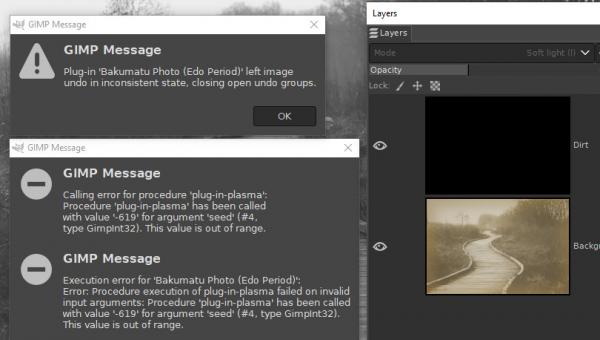
I wish someone could fix this script, make it functional again.
Thanks in advance!
|

|
|
 Create partially removed old sticker
Create partially removed old sticker |
|
Posted by: BEYSTE - 07-06-2020, 01:44 PM - Forum: General questions
- Replies (2)
|
 |
Hi,
I know it's a bad habit, that the first post of someone mostly is a question, but here I am searching the complete web for an answer without finding one.
Here is what I am trying to achieve: I want to create a top view picture of a wooden board, where are a lot of stickers are attached. But I want them to look old, like somebody tried to clean the board, so the stickers are partially removed and they should look old.
I did not find any tutorial showing this specific task. (I have to say I am nothing near a designer, so my knowledge is very basic, that's why I need tutorials.)
Until now I made the stickers look old by duplicating the original sticker layer. The original layer is set to "Multiply" and opacity to 50%. The duplicated layer is set to "Burn" and opacity to 70%. As the last step I added and old paper texture at the bottom layer. (Tutorial for creating old maps/paper)
I also tried to play around a bit with the layer mask to create this "ripped off"-effect. I did not get these white marks, which are present when a sticker is ripped off.
I also created a script to do the steps (without the layer mask). And I wrote a small C# app, to randomly positioning and rotating all the stickers on my background. (I am a C# developer, so it was easier for me to do it in C#)
Here are two samples of what I want to achieve:
![[Image: partially-removed-political-stickers-con...R7T5F3.jpg]](https://c8.alamy.com/comp/R7T5F3/partially-removed-political-stickers-concerning-brexit-and-palestine-on-a-postbox-in-richmond-upon-thames-surrey-england-R7T5F3.jpg)
![[Image: img-20150719-wa0001.jpg]](https://turbulentlondon.files.wordpress.com/2015/07/img-20150719-wa0001.jpg)
The second is 100% what I want the stickers to look like.
Does anyone here have an idea how I can create such a look? The best would be if there were any scripts/filters, because I want to have at least 100 stickers on the board. But any advice would help.
Thanks in advance!
|

|
|
| Boundary warp |
|
Posted by: msdobrescu - 07-03-2020, 12:17 PM - Forum: General questions
- Replies (2)
|
 |
Hello, I make panos with Hugin. The results boundaries are not rectangular.
I need to crop them. Is there a deformation technique to get the most of them, similar to the boundary warp tool in Photoshop?
Note, I have added a feature request here: https://gitlab.gnome.org/GNOME/gimp/-/issues/4679, but until somebody implements it, if somebody will, I need an workaround. I am sure it is not trivial.
Thank you.
|

|
|
| file extensions |
|
Posted by: FrankJClarke - 07-03-2020, 03:45 AM - Forum: General questions
- Replies (2)
|
 |
I am new to forums so I hope I am asking the right people.
Anyway, I am confused after I export 3 files (say a .dds file and .psd file and a .png file) to a directory. When I go to the windows explorer to view the files, they all appear to be the same. I can't tell the difference between the .dds file and the .psd file because they have all been written over with a GIMP 2.10 file extension. I would simply like the file to be exported as filename.dds or filename.png. Instead I get filename.GIMP 2.10 and filename.GIMP 2.10. Can this be disabled or is there a way to rename them without the GIMP part?
I hope someone can help.
Frank
|

|
|
| How To Make Transparent Signature |
|
Posted by: abrogard - 07-02-2020, 11:49 PM - Forum: General questions
- Replies (3)
|
 |
'Transparent signature' meaning eliminate all the background. I have followed instructions to do this with apparent success - make alpha channel, select by colour, delete, see the background change to a checkerboard. Export as png.
All well and good but when I put it on my documents the background either eliminates, I mean writes over in white, what is underneath or somehow forces a move of what's underneath so that it kind of slides out of the way.
That's in Libre Writer.
Have a done the signature thing wrongly or is that the best we get? Or is it a Libre prob?
|

|
|
| Photoshop 2018+ Bindings for Gimp 2.10.20 |
|
Posted by: migf1 - 07-02-2020, 06:54 AM - Forum: Extending the GIMP
- No Replies
|
 |
Hello everybody,
after almost 10 days working on it, I finally finished yesterday a small project that will hopefully help people switching from Photoshop to Gimp.
I am pasting some basic info from its Readme.txt file below, but you should read the file itself for a lot more details, instructions, etc.
Homepage (on DeviantArt)
Alternative on gnome-look (for non-DA members)
Switching from Photoshop to Gimp can be challenging. These bindings convert more than 120 Gimp 2.10.20 keyboard shortcuts to Photoshop CC 2018 (or later) equivalents, or to reasonably close ones. They also change the mouse behavior, though only zooming by scrolling the wheel without needing the Ctrl key matches Ps behavior (however, the mouse bindings will hopefully make your life a little easier regardless).
AFAIK (and as of this writing) these are the most comprehensive and the most up to date Photoshop bindings for Gimp, available anywhere. The Complete Reference is available online as a Google Sheet.
If your favorite Photoshop keyboard-shortcut is missing or works differently, first have a look at the "KEY BINDINGS (INCOMPATIBILITIES RATIONALE)" section, in the included Readme.txt file.
To further customize the bindings yourselves, see the "BINDINGS CUSTOMIZATION" section, in the Readme.txt file.
There is no setup, you only need to replace 2 files (menurc and controllerrc) in Gimp's configuration folder. Keep a backup first, so you can restore your prior customization (if any). By simply deleting those 2 files, Gimp re-creates them the next time you run it, assigning its default settings.
I've created and tested the bindings on Windows, but they should work just fine on any platform, as they should also work fine with any theme (in the ad I'm using my very own Clearlooks Gimp 2.10 Themes).
The included Readme.txt file is quite detailed, so have a look there first if you have questions.
PS. As I said in the gimpchat forum, I am using a FHD 1920x1080 monitor. If anyone is interested, I can also share my sessionrc file which takes care of the screen layout. It is the layout you see in the screen-shots of the Clearlooks themes above, making Gimp look more Photoshop-ish. I am just not sure how it will look on monitors with different resolutions, becsaue I see some hard-coded positions inside the file. Anyway, if anyone wants to try it let me know in this topic.
|

|
|
| Strong Undo/Redo |
|
Posted by: migf1 - 07-01-2020, 08:37 PM - Forum: General questions
- Replies (2)
|
 |
Hey guys,
is there a comprehensive explanation of those 2 commands anywhere? Are they even still relevant?
Google didn't help me much, neither did the docs page. All I could find was a pretty vague "You can now undo/redo multiple steps at once, useful when experimenting", in some rather old Google results.
|

|
|
|