| Welcome, Guest |
You have to register before you can post on our site.
|
|
|
| palette history of GIMP 2.10.x |
|
Posted by: nelo - 10-21-2019, 07:23 PM - Forum: General questions
- Replies (2)
|
 |
Hello,
Does anybody know where GIMP stores this palette history?
Everytime I use GIMP new colours are added and never emptied.
Useless for me, so how can I delete it or at least empty it every now and then?
Cheers
nelo
|

|
|
 Using 'Long Shadow' for 3D text
Using 'Long Shadow' for 3D text |
|
Posted by: carmen - 10-19-2019, 09:38 PM - Forum: Tutorials and tips
- Replies (9)
|
 |

I worked it on these lines:
1. start from 2 layers (background and text) and two separated paths for big/small text (borrowed from another proyect)
2. new transparent layer below the text layer -> fill with black the big text path -> Filters -> Light and Shadow -> Long Shadow, Style = Finite, Angle = 90, Color = Black, and play with Length until it looks right
3. repeat for the small text, but in Filters, instead to 'Repeat Long Shadow', 'Re-show Long Shadow', go to Presets and click on the arrow on right: the first item stores your setting for pass 1; select it and decrease Length to about half:
result is the picture above.
4. Zooming on it, one sees that the fine lines have left gaps in the black: simply duplicating the layer in 3 mends it some

5. A simple example of Long Shadow, Style = Fading

with the shadow layer in mode 'linear burn' and the Long Shadow made from a layer with both texts at once: the fading masks the queer effect one sees here
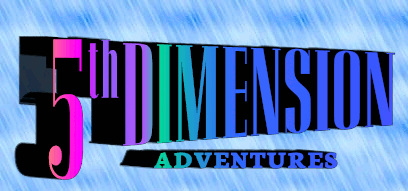
which shows also some queernes due to very fine vertical stroke in "5th"
6. Instead, one can change also the angle for each text shadow
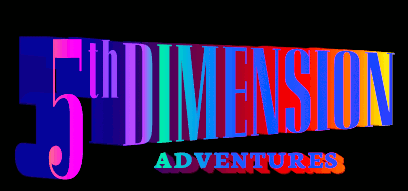
and color it with a gradient, after having toggled 'Lock alpha channel'.
Here, an added layer on top from 'copy visible', in mode 'soft light', not only improves the colors, but mends the previous point.
7. Of course, instead of working with text from paths, one can begin from an actual text layer, or any other shape on a transparent background, but although there is an option to add the shadow to the layer, in my opinion, it works poorly for text: the edge between text and shadow loses sharpness, so it 's better to make a copy, put it below the original, and apply Long Shadow with the option Composition: Only Shadow, in whatever color.
 If useful, enjoy! If useful, enjoy!
Note for the board: Why isn't webp supported?
I made a trial with my fourth attachment, exporting to different formats:
jpg -- 28kb -- poor quality
indexed png -- 21kb -- good quality
lossless png -- 170kb -- very good quality
webp -- 16kb -- good quality
so, I uploaded everything as indexed png, because the server insisted on zipping webp...
|

|
|
| clone tool |
|
Posted by: asignorefam - 10-19-2019, 05:41 PM - Forum: Older Gimp versions (2.8, 2.6....)
- Replies (2)
|
 |
Hi everyone. Very much a newbie here. I've been watching tutorials and reading all morning and for some reason cannot get the clone tool to work. I reposition a piece of my picture then try and fill in the spot left. I feel like I am following all of the correct steps as far as holding ctrl and clicking on the spot I want to use but then nothing happens. Can someone please enlighten me? Thank You!
|

|
|
| Script background removal |
|
Posted by: TC1927 - 10-18-2019, 09:08 AM - Forum: Extending the GIMP
- Replies (4)
|
 |
Hi,
I've been given 2000 images (all of students) to make background transparent and I'm absolutely going to be scripting this! Hopefully going to be using BIMP for GIMP on 2.10.10
I'm IT and occasionally dabble in image manipulation, but this is beyond what I know.
Process:
1. Layer > Transparancy > Add Alpha Channel
2. Fuzzy Select background. There's flat white background on all images, but different shaped humans in front - the upper most pixels (eg 10,10) are all background.
3. Delete
I've got all input and output folders sorted and ready to go so I just need the above commands for BIMP but I can't see anything that might be useful.
Can this be done in BIMP or do I need to go into scripting it using Python/Script-Fu?
Hope you guys can help!
TC
|

|
|
|