| Welcome, Guest |
You have to register before you can post on our site.
|
| Latest Threads |
Paint bucket acts "weird"
Forum: General questions
Last Post: rich2005
4 hours ago
» Replies: 5
» Views: 166
|
Very, very nice startup t...
Forum: General questions
Last Post: mrkid
12-18-2025, 04:37 PM
» Replies: 0
» Views: 150
|
Why does HTML/css scale i...
Forum: General questions
Last Post: Tas_mania
12-17-2025, 07:20 PM
» Replies: 1
» Views: 218
|
Path autocurves plugin (G...
Forum: Extending the GIMP
Last Post: InquisitiveAsHell
12-17-2025, 07:40 AM
» Replies: 6
» Views: 690
|
Transparent Background Ad...
Forum: General questions
Last Post: Kramskry
12-16-2025, 08:52 PM
» Replies: 2
» Views: 333
|
Inside drop shadow maybe?...
Forum: General questions
Last Post: denzjos
12-16-2025, 04:45 PM
» Replies: 2
» Views: 255
|
gexport: Make-like tool f...
Forum: Extending the GIMP
Last Post: JohnHammersley
12-16-2025, 03:42 PM
» Replies: 0
» Views: 147
|
Help with colour matching
Forum: General questions
Last Post: denzjos
12-13-2025, 05:05 PM
» Replies: 1
» Views: 261
|
Problem posting an update...
Forum: Gimp-Forum.net
Last Post: Scallact
12-13-2025, 10:29 AM
» Replies: 14
» Views: 843
|
GIMP 3.x Python Plugin Is...
Forum: Scripting questions
Last Post: Ofnuts
12-13-2025, 08:53 AM
» Replies: 1
» Views: 261
|
|
|
| how do I.... |
|
Posted by: HankB - 10-22-2018, 04:45 PM - Forum: General questions
- Replies (2)
|
 |
Been using photoshop on mac for 25 yrs, stumbled on gimp (2.10.6) for my windows machine. In PS, open image, double click the background in layers, and it sets it to a layer in ps mode, then can cut out backgrounds, etc. and leave transparency. How can I do the same in gimp?
|

|
|
| Mats and Frames |
|
Posted by: Kfs80 - 10-22-2018, 03:20 AM - Forum: General questions
- Replies (4)
|
 |
Fairly new to Gimp. Trying to get "Mats and Frames" to work on GIMP 2.8. https://gimpguru.wordpress.com/tutorials/matsandframes/
I'm getting the following error. I tried searching for answers but didn't find any. Any suggestions?
Error: ( : 1) eval: unbound variable: gimp-drawable-image
Thanks!
|

|
|
| Difference of gaussians filter different when applying with script? |
|
Posted by: BusterBie - 10-21-2018, 09:12 PM - Forum: Extending the GIMP
- Replies (2)
|
 |
Hello.
I am currently trying to automize a flow to detect drawn graphite lines on paper. I decided to use edge detection for the job, and after alot of experimentation, i found that Edge detection -> difference of gaussians, with radius1 = 4.872, and radius2=0.533 was just perfect.
The gimp procedural database contains a difference of gaussians (dog) plugin: plug-in-dog(image,drawable,inner,outer,normalize,invert)
Already here we can some differences: no longer are the parameters simply "radius1" and "radius2", but specifically "inner" and "outer". Also, the "normalize" bool-option is nowhere to be found when applying the filter directly from gimp.
More importantly though, this plug-in simply gives different results! And quite alot worse too unfortunately. Not good enough for what i'm trying to do atleast.
Why would the script in the procedural database be different? Does this have anything to do with the shift to GEGL in 2.10 (I don't actually fully understand what that means, other than it having something to do with the ways graphics are dealth with, and most likely being better).
Is there any way i can acess the filter actually used by gimp?
Have a nice day!
|

|
|
| Need help cropping an image for a header in Gimp |
|
Posted by: Maghdalena - 10-18-2018, 04:49 AM - Forum: General questions
- Replies (6)
|
 |
Hi, I'm new here, and to Gimp. I got a new computer and heard about and decided to give Gimp a try. I have Gimp 2.10 installed as well as Photoshop Elements 12.
I was wondering if someone could help me with this. I have a header that I'm trying to put together for a site that has to do with confidence. It's part of the Astra Starter Sites. This is the original header:
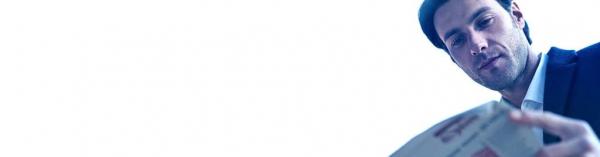
The image said it’s originally 1920 X 500, but saving the image I got 1024X267. The image has an all-white background with the picture on the far right because there’s a blue overlay with text on the left. This is the image I’m working from:

What I want to do is crop the left part out, and just leave the right side with the woman and the text “Victory begins with Confidence” with the gold(It was professionally done by someone at Fiverr), but when I cropped it, this is what I got:

Is There a way to crop the smokey grey out and the blue or is there something better that can be done with the upper left corner, like making it the dark blue of the border, or what do you suggest? Did I use the wrong crop tool? I used the “Rule of thirds” cropping tool, and got it as far as I could and as much of the left side out as possible, but I couldn’t get it all. What do I do with that left part because it looks unfinished. Could I just have the rest of it be blue like the dark blue border, or does or copy the color for the rest of the image? Does anyone have any suggestions or help on how to get rid of the greyish blue at least?
I admit I used Photoshop Elements when I did the first cropping experiment, but I"d like to know how to do it in Gimp, but I've never used it before, so don't know the steps to take to do this. Could someone baby-step me through this, as it's the first time I've used Gimp. Can this actually be done in Gimp? If so, how? What am I doing wrong, if anything? Well, I am a newbie at Gimp. 
I'm using a Hewlett Packard Compaq 6000 Pro with Windows 7 Professional, if that helps
Any help would be appreciated.
Thank you for your time.
Sincerely yours,
Katherine M. Logan
BTW, it’s the header for the internal images.
The website is https://buildconfidenceeeasily.com/about
|

|
|
| Script-Fu: Where can I read the full list of functions? |
|
Posted by: Tom0401 - 10-18-2018, 01:40 AM - Forum: Extending the GIMP
- Replies (3)
|
 |
I'm very new to script-Fu and very poor at English.
I would like to read the full list of functions or the corresponding documents of it, except for those described in "the procedure browser" of the software, but failed to find it.
Where can I read it? Is it in the software, any folder of installing PC or the website?
(I'm using ver. 2.10)
Thank you in advance.
|

|
|
| Trouble using my trackpad/mouse in conjunction with Wacom tablet |
|
Posted by: stevobee - 10-18-2018, 12:39 AM - Forum: OSX
- Replies (2)
|
 |
Hi there,
I installed Gimp 2.0.4, then added my Wacom tablet as an input device, on a Mac with OSX Yosemite, 10.10.5. My problem is that I can't control my stylus options through my laptop's trackpad. If I select a tool or change the settings for a tool with my trackpad, it changes the tool and its settings for the trackpad, and not for the Wacom stylus ("Core Pointer" must be what Gimp calls a given computer's default trackpad or mouse pointer). So if the tablet's stylus is selected as a Paintbrush tool, I can't change paint colors for the stylus with my trackpad--the only way I can change paint color for the stylus is if I use the stylus itself to point-and-click through the dialog menus. This is really difficult and frustrating because I keep accidentally tapping unintended icons or changing slider settings as I hover my stylus just above the surface of my tablet to tap on whichever item in whichever toolbox I'm actually trying to select.
I've noticed that in some tutorials for setting up a Wacom tablet in Gimp, the "Configure Input Devices" window lists the tablet devices as "WACOM Tablet Eraser" and "WACOM Tablet Pressure Stylus". In others tutorials, the tablet devices listed are Quartz Cursor, Quartz Eraser, and Quartz Pen. If it makes any difference, Gimp lists them on my machine by the "Quartz" names. I tried closing Gimp and reopening the whole program with the Stylus tip as my "pointer" instead of the trackpad, as someone online had recommended, but this did not change the listed input devices from "Quartz" to "WACOM". I've tried toggling the devices on and off one by one (Core Pointer (trackpad), the Quwartz Cursor, Quartz Eraser, and Quartz Pen) through Gimp's Input Devices window, and no sequence I've tried seems to work. I've read about some users' pressure sensitivity not working in Gimp, but mine works just fine.
My tablet has a "touch" option where if I use my fingers on it, it works like a giant trackpad. Strangely, using this touch mode doesn't change the stylus's settings either; it only changes the tools for the laptop's trackpad. I uninstalled Gimp 2.0.4 today and installed 2.0.6 and that didn't make a difference. What might be going on here? Any help would be greatly appreciated!
|

|
|
| XMP Metadata Missing! |
|
Posted by: ajax - 10-17-2018, 08:08 PM - Forum: General questions
- Replies (7)
|
 |
Using GIMP 2.10.x (x=2,4,6) on Windows 7 exported images contain NO xmp metadata. This is true even though said metadata can be seen to be present using Image>Metadata>View Metadata. Also, true even tough the Advanced Option indicating whether or not to export XMP metadata is checked. Seems to be true for both tif and jpg exports. At the same time GIMP 2.10.x seems to be doing a good job of preserving the EXIF metadata when photographic images are exported.
While GIMP has a reputation for handling metadata poorly it looks like GIMP 2.10.x has gotten better and is close to doing a good job of preserving the metadata contained in an original photograph, which is extremely desirable.
Having noticed that GIMP seems to have imported the questionable metadata from the image and allows it to be viewed it seems like retaining it in an exported image shouldn't be that difficult.
|

|
|
|