| Welcome, Guest |
You have to register before you can post on our site.
|
| Forum Statistics |
» Members: 5,061
» Latest member: SFS
» Forum threads: 7,775
» Forum posts: 42,231
Full Statistics
|
| Latest Threads |
After Mint update I can n...
Forum: General questions
Last Post: CtrlAltDel
27 minutes ago
» Replies: 1
» Views: 51
|
Help with making this eff...
Forum: General questions
Last Post: denzjos
01-14-2026, 06:30 PM
» Replies: 8
» Views: 854
|
Best way to recolor this ...
Forum: General questions
Last Post: rich2005
01-14-2026, 03:38 PM
» Replies: 8
» Views: 486
|
G'Mic-Qt in GIMP 3.2.0-RC...
Forum: Windows
Last Post: denzjos
01-13-2026, 01:21 PM
» Replies: 2
» Views: 201
|
Photobooth "look" - pytho...
Forum: Extending the GIMP
Last Post: chlowden007
01-12-2026, 04:46 PM
» Replies: 7
» Views: 895
|
Installing in a secure en...
Forum: Windows
Last Post: ThecknoDecker
01-12-2026, 04:40 PM
» Replies: 1
» Views: 218
|
Gimp 3.x scanner xsane pl...
Forum: Gimp 2.99 & Gimp 3.0
Last Post: jsamb
01-10-2026, 10:05 AM
» Replies: 15
» Views: 15,210
|
GIMP 3.04: Image gets ran...
Forum: General questions
Last Post: sallyanne
01-09-2026, 11:57 AM
» Replies: 3
» Views: 677
|
Need help with Plug-Ins
Forum: General questions
Last Post: fritscho
01-08-2026, 12:31 PM
» Replies: 6
» Views: 891
|
erasing paintbrush stroke...
Forum: General questions
Last Post: sallyanne
01-07-2026, 10:54 PM
» Replies: 3
» Views: 721
|
|
|
| Grey point in 2.10 |
|
Posted by: payasam - 07-25-2018, 09:04 AM - Forum: Extending the GIMP
- Replies (2)
|
 |
GIMP 2.8 and earlier had a useful tool, reached through FX-FOUNDRY -> COLOURS -> GREY POINT. I cannot find anything like it in GIMP 2.10.3, which I have in AppImage form. Nor do I know if the FX-Foundry collection is available for the new version. [I am on Debian 9]
|

|
|
| Is there any way to import (some) Fallout 4 (DX11) textures into GIMP? |
|
Posted by: KevKiev - 07-24-2018, 10:04 PM - Forum: Gimp 2.10
- Replies (1)
|
 |
Gimp can't seem to open some of the texture files that are in Fallout 4, apparently because of the compression format which I think comes from DX11. (My DDS viewer program can't open 'em either.) Is there any workaround for this? I read that there's updated plugins for Photoshop and Paint.net, but I couldn't find anything for GIMP.
|

|
|
| 2.10.4: Missing dll's despite them being in the GIMP directory |
|
Posted by: Derbaghashi - 07-23-2018, 12:06 PM - Forum: Gimp 2.10
- Replies (3)
|
 |
I reinstalled Gimp because python-fu refused to start, along with some python related tools.
After reinstalling, the python-fu option is gone from the menu and I get 2 errors at start. Both errors appear in the twain.exe step. Removing twain.exe helped getting rid of the errors, though didn't solve the missing python-fu menu.
Quote:The procedure entry point deflateSetHeader could not be located in the dynamic link library C:\Program Files\GIMP 2\32\bin\libgio-2.0-0.dll.
and
Quote:The procedure entry point inflateReset2 could not be located in the dynamic link library C:\Program Files\GIMP 2\32\bin\libpng16-16.dll.
Both libraries can be found in "C:\Program Files\GIMP 2\32\bin" and "C:\Program Files\GIMP 2\bin".
Any idea how to fix this? I have tried older versions as well, used CCleaner to hopefully fix some registry issues and manually searched for all GIMP related folders and deleted them prior to reinstalling.
Wrong forum, my bad. I can't seem to find a remove button so ...
|

|
|
| Trouble with selection tools |
|
Posted by: KevKiev - 07-22-2018, 09:38 PM - Forum: General questions
- Replies (9)
|
 |
Hi all,
Just installed 2.10.4 to try retexturing the radio from Fallout 4 (although I have a few other things in mind too) and am very confused about a particular operation. None of the many tutorials I read/watched helped out so hopefully someone here can.
Anyways, the DDS for the radio has a couple sections with quite thick woodgrained borders (for the wooden case of the radio) that I'd like to turn into solid colours. The tools for selecting area via colour don't work very well, I think because of the woodgrain. So I used the "free select" selection tool (the magic scissors were much to inaccurate) to highlight the outer border then hit Enter to get the marching ants. So far so good, although around corners I had to use quite of few of those "connector nodes" (hope you know what I mean) while zoomed way in to make nice curves. But, when I tried using that tool to highlight the inner border (i.e. I want the selection area to be the woodgrainy space between them), hitting Enter made the initial (outer border) disappear.
I muddled around and eventually discovered that keeping CTRL pressed while making the second (inner border) selection made it possible (sometimes) to save the second selection without the first one disappearing. So I was eventually able to make both borders and "bucket fill" the area inside them with a solid colour.
The problems: it took me ages to get this done because (i) most of the time, even keeping CTRL pressed resulted in the first selected border (marching ants) to disappear and I'd have to start over (I at least saved the file after doing the first border), and (ii) sometimes, seemingly related to having CTRL pressed, I had little control of placing the nodes. I could only place them way higher or lower than I wanted. That was also hit and miss, and starting over often corrected the problem I'm actually guessing that all that is somehow related to the number of nodes I used. I only got done by keeping the number of nodes to a minimum. Which kinda sucked since around corners I like to use a lot of nodes/lines to make the curves smooth.
Although I got it done in the end, it was more ragged than I would have liked. But I can't help but feel like I'm missing something obvious. Surely there has to be an easier way? Almost every tutorial I saw just explained how to make an outline and then edit whatever's inside. But, in my case, I only want to change a portion of what's inside the initial selection so have to make another one. I have a feeling that this must be a very common operation so, yeah... help?! I don't think I can go through that again.
Anyways, hope that all made sense. I can post an image of the dds if that would help.
|

|
|
| how do I do this. |
|
Posted by: gurnygob - 07-22-2018, 07:00 PM - Forum: General questions
- Replies (1)
|
 |
Hi guys. I was wondering if any of you could help me. First of, I am new to GIMP so please take that into consideration when explaining things to me. I am learning the violin and was looking for a way to put my tunes of my computer screen. If you look at this youtube video from https://youtu.be/3aud6vZKEIM he has an image that appears on the top right of the screen which shows the notes as they are played. It appears around 1.53 minutes into the video. I would like to make a video that just shows this “follow-along” and be able to put the music to it. I guess it could be played with “Windows Movie Maker” but I don't know how to make the animation in the first place. Thanks in advance for your help.
|

|
|
 GIMP 2.10.4 - 2 out of 5 stars
GIMP 2.10.4 - 2 out of 5 stars |
|
Posted by: JLSGraphicDesigns - 07-22-2018, 04:35 PM - Forum: Installation and usage
- Replies (2)
|
 |
I've been using GIMP for several years now, and have always liked the functionality of the program for the most part.
I mean it is a free program afterall.
This last update however, I'm a bit annoyed with. The overall layout and interface is nice, and looks great.
However, I'm very disappointed with the amount of times it crashes.
For instance, this afternoon I'm working on a flyer for a customer, and I need to pull some images from the previous years flyer, and it will not open 2 .xcf files.
It crashes every time! In prior versions you could have several .xcf files open, and have no issues.
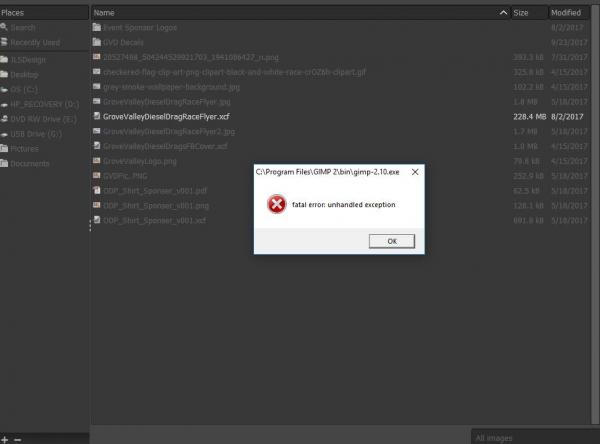
Has anyone else have, or had, this issue? How did you get it corrected?
I've also noticed this same error when attempting to use some of the filters as well.
|

|
|
|