| Welcome, Guest |
You have to register before you can post on our site.
|
| Forum Statistics |
» Members: 5,059
» Latest member: enneti
» Forum threads: 7,774
» Forum posts: 42,226
Full Statistics
|
| Latest Threads |
Best way to recolor this ...
Forum: General questions
Last Post: IndiePubber
33 minutes ago
» Replies: 7
» Views: 329
|
Help with making this eff...
Forum: General questions
Last Post: denzjos
Yesterday, 04:43 PM
» Replies: 6
» Views: 716
|
G'Mic-Qt in GIMP 3.2.0-RC...
Forum: Windows
Last Post: denzjos
Yesterday, 01:21 PM
» Replies: 2
» Views: 126
|
Photobooth "look" - pytho...
Forum: Extending the GIMP
Last Post: chlowden007
01-12-2026, 04:46 PM
» Replies: 7
» Views: 731
|
Installing in a secure en...
Forum: Windows
Last Post: ThecknoDecker
01-12-2026, 04:40 PM
» Replies: 1
» Views: 185
|
Gimp 3.x scanner xsane pl...
Forum: Gimp 2.99 & Gimp 3.0
Last Post: jsamb
01-10-2026, 10:05 AM
» Replies: 15
» Views: 15,099
|
GIMP 3.04: Image gets ran...
Forum: General questions
Last Post: sallyanne
01-09-2026, 11:57 AM
» Replies: 3
» Views: 641
|
Need help with Plug-Ins
Forum: General questions
Last Post: fritscho
01-08-2026, 12:31 PM
» Replies: 6
» Views: 873
|
erasing paintbrush stroke...
Forum: General questions
Last Post: sallyanne
01-07-2026, 10:54 PM
» Replies: 3
» Views: 702
|
Single single-window mode...
Forum: General questions
Last Post: teapot
01-07-2026, 07:55 PM
» Replies: 5
» Views: 813
|
|
|
| Is "nehakakar" an AI member? |
|
Posted by: PixLab - 10-29-2024, 03:59 PM - Forum: Gimp-Forum.net
- Replies (8)
|
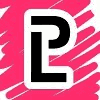 |
I think we are subject to a turing test or alike to see if we can detect or not that AI 
More seriously, I think that we have an AI as member using the pseudonym of a Bollywood singer "nehakakar", look at ALL "her" posts > https://www.gimp-forum.net/search.php?ac...r&uid=8170
1) - In "her" profile: Operating system Window XP (no GIMP version), but "her" second post is about AppImage over snap, yes I know that means nothing, but "her" post add absolutely nothing to the topic, and her "I also prefer using trusted sources for downloads to keep things secure." looks 100% AI to me (the remaining of "her" comment as well).
2) - Necroposter, ALL "her" comments are on threads many months or years old.
3) - Comment construction: ALL are a successive short sentences, very positive, but adding nothing to the context or meaningless or over the top for nothing like "her" last post, last sentence "It’s exciting to see how GIMP will adapt to these changes!" 
I could continue, but it was just some of my thoughts... 
|

|
|
| Problem creating meme text, previously worked |
|
Posted by: padre_two - 10-28-2024, 05:09 PM - Forum: General questions
- Replies (3)
|
 |
I've been using GIMP forever to create meme text (shadows behind the text). My process hasn't changed, but all of sudden today, it's not working. Here are the steps I usually do:
1. Open the image
2. Add text
3. Select the Text layer and select "Alpha to Selection"
4. Select "Grow" under the Select tab and choose size
5. Create a background layer
6. Move the background layer behind the text
7. Select the background layer
8. Select "Edit" and choose "Fill with FG Color"
Normally, it creates a black shadow. Now, nothing.
Any ideas? I'm using v2.10.36 on Windows 11.
Thanks!
|

|
|
| EXIF data |
|
Posted by: rich - 10-28-2024, 01:05 PM - Forum: General questions
- Replies (3)
|
 |
I upload my photos to windows 11.
I am using GIMP 2.10.38
I like to order my photos by date/time taken but on a recent holiday my phone automatically changed to the local time but I forgot to change my camera so now some of my photos have an hours difference in time.
Is there any way within Gimp to change the 'time taken' field to add an hour to make them align to the phone camera photos? I've looked at the metadata editor but it doesn't seem to include this field.
I could do it in windows photo editor but it seems you can only do it one at a time and would therefore be a lengthy process, whereas I am alread checking them in Gimp.
Thanks
|

|
|
| Success, at last |
|
Posted by: Ofnuts - 10-27-2024, 06:26 PM - Forum: Watercooler
- Replies (3)
|
 |
So, this summer, I started noticing that the cap of the E key of my keyboard was getting loose. By September it would come off regularly and was a PITA.
So I ended up on the Lenovo site looking for spare parts. Fresh new AZERTY keyboard, 93€. Ordered, received, and doh! wrong AZERTY. Ask for a return, order the good AZERTY, and receive it.
Open the PC, remove the old keyboard and one of the connectors seems a bit stubborn. I eventually disconnect the keyboard. Ready to put the new one back, and doh! in fact I had broken the stubborn connector. So the PC is dead... well not quite since it will boot with a USB keyboard attached. At least I can also return the 2nd keyboard.
Not too much a problem as long as I keep the PC home, but that makes it hard to move, so I will have to find a new PC. That PC is 4 years old and heavily used so fairly worn out anyway and that won't be such a loss. So I go back to the Lenovo site for some additional shopping, and find my dream PC (60€ off since I don't want windows on it)
The PC is eventually delivered (straight from China) and now the question is what I put on it. Not too happy with Ubuntu recently with the snap-for-everything trend so I try a Debian. Unfortunately the new PC is using very recent components that aren't well supported on a pure Debian, so booting, yes, graphics, perhaps, and network, nope.
So that's back to Kubuntu, because the PC is Ubuntu-certified. And I have to say, that works. Everything is fine (even though I installed 24.04 while the certification is for 22.04). I even manage to find most of my favorite apps a DEB packages, and even in 24.04, some apps are still .DEB.
Now for the end-of-level boss: Gimp 2.10 non-snap, non-flatpak, non-AppImage, with Python support. On My old PC it is a self-compiled thing but at that point I don't want to recompile it on the new system. So, I transplant the Python 2.7 runtime from the old one, start Gimp, get a few complaints about missing libs, import these as well, restart, re-complaints, re-import some more, and after a couple of hours I eventually succeed and see one of my scripts started with a parameter dialog.
Time for a beer. Cheers!
|

|
|
| Why will GIMP not read a jpg file ? |
|
Posted by: Ronald Walker - 10-27-2024, 09:46 AM - Forum: Linux and other Unixen
- Replies (4)
|
 |
Hi, I am running Gimp 2.10.38 on a PC running UBUNTU 24.04. Gimp is on a SSD with the other apps and my photographs are on a 2Tb HD with other data. When I try to open a photograph in Gimp, it recognises it but says "Reading permission denied" I can open the file which is a jpg in other programmes with no problem. I put one of the photographs on to a USB stick and checked the properties which included permission for read and write. I tried to get Gimp to read it but got the same response. I tried the USB stick on another computer running Windows 10 and Gimp on that PC accepted the file with no problem. What am I missing here ?
Ron.
|

|
|
| What will be an easy way converting digitized negative images to positive images? |
|
Posted by: Stephen Liu - 10-26-2024, 08:05 AM - Forum: General questions
- Replies (15)
|
 |
Hi all,
What will be an easy way converting digitized negative images to positive images?
Steps performed by me creating digitized negative images on films
1. Use a 12" tablet as light box
2. Mount the film on film holder
3. Place the film holder on top of the tablet
4. Take photos with a mobile phone camera mounted on a tripod
I have no problem taking digitized negative images from films. But what will be an easy way converting them to quality positive images?
I haver tried;
1. import negative image to GIMP
2. Color -> Invert
It converts it to positive image but quality is not good.
Please help or advising me the reliable method? Thanks
Regards
|

|
|
| Extremely large xcf file with 8 layers |
|
Posted by: jrickards - 10-24-2024, 01:14 AM - Forum: General questions
- Replies (4)
|
 |
Hi:
GIMP 2.10.34 on Linux Mint
I opened 8 ~16Mpx photo images as layers. I first tried 8 PNG (~80MB each) but the XCF file was huge (919MB) so I exported the photos from darktable as JXL (~4MB each) and the XCF was still huge (925MB), both XCF saved with the higher compression option.
Photoshop has a "Place Linked" option which I presume doesn't copy the placed files into the working file, presumably creating a much smaller saved copy of the working file. (I have PS at work but I haven't explored this option so I'm guessing).
Is there any way to create a layered XCF file that isn't so huge?
|

|
|
| Selecting one pixel from each blob in a binary image |
|
Posted by: cam92473 - 10-23-2024, 05:54 PM - Forum: General questions
- Replies (9)
|
 |
Hi,
I have an image containing several white blobs on a black background. Using python fu, I was wondering the fastest and easiest way to select a single pixel from each of these white blobs (it doesn't have to be the center of each blob). I'm working with Gimp 3.0. Thanks in advance!
|

|
|
|