| Welcome, Guest |
You have to register before you can post on our site.
|
| Forum Statistics |
» Members: 5,061
» Latest member: SFS
» Forum threads: 7,775
» Forum posts: 42,230
Full Statistics
|
| Latest Threads |
After Mint update I can n...
Forum: General questions
Last Post: CtrlAltDel
2 hours ago
» Replies: 0
» Views: 19
|
Help with making this eff...
Forum: General questions
Last Post: denzjos
01-14-2026, 06:30 PM
» Replies: 8
» Views: 836
|
Best way to recolor this ...
Forum: General questions
Last Post: rich2005
01-14-2026, 03:38 PM
» Replies: 8
» Views: 480
|
G'Mic-Qt in GIMP 3.2.0-RC...
Forum: Windows
Last Post: denzjos
01-13-2026, 01:21 PM
» Replies: 2
» Views: 198
|
Photobooth "look" - pytho...
Forum: Extending the GIMP
Last Post: chlowden007
01-12-2026, 04:46 PM
» Replies: 7
» Views: 885
|
Installing in a secure en...
Forum: Windows
Last Post: ThecknoDecker
01-12-2026, 04:40 PM
» Replies: 1
» Views: 217
|
Gimp 3.x scanner xsane pl...
Forum: Gimp 2.99 & Gimp 3.0
Last Post: jsamb
01-10-2026, 10:05 AM
» Replies: 15
» Views: 15,208
|
GIMP 3.04: Image gets ran...
Forum: General questions
Last Post: sallyanne
01-09-2026, 11:57 AM
» Replies: 3
» Views: 677
|
Need help with Plug-Ins
Forum: General questions
Last Post: fritscho
01-08-2026, 12:31 PM
» Replies: 6
» Views: 891
|
erasing paintbrush stroke...
Forum: General questions
Last Post: sallyanne
01-07-2026, 10:54 PM
» Replies: 3
» Views: 720
|
|
|
| Clone tool |
|
Posted by: gmacari - 10-15-2024, 08:17 AM - Forum: General questions
- Replies (4)
|
 |
Hi there
I'm a complete newbie with Gimp. I'm trying to use the "Clone tool" to eliminate some text on an image. I'm using Gimp on a Mac.
Here is the video:
https://drive.google.com/file/d/13zPKJFH...sp=sharing
Steps:
1: Choose the "Clone tool" from the menu
2: Select my clone area (white part of the image) and then click the "command" key and then "left" mouse click
3: Move mouse over the text I want to eliminate by pressing the "left" mouse continuously.
Thanks
Gerry
|

|
|
| How to stop toolbar icon from changing? |
|
Posted by: Backslay - 10-11-2024, 09:33 PM - Forum: General questions
- Replies (6)
|
 |
Hey, I just had to reinstall Windows and when I installed gimp, something weird started happening.
The icon was flag gray instead of brown-ish and detailed. I managed to somehow use this detailed toolbar icon with flat colored tool icons (pencil, selection, etc), because that's how it was before the reinstall. I simply dragged the dog icon files from Color to Symbolic, thus making everything flat gray but the toolbar icon.
One thing I can't figure out, is how to stop the toolbar icon from changing whenever I open a file. It adds like a minature canvas to the icon, and I'd like it to stay as just the dog, because that's how it acted before the reinstall.
Was I simply using a different version? Or do I need to do something specific for the toolbar icon to not change at all?
The version I'm using right now is 2.10.38 if I'm not mistaken.
Thanks in advance!
|

|
|
| GIMP will never be what PS is until these things are fixed |
|
Posted by: Photoshopsince2000 - 10-09-2024, 10:49 PM - Forum: General questions
- Replies (11)
|
 |
I would like to make a few suggestions to the developers, but I'm not sure the best place or line of contact to do so. Any idea how I could reach out to them?
I've been using Photoshop since 2000 or v5.0/6.0. There are two things that made Photoshop the standard. How it's selections work, and how it's layers work.
This mentality when someone says, "Gimp is not like Photoshop", people often respond back and say, "GIMP is not trying to be like Photoshop" I say that's a poor excuse. Photoshop is an industry standard because it is the best - Period - End of story.
I love what GIMP is doing, and I really would love to get away from Adobe. I think software as a service is only going to harm Adobe in the long run as students find alternative to subscriptions, they are shrinking their base of users in the long run, and it's expensive for something you don't own.
But GIMP still feels inefficient to me and I say this because I care and I want GIMP to succeed.
- The way the layers flatten when you move things. I know this can be toggled, but it still feels buggy. Maybe I don't know something, but I can't get use to this program, feels strange why someone would want automated flattening that you have to go back on undo. Photoshop is simple, you just create a layer and its like an invisible floating independent object that lets you do anything to the object it contains. Maybe this will change in 3.0 as more tools become non destructive. GIMP needs it's layers to function independently of the other objects by default. You can always go back and merge all layers, or specific layers with with layers you specifically select or at least you can in Photoshop.
- The Selections in Photoshop are amazing. GIMP needs to copy this. They let you create any shape you want and then you can apply these selections adds or cuts not only to layers, but you can use them to cut a layer in half. Adobe calls this Layer Via Cut when you right click in a selection. GIMP needs Layer Via Cut.
- Photoshop lets you transform the actual selection before you apply it. you can rotate the selection, change its shape...ect GIMP needs a transform selection.
- Last where is the Polygonal Lasso tool? Maybe I missed it, but it's one of the most common tools in editing software. Is there a Polygonal Lasso tool in GIMP?
Rather than trying to be different, I would try to copy Photoshop.
|

|
|
| Print problem |
|
Posted by: annewilson - 10-08-2024, 04:29 PM - Forum: General questions
- Replies (4)
|
 |
Long time since I used GIMP, so almost newbie-dumb. I am trying to print an 8x10 image with feathered margins. I have no preview, which makes it a long-winded problem. After many attempts I still have a large margin at the top and no or almost no margin at the bottom. Can someone please point me to the dialogue I should be altering? Any hints for printing would be gratefully received.
|

|
|
| Load RGB fits image with GIMP Python API |
|
Posted by: damien.f - 10-08-2024, 02:03 PM - Forum: Scripting questions
- Replies (7)
|
 |
Hello everyone!
I'm struggling with python API to open a FITS image.
When I open a FITS picture with the menu "file->open" I have a prompt regarding picture composition : "none" or "NAXIS=3, NAXIS3=2,...,4". And when I select "NAXIS..." the image is correctly loaded into GIMP in RGB.
But when I use python pdb.file_fits_load() command, I have no options in order to specify none or NAXIS. thus my image is always in gray scale.
Also, with python command, I do not have multiple images as I have when I select "none" on the HMI (=> 3 images, one per color).
What should I do to have the image in RGB loaded by python command?
Thank you for your help!
Best regards,
Damien.
|

|
|
| gimp-image-get-filename |
|
Posted by: PixLab - 10-07-2024, 07:36 AM - Forum: Scripting questions
- Replies (12)
|
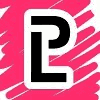 |
I got errors when trying to set the original name, what did I missed?
It seems to be from the second "if" (first one works fine) "pathchar (car (gimp-image-get-filename image)) ".webp"))"
BTW is there a "else" or sort of in scheme?
Code:
(while (> i 0)
(set! image (vector-ref (cadr (gimp-image-list)) (- i 1)))
(if (= KeepName 0)
(set! newFileName (string-append inDir
pathchar inFileName
(substring "0000000" (string-length
(number->string (+ inFileNumber i))))
(number->string (+ inFileNumber (- ii i))) ".webp"))
)
(if (= KeepName 1)
(set! newFileName (string-append inDir
pathchar (car (gimp-image-get-filename image)) ".webp"))
)
(file-webp-save2 isInteractive
image
(car (gimp-layer-new-from-visible image image "export"))
newFileName
newFileName
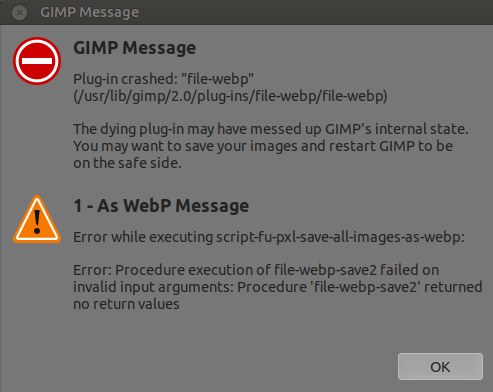
|

|
|
|